HOW TO
- Connect Facebook Groups to Databox
- Access pre-built Facebook Groups Templates
- Build a Databoard using Facebook Groups data
- Additional Information
How to connect Facebook Groups to Databox
IN THIS SECTION
- How to connect Facebook Groups to Databox
- What permissions do you need to connect to Databox
- How much historical data is synced when you first connect Facebook Groups to Databox?
- What time zone does Facebook Groups data sync in?
How to connect Facebook Groups to Databox
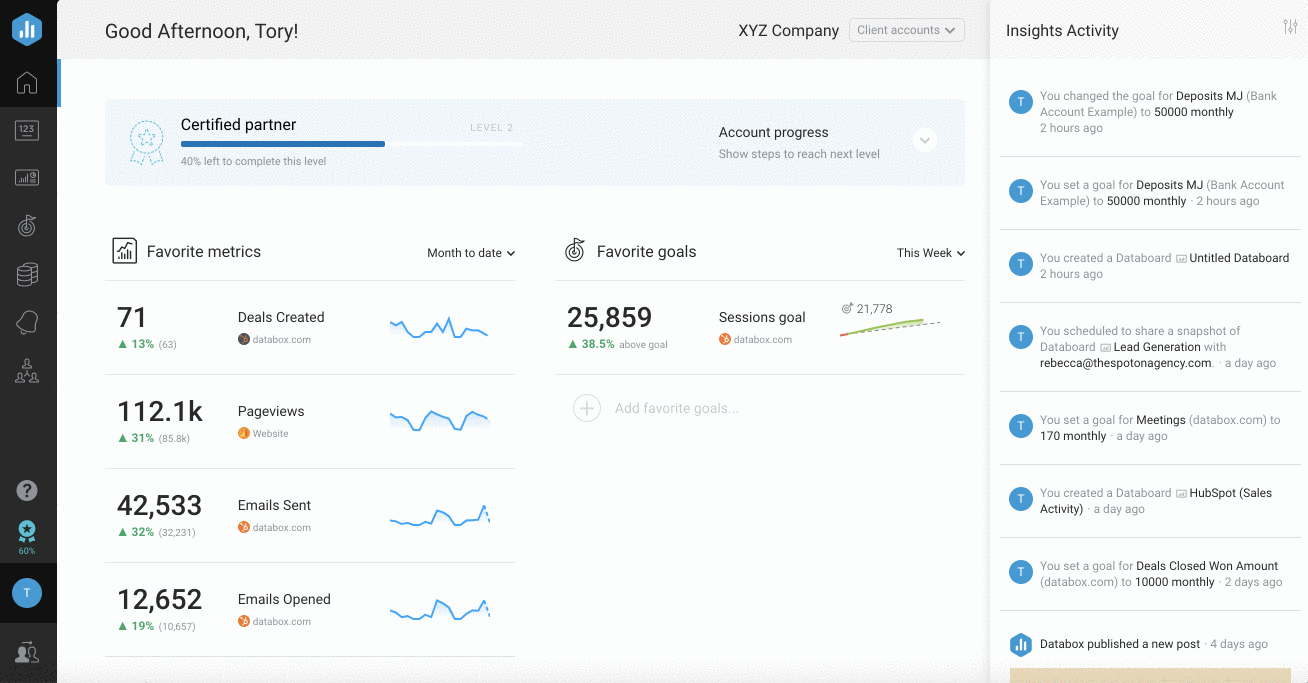
To connect a Facebook Groups Account in Databox, go to Data Sources > + New connection. Type Facebook Groups in the search bar and click on the green Connect button.
This will open the Authorization window, which is where you will be prompted to enter your Facebook Groups login credentials and authorize the Databox app.
Pro Tip: If you have access to multiple Facebook Accounts, it's recommended that you log out of your Facebook Account before connecting in Databox. This will ensure the Facebook Account you're automatically logged into does not override the connection process.
What Facebook Groups permissions do you need to connect to Databox?
To connect a Facebook Groups account in Databox, it is recommended that you have Admin permissions of the Facebook Group.
How much historical data is synced when you first connect Facebook Groups to Databox?
When you connect a new Facebook Groups Data Source in Databox, no historical data is initially synced.
Pro Tip: Once your Facebook Groups Data Source is connected and actively syncing data, we store the data that's collected in our own database. This allows us to accumulate more data over time as more data syncs are made so that you can report on more historical Facebook Groups data in your Databox reports. Learn more here.
What time zone does Facebook Groups data sync in?
Facebook Groups data is synced in UTC time zone.
How to access pre-built Facebook Groups Templates
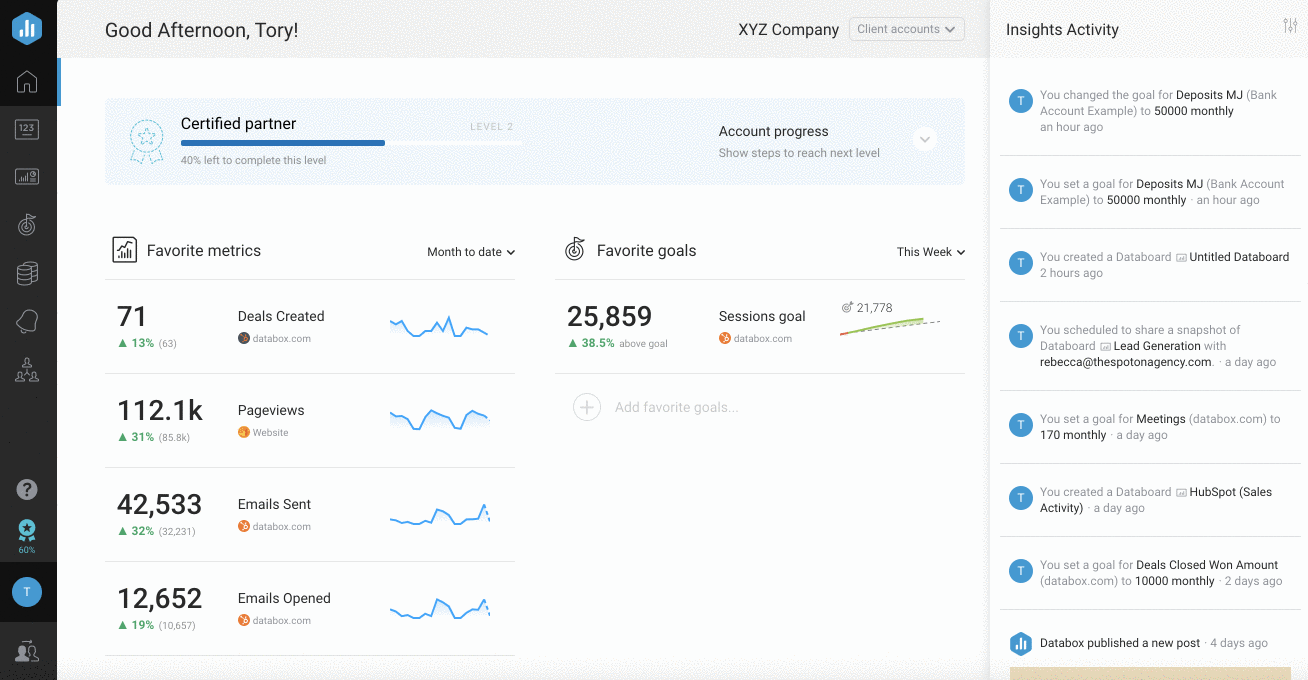
- Navigate to Databoards > Public Templates
- In the Data Source drop-down list, select Facebook Groups
- To view a preview of the Template populated with dummy data, click Preview
- To pull the Template into your Account and re-populate it with your own Facebook Groups data, click Use Template
- Select the appropriate Facebook Groups Data Source from the drop-down list to complete the process. The Databoard will be re-populated with data from the selected Facebook Groups Account and can be found on the Databoards page
Pro Tip: Once the Databoard is available on the Databoards page, it is completely disconnected from the public Template. Therefore, you can further customize this Databoard to meet your specific needs using the Designer.
Popular Facebook Groups Template
| Facebook Groups Insights | |
|---|---|
|
|
|
|
This Template will help you gain valuable insights regarding your Group’s membership.
|
How to build a Databoard using Facebook Groups data
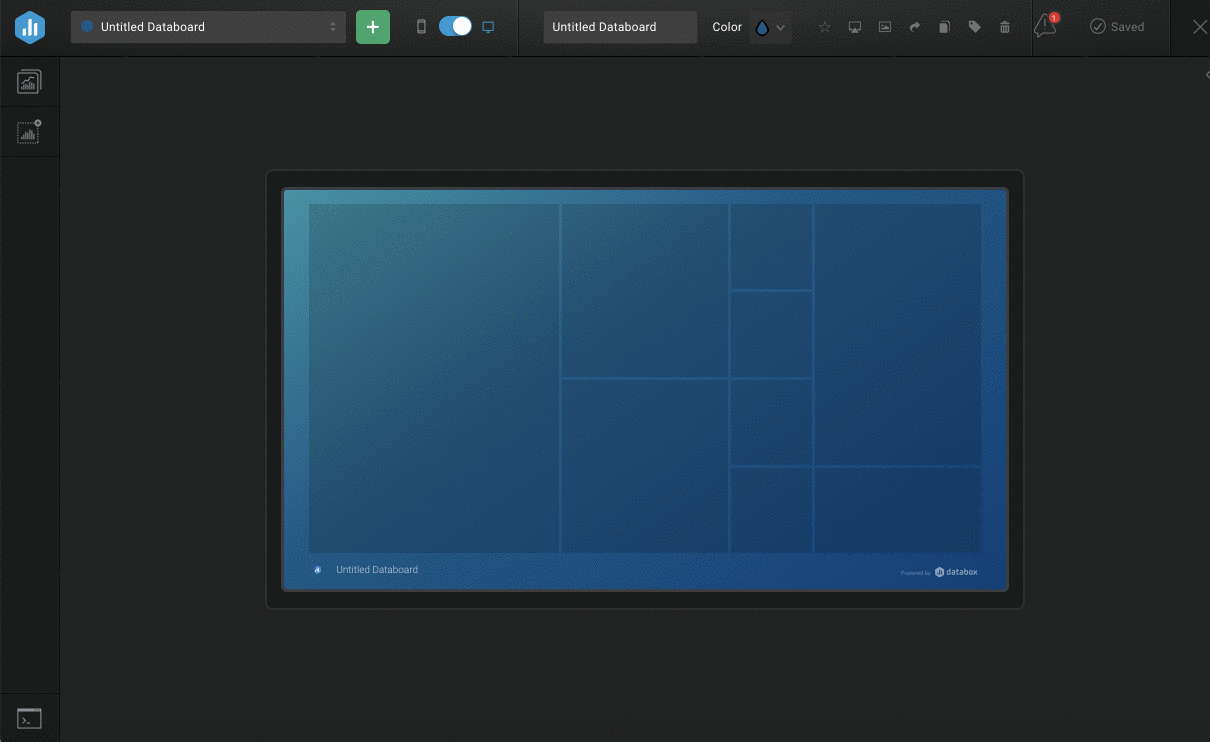
- Navigate to Databoards > + New Databoard > Start Blank
- Click on the Metric Library icon on the left-hand side of the Designer
- Select the appropriate Facebook Groups Account from the Data Source drop-down list in the Metric Library
- View the list of pre-built Facebook Groups Datablocks in the Metric Library. Drag and drop your selected Datablock onto your Databoard
- If a pre-built Datablock isn't available for your use case, click on the Visualization Types icon under the Metric Library icon
- View the list of Visualizations available in Databox. Drag and drop your selected Visualization onto your Databoard
- Click on the Datablock on the Databoard to open the corresponding Datablock Editor on the right-hand side of the Designer
- Select the appropriate Facebook Groups Data Source and Metric in the right-hand Datablock Editor. This will update the Datablock, and it will populate the Datablock with the corresponding data
- Complete steps 4-8 until your Databoard is complete
Popular Facebook Groups Metrics
| Members Growth | New Members | Pending Requests |
|---|---|---|
|
|
|
|
View a full list of Facebook Groups Metrics available in Databox here.