HOW TO
- Connect YouTube to Databox
- Access pre-built YouTube Templates
- Build a Databoard using YouTube data
- Additional Information
How to connect YouTube to Databox
IN THIS SECTION
- What’s the maximum amount of historical data initially available when you use a new YouTube Metric in Databox?
- What time zone does YouTube data sync in?
- How often does YouTube data sync?
How to connect YouTube to Databox

To connect a YouTube Account in Databox, go to Data Manager > + New connection. Type YouTube in the search bar and click on the green Connect button.
This will open the Authorization window, which is where you will be prompted to enter your login credentials and authorize the Databox app.
Next, select YouTube channel that you'd like to report on in Databox.
How to connect multiple YouTube channels
If you are managing multiple channels in your YouTube Account, each channel must be added as a separate Data Source connection in Databox.
What's the maximum amount of historical data initially available when you use a new YouTube Metric in Databox?
Data is synced for the Metrics that are being used in your Account, so when you first use a new YouTube Metric, the maximum amount of historical data available is 36 months.
Certain Metrics may have more or less historical data available. For more information about the amount of historical data available for a specific Metric learn more here or contact our Support Team at help@databox.com.
Pro Tip: In order to start syncing data for a Metric, you can add it to your Metrics screen, use it in a Scorecard, set a Goal around it, create an Alert for it, or add it to a Databoard. Learn more here.
The amount of historical data you're able to access in Databox is dependent on your Databox plan. Learn more here.
YouTube data is synced in UTC.
How often does YouTube data sync?
All YouTube Data Sources will sync every 12 hours (at 12 am, 12 pm) with Databox.
The reason for this sync schedule is due to technical limitations on the API level.
How to access pre-built YouTube Templates

- Navigate to Databoards > Public Templates
- In the Data Source drop-down list, select YouTube
- To view a preview of the Template populated with dummy data, click Preview
- To pull the Template into your Account and re-populate it with your own YouTube data, click Use Template
- Select the appropriate YouTube Data Source from the drop-down list to complete the process. The Databoard will be re-populated with data from the selected YouTube Account and can be found on the Databoards page
Pro Tip: Once the Databoard is available on the Databoards page, it is completely disconnected from the public Template. Therefore, you can further customize this Databoard to meet your specific needs using the Designer.
Popular YouTube Templates
How to build a Databoard using YouTube data
IN THIS SECTION
Popular YouTube Metrics
| Views | Subscribers | Avg. View Duration Trend |
|---|---|---|
|
|
|
|
| Average Percentage Viewed | Watch Time Trend | Video Engagements |
|
|
|
|
View a full list of YouTube Metrics available in Databox here.
How to build a Databoard

- Navigate to Databoards > + New Databoard > Start Blank
- Click on the Metric Library icon on the lefthand side of the Designer
- Select the appropriate YouTube Account from the Data Source drop-down list in the Metric Library
- View the list of pre-built YouTube Datablocks in the Metric Library. Drag and drop your selected Datablock onto your Databoard
- If a pre-built Datablock isn't available for your use case, click on the Visualization Types icon under the Metric Library icon
- View the list of Visualizations available in Databox. Drag and drop your selected Visualization onto your Databoard
- Click on the Datablock on the Databoard to open the corresponding Datablock Settings on the righthand side of the Designer
- Select the appropriate YouTube Data Source and Metric in the righthand Datablock Settings. This will update the Datablock and it will populate the Datablock with the corresponding data
- Complete steps 4-8 until your Databoard is complete
Additional Information
IN THIS SECTION
Metric Considerations
- All Time Date Range is supported only for the metric ''Subscribers''.
- Due to technical limitations, the Date Range ''All Time'' will return a maximum 36 months of historical data.
- Only the top 200 Videos are synced from your YouTube Account. The results are sorted in descending order.
Granularity Restrictions
- Due to API limitations, hourly granularity is not supported. This may affect visualization options for Charts in Databox. Learn more about Granularity here.
API Limitations
- YouTube doesn't return data for reports created within the last 48 hours, so the most recent 2-3 days worth of data may not be synced with Databox yet.
- Due to YouTube's API Terms of Service, users are not allowed to create and calculate their own derivated metrics from YouTube's API Data. Therefore, using YouTube Metrics in Data Calculations is not permitted in Databox. Learn more here.