Overview: Metric Builder for Pinterest Ads (Ad Analytics)
HOW TO
- Access the Metric Builder (Ad Analytics) for Pinterest Ads
- Use the Metric Builder for Pinterest Ads (Ad Analytics)
- Create a Custom Ad Analytics Metric [Example]
- Add a Custom Ad Analytics Metric to a Databoard
- Additional Information
How to access the Metric Builder for Pinterest Ads (Ad Analytics)
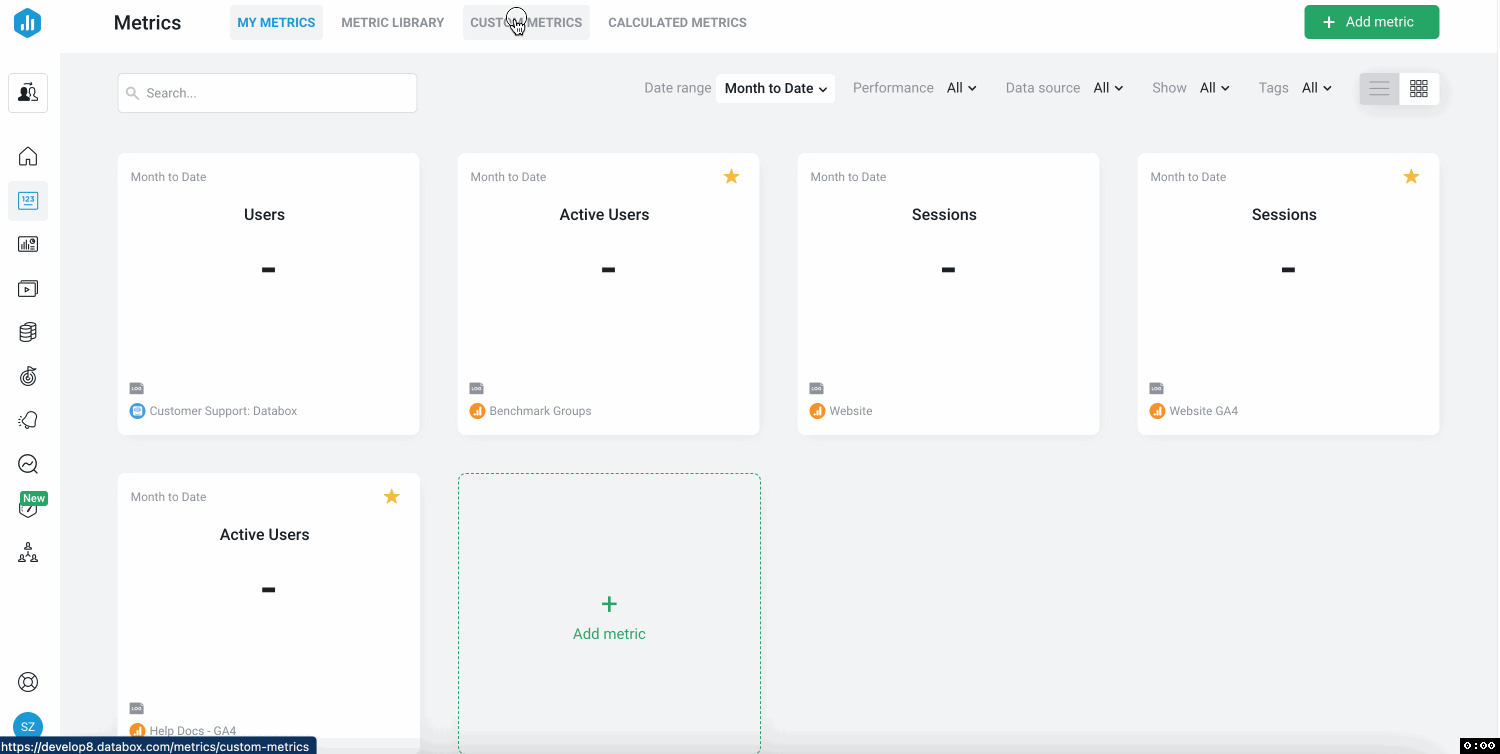
Navigate to Metrics > Custom Metrics to access the Metric Builder. Click the green + New Custom Metric button and select your connected Pinterest Ads Account from the Data Source drop-down list. Select the Ad Analytics radio button
Metric Builder is available on Professional and higher plans. Request a trial of Metric Builder by following these steps.
How to use the Metric Builder for Pinterest Ads (Ad Analytics)
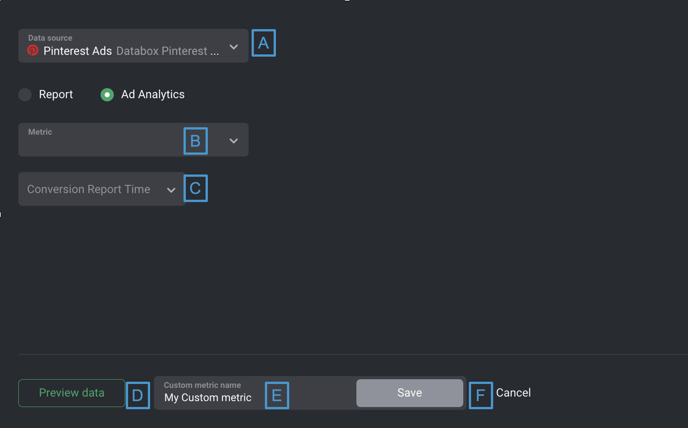
- A) Data Source: This is the Pinterest Ads Data Source that the Custom Metric is syncing data from.
- B) Metric: Select a Metric from your connected Pinterest Ads Data Source, such as Daily Budget, Lifetime Budget or Paid Engagements.
- C) Conversion Report Time: Select the Conversion Report Time such as Time of Ad Action or Time of Conversion. Anchor your report on either number of conversions or number of ad events during the selected date range.
- D) Preview data: After clicking Preview data, a Data Preview of the Custom Metric will be displayed. Daily Metric values are displayed in this section, along with the total Metric values for the Date Range in bold at the bottom. You can view the Data Preview for different Date Ranges by clicking on the drop-down list at the top of the Data Preview.
- E) Custom Metric Name: Enter a name for your Custom Metric. This Custom Metric name will be available in the Designer after saving.
-
F) Save: Save your Custom Metric.
How to create a Custom Ad Analytics Metric [Example]
In this example, we'll create a Custom Metric to report on Ad Analytics tracked in the Pinterest Ads Account. We only want to view the data for Engagement rate.
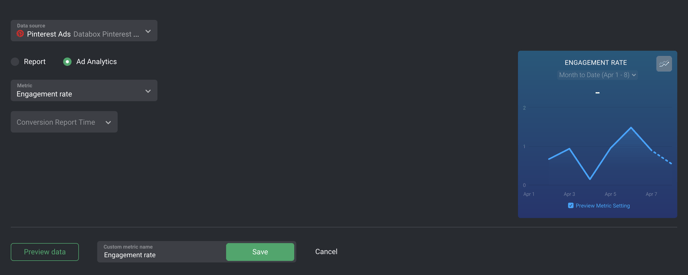
- Navigate to Metrics > Custom Metrics
- Click the green + Custom Metric button
- Select the appropriate Pinterest Ads Data Source
- Select the Ad Analytics radio button.
- Select Engagement Rate from the Metric drop-down list
- In order to accurately explain what this Custom Metric is reporting on, we'll name the Custom Metric "Engagement Rate"
- Click Preview data to generate a Data Preview of the Custom Metric.
- Once we confirm that these are the results we're looking for, we'll click Save to save the Custom Metric.
How to add a Custom Ad Analytics Metric to a Databoard
Learn how to add a Custom Metric to a Databoard here.
Additional Information
- The Data Preview is limited to display a maximum of 20 Dimensions per Date Range for Dimensional Metrics. Dimensions will be sorted by descending value, therefore the 20 Dimensions with the highest total values will be displayed in the Data Preview for each Date Range.
- Due to API limitations, Quarterly, Yearly and All time granularities are not supported for non-aggregatable metrics such as "Average Video Play Time", "CPS" and "CTR by Ad Group" etc. This may affect visualization options for Charts in Databox. For more information related to a specific Metric, please contact our Support Team via chat or at help@databox.com.
Learn more about Granularity here.