Overview: Metric Builder for Amplitude (User Composition)
HOW TO
- Access the Metric Builder for (User Composition)
- Use the Metric Builder for (User Composition)
- Create a Custom (User Composition) Metric [Example]
- Add a Custom (User Composition) Metric to a Databoard
- Additional Information
How to access the Metric Builder for Amplitude (User Composition)
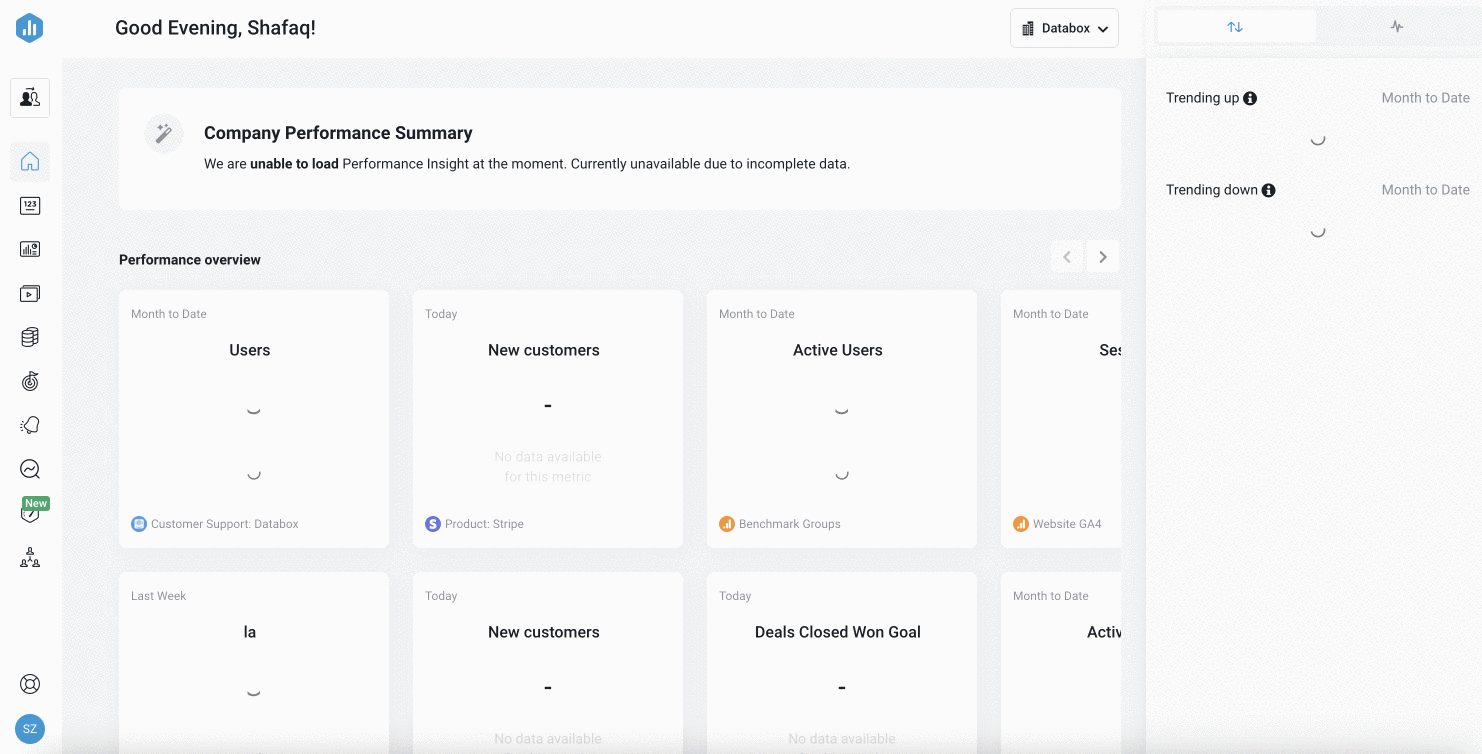
Navigate to Metrics > Custom Metrics to access the Metric Builder. Click the green + New Custom Metric button and select your connected Amplitude Account from the Data Source drop-down list. Select the User Composition radio button.
Metric Builder is available on Professional and higher plans. Request a trial of Metric Builder by following these steps.
How to use the Metric Builder for Amplitude (User Composition)
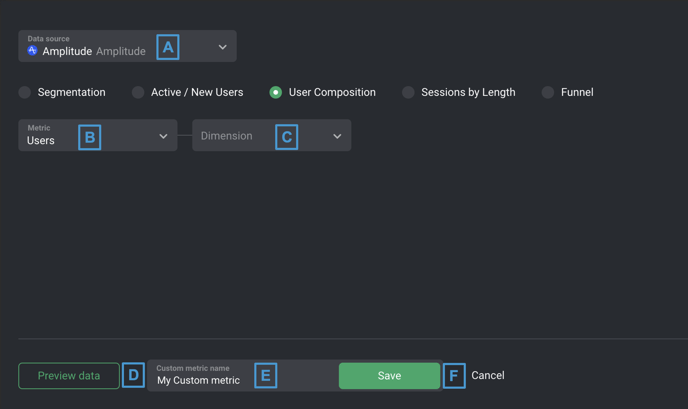
- A) Data Source: This is the Amplitude Data Source that the Custom Metric is syncing data from.
- B) Metric: Select a Metric from your connected Amplitude Data Source, such as Users
- C) Dimension: The Dimension parameter re-categorizes the returned Metric value based on common criteria. Examples of Dimensions are Country, Region, and Version. If no Dimension is selected, the Custom Metric will store 1 aggregated Metric value for each Date Range.
Pro Tip: Add the word "by" in between the Metric and Dimension in order to determine an appropriate Custom Metric Name. From the Metric and Dimension examples outlined above, we could create the Custom Metrics "Users by Country," "Users by Region," or "Users by Version."
- F) Preview data: After clicking Preview data, a Data Preview of the Custom Metric will be displayed. Daily Metric values are displayed in this section, along with the total Metric values for the Date Range in bold at the bottom. You can view the Data Preview for different Date Ranges by clicking on the drop-down list at the top of the Data Preview.
- G) Custom Metric Name: Enter a name for your Custom Metric. This Custom Metric name will be available in the Designer after saving.
- H) Save: Save your Custom Metric.
How to create a Custom Amplitude User Composition Metric [Example]
In this example, we'll create a Custom Metric to report on Users tracked in the Amplitude Account, split up based on Country.
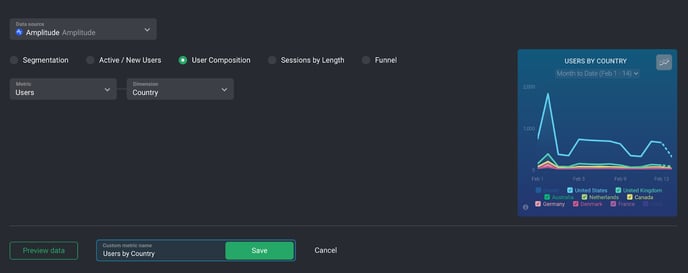
- Navigate to Metrics > Custom Metrics
- Click the green + Custom Metrics button
- Select the appropriate Amplitude Data Source
- Select the User Composition radio button
- Select Users from the Metric drop-down list
- Next, we'll select Country from the Dimension drop-down list so that the User values returned are split up based on Country.
- In order to accurately explain what this Custom Metric is reporting on, we'll name the Custom Metric "Users by Country"
- Click Preview data to generate a Data Preview of the Custom Metric.
- Once we confirm that these are the results we're looking for, we'll click Save to save the Custom Metric.
How to add a Custom Amplitude User Composition Metric to a Databoard
Learn how to add a Custom Metric to a Databoard here.
Additional Information
Metric Considerations
The following considerations are due to API/technical limitations and the availability of data:
- The Data Preview is limited to display a maximum of 20 Dimensions per Date Range for Dimensional Metrics. Dimensions will be sorted by descending value, therefore the 20 Dimensions with the highest total values will be displayed in the Data Preview for each Date Range.
- Last X days on the Amplitude UI corresponds to last X+1 days, including today on Databox UI. For example, If the last 2 days are selected on Amplitude, the last 3 days including today must be selected on Databox.
- The "Total Users" Metric corresponds to the “Most Recent” values in your Amplitude Account. This is selected as default in your Amplitude Account.
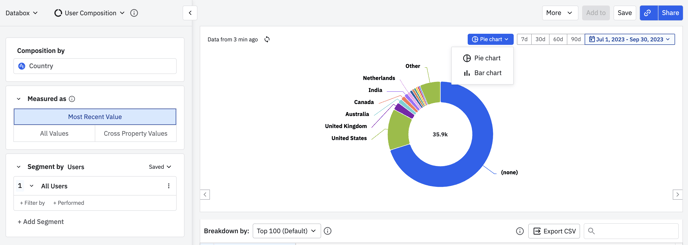
- The Cumulative toggle can be enabled for the Custom Metrics, but this can lead to data discrepancies as none of the Metrics support this functionality due to technical limitation.
Granularity Restrictions
- For the Basic Metrics "Active Users", "New Users", "Average Session Length" and "Average Sessions Per User" and the Custom Metrics that are created by using the Amplitude Metric Builder (Segmentation, Active / New Users and Funnel), only Daily, Weekly and Monthly granularity is supported.
- Weekly granulation is supported, but it can cause data discrepancies if you have the first day of the week setting in your Databox Account to a different day in comparison to the first day of the week set in your Amplitude Account.
- Due to API limitations, Quarterly, Yearly and All Time granularity is not supported for these Metrics. This may affect visualization options for Charts in Databox. Learn more about Granularity here.
- For the Basic Metrics "Total Users by Country", "Total Users by Region", "Sessions by Length in Seconds" and the Custom Metrics that are created by using the Amplitude Metric Builder (User Composition and Sessions by Length), Daily, Weekly, Monthly. Quarterly, Yearly and All time granularity is supported.
- For Daily granularity, the maximum data we’re able to fetch is 60 days in the past.
- For Weekly granularity, the maximum data we're able to fetch is 6 months in the past.