Overview: Plans & Billing
Last updated:
HOW TO
- Access the Billing page
- Use the Billing page
- Access the Plans page
- Use the Plans page
- Upgrade your plan
- Downgrade your plan
- Update your billing information
- View detailed receipts of your payments
- Downgrade to a Free Account
- Cancel your Paid Account
- Delete your Account
How to access the Billing page

To access your billing information, navigate to Account > Billing.
Pro Tip: Account Details are only accessible to "Admins" and are not accessible during the onboarding period.
How to use the Billing page

The Billing page hosts important information about your subscription and payment details. From this page, you can also purchase Add-Ons and Services directly.

At the top of the page, you'll find your Subscription Information which outlines everything that makes up your subscription costs, including the base plan price and cost per Data Source Connections. In this section, you'll also see any recurring services or add-ons listed.

To the right of your subscription information, you'll find your Payment Details. Here, you can view your credit card on file, billing period, and next bill date.
Pro Tip: To update your selected payment method in Databox, navigate to Account > Billing and click Edit in the top right corner of Payment details section.
Learn more about the payment methods available in Databox here.

Below your subscription information, you'll find an overview of your Feature Usage. From here you can view your number of Data Source Connections, Data sync frequency, Historical data limits, Databoard limit, and more. You also have the ability to upgrade based on your specific needs (i.e., you need more historical data, or you want to increase the number of Databoards).
If you want to restrict non-admin users from adding new Data Source Connections, select the Restrict non-admin users from adding new Data Source Connections checkbox.
Pro Tip: You can remove unused Custom and Calculated Metric using the clean-up wizard by clicking Clean Up next to the Custom metrics and Calculated metrics line items.

Add-ons can be purchased from the Billing page and can help you get even more value from Databox and your data.

At the bottom of the Billing page, you can schedule a Complimentary Kickoff Call with a Product Expert, or purchase our Guided Onboarding service.
You can also cancel your subscription and view our Terms of Service.
How to access the Plans page

You can access the Plans page by navigating to Account > Billing. From there, click on any Upgrade link or select the Plans page from the top navigation.
How to use the Plans page

On the Plans page, you can view information on the different plans and add-ons available.
At the top of the page, you can adjust your subscription length and can choose between a monthly, quarterly, or yearly subscription. At the bottom of the page, you can directly purchase Add-ons like Priority Support, White-Labeling, or an Outsourced Analyst.
How to upgrade your plan
Learn how to upgrade your plan here.
How to downgrade your plan
Learn how to downgrade your plan here.
How to update your billing information

Pro Tip: To update your selected payment method in Databox, navigate to Account > Billing and click Edit in the top right corner of Payment details section.
Learn more about the payment methods available in Databox here.
- Navigate to Account > Billing
- In the Invoices section under Receipts are sent to, click Change
- Enter the email address of the person you would like to receive billing receipts in the text box.
- Pro Tip: If you want to set multiple recipients of billing receipts, separate email addresses with a comma.
- Click the green Save button to save the recipient.
- Pro Tip: Your Company Information will be reflected on your invoices. The Company Information including Company Name, Address, VAT (TAX) number, etc. is set up in your Account Management Application. In your Databox Account, navigate to Account > Account Management to access your Company Information in the Account Management Application. Learn more here.
- If you would like to add any specific information or note to your billing receipts, click Add invoice memo. Add the text in the pop-up and click Save.
How to view detailed receipts of your payments

- Navigate to Account > Plans & Billing.
- In the Invoices section, you can view a list of receipts. Click the date hyperlink to view a specific receipt
How to downgrade to a Free Account
Learn how to downgrade to a Free Account here.
How to cancel your Paid Account
- Navigate to Account > Billing
- At the top of the page, click Plans
- At the bottom of the page, click Cancel Subscription
- Choose Cancel my Subscription and click the red Cancel Subscription button to cancel your subscription
How to delete your Account
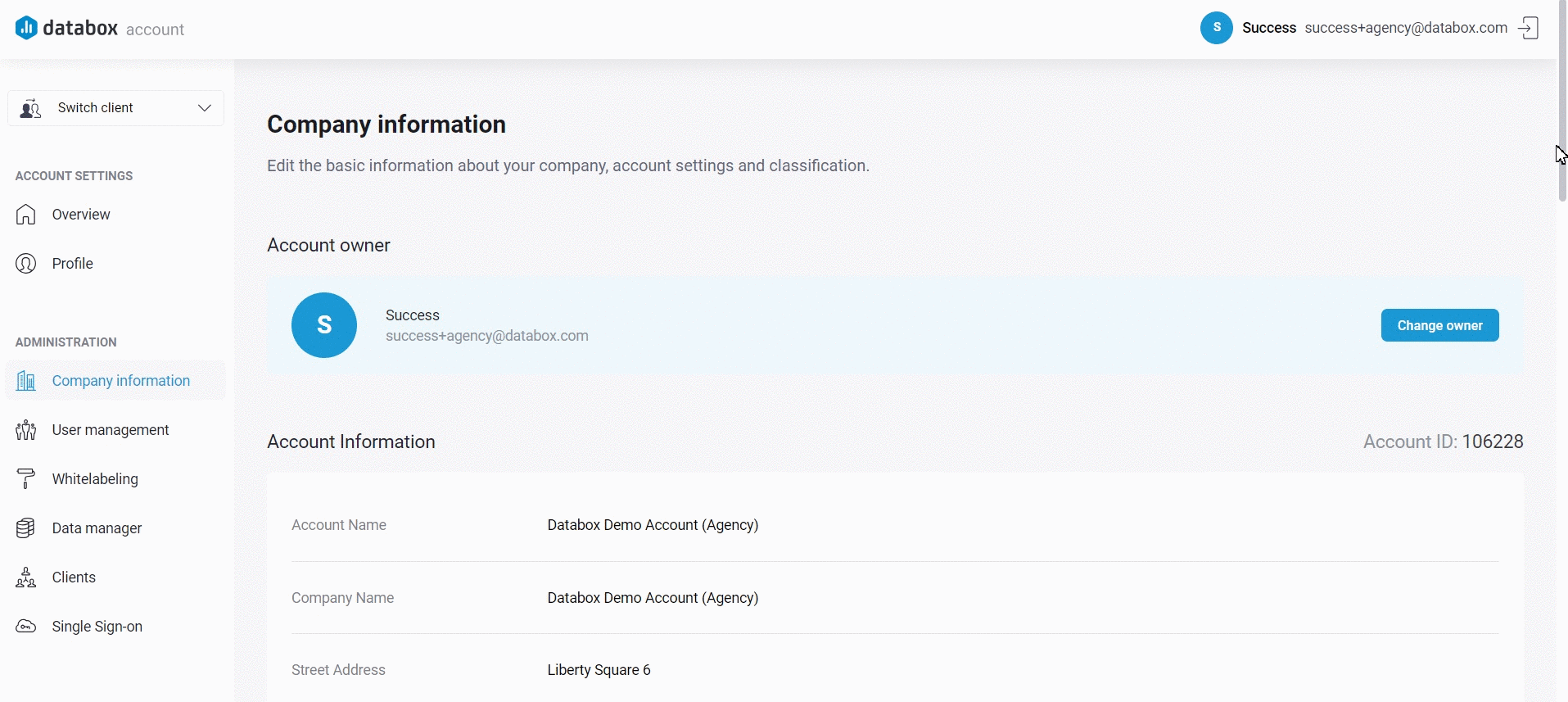
Please note that this action is irreversible, and once your account is deleted, all your data will be permanently lost. By deleting your account, all your personal data and associated information will be permanently deleted from our systems. This includes your profile, settings, and any content you have created or shared. We recommend exercising caution before proceeding with this option. Deleting your Account cancels your Databox subscription as well.
Pro Tip: Only Account Owners can delete the Account.
- Open your Databox Analytics Account and navigate to Account > Account Management to access your Company Information in the Account Management Application. Learn more here.
- Navigate to Delete Account and click on the Delete Account button.
- Fill in the required information in the pop-up window.
- Click the red Yes, delete button to delete your account.