Overview: Data Manager
HOW TO
- Access the Data Manager page in your Databox Analytics Account
- Access the Data Manager page in the Account Management Application
- Connect a Data Source
- Reconnect your Data Source
- Delete your Data Source
- Update your Data Source settings in the Account Management Application
How to access the Data Manager page in your Databox Analytics Account
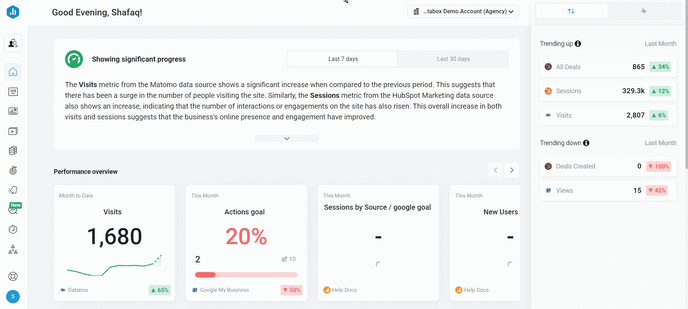
You can access Data Manager by navigating to Data Manager in the left-hand navigation in your Databox Analytics Account.
How to access the Data Manager page in the Account Management Application
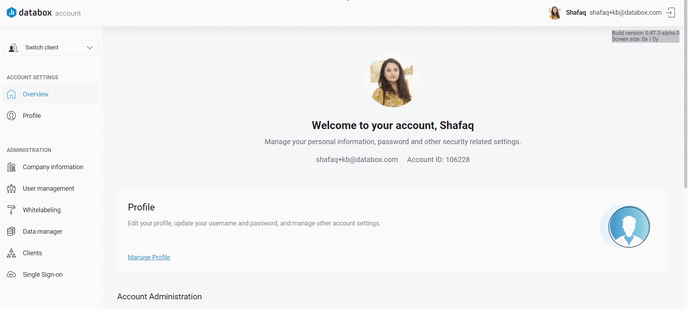
Open your Account Management Application. Navigate to the Administration section and click on Data Manager.
How to connect a Data Source
Learn how to connect a Data Source here.
How to reconnect your Data Source
Learn how to reconnect a Data Source here.
How to delete your Data Source
Learn how to delete a Data Source here.
How to update your Data Source settings in the Account Management Application
IN THIS SECTION
- How to view and edit your Data Source details
- How to set permissions for a Data Source
- How to update Company Information of a Data Source
- How to purge historical data of your Data Source
How to view and edit your Data Source details
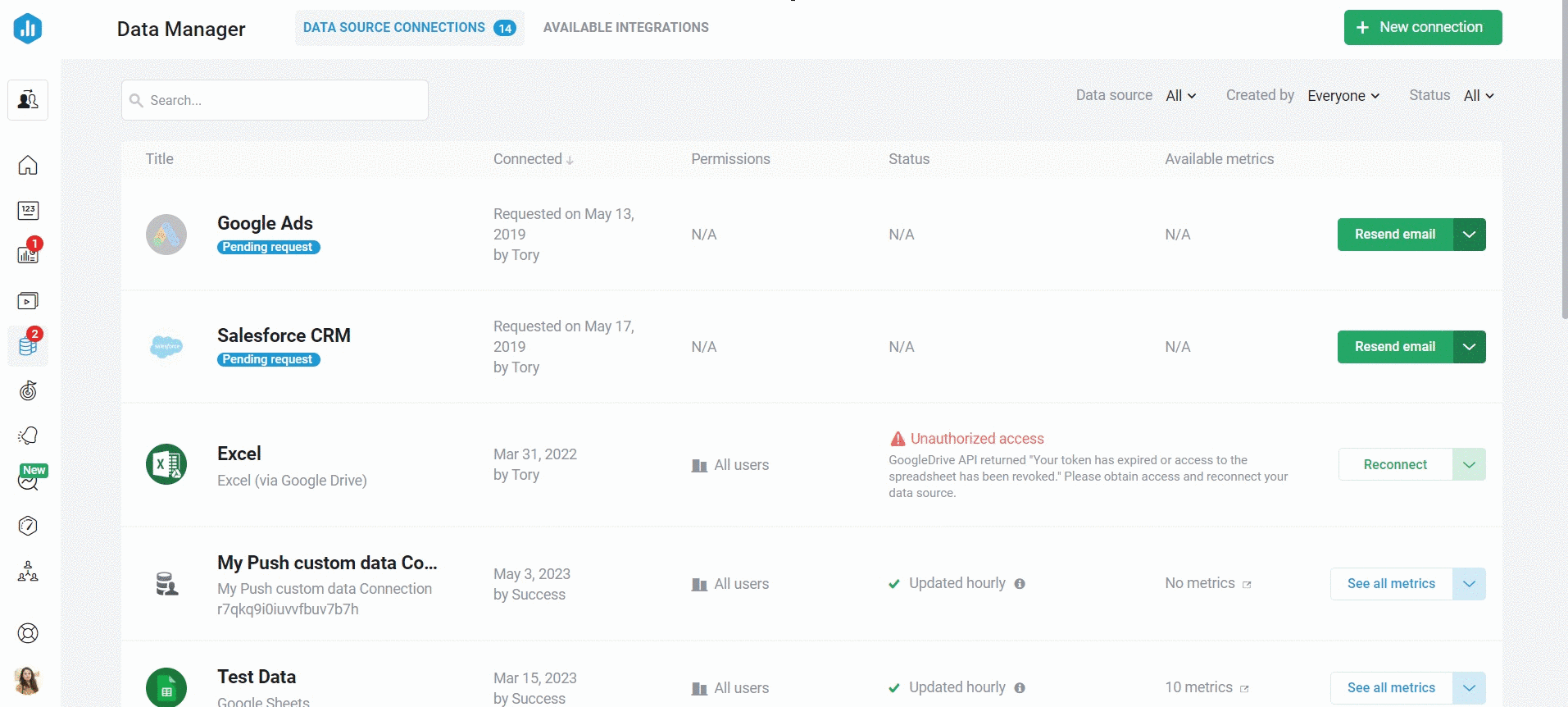
- In your Databox Analytics Account, navigate to Account > Account Management. This will open the Account Management Application.
- Navigate to the Administration section and click on Data Manager.
- Find the Data Source you'd like to view the details for, using the Search bar, if necessary
- Click on the blue Details button. This will open a pop-up where you can view more information about the Data Source.
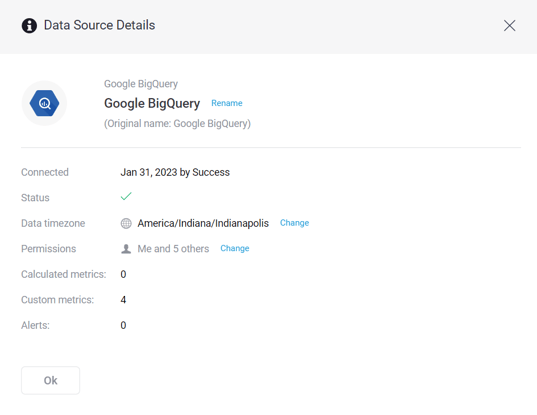
4. Rename your Data Source by clicking on the Rename button. You can also change the time zone of the Data Source and the set Permissions for the Data Source by clicking on the Change buttons. Learn more about changing the time zone of a Data Source here.
How to set permissions for your Data Source
Learn about setting permissions for your Data Source here.
How to update Company Information of a Data Source
Learn how to update Company Information for a Data Source here.
How to set the time zone of your Data Source
Learn how to set the time zone of your Data Source here.
How to purge historical data of your Data Source
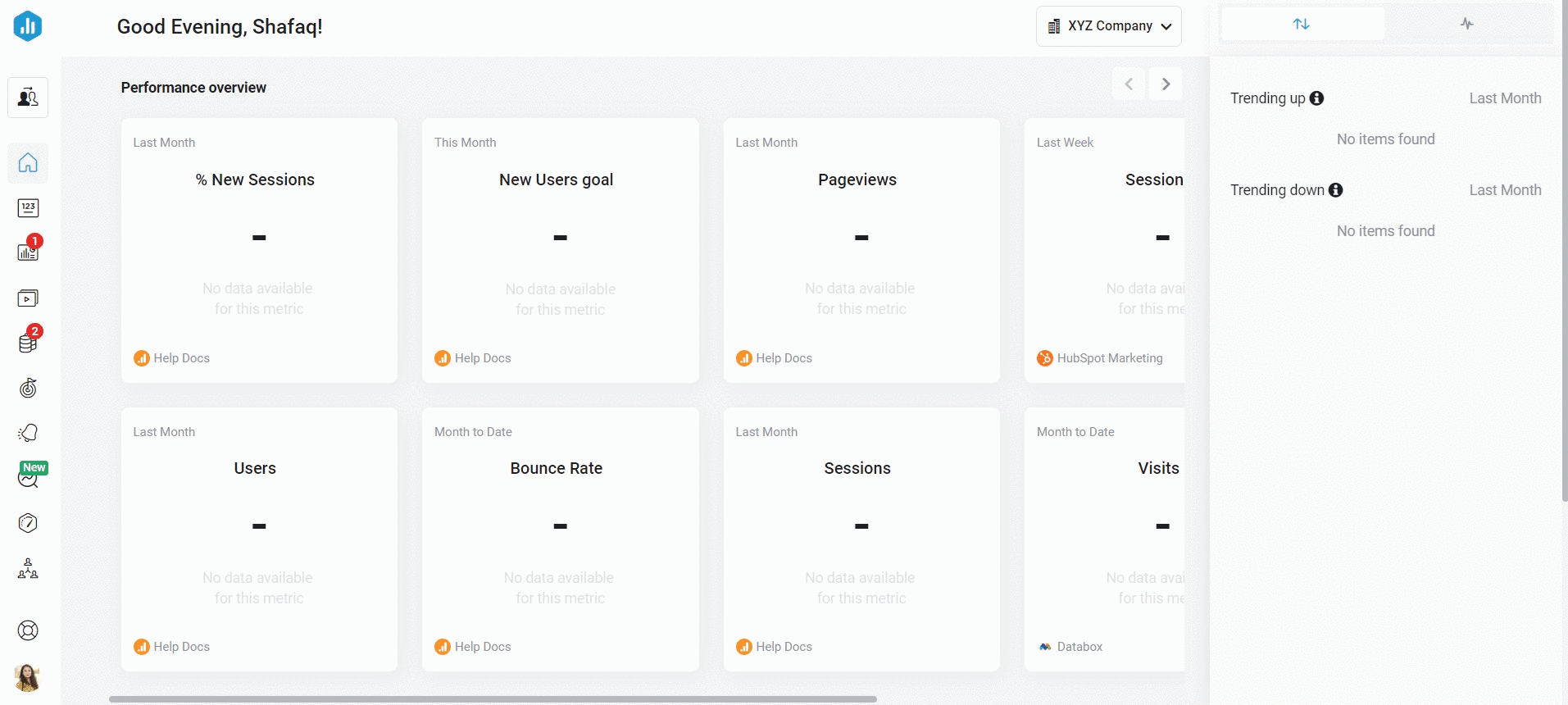
- In your Databox Analytics Account and navigate to Account > Account Management. This will open the Account Management Application.
- Navigate to the Administration section and click on Data Manager.
- Navigate to the Data Source that you want to view the Details for. Click on the drop-down arrow beside the Details button to open the Data Source Settings.
-
Click on Purge Historical Data
WARNING: All historical data for this Data Source that has been previously synced with Databox will be lost.
5. Click on the red Yes, delete button.