Overview: Company Information
From the Company Information section in Databox's Account Management Application, you can update your company information, account information and account settings. From here, you can also restrict customer support from accessing your account, or you can delete your Databox Account.
The Company Information page will only be visible to users with Admin permissions. Learn about User Roles here.
HOW TO
How to access your Company Information
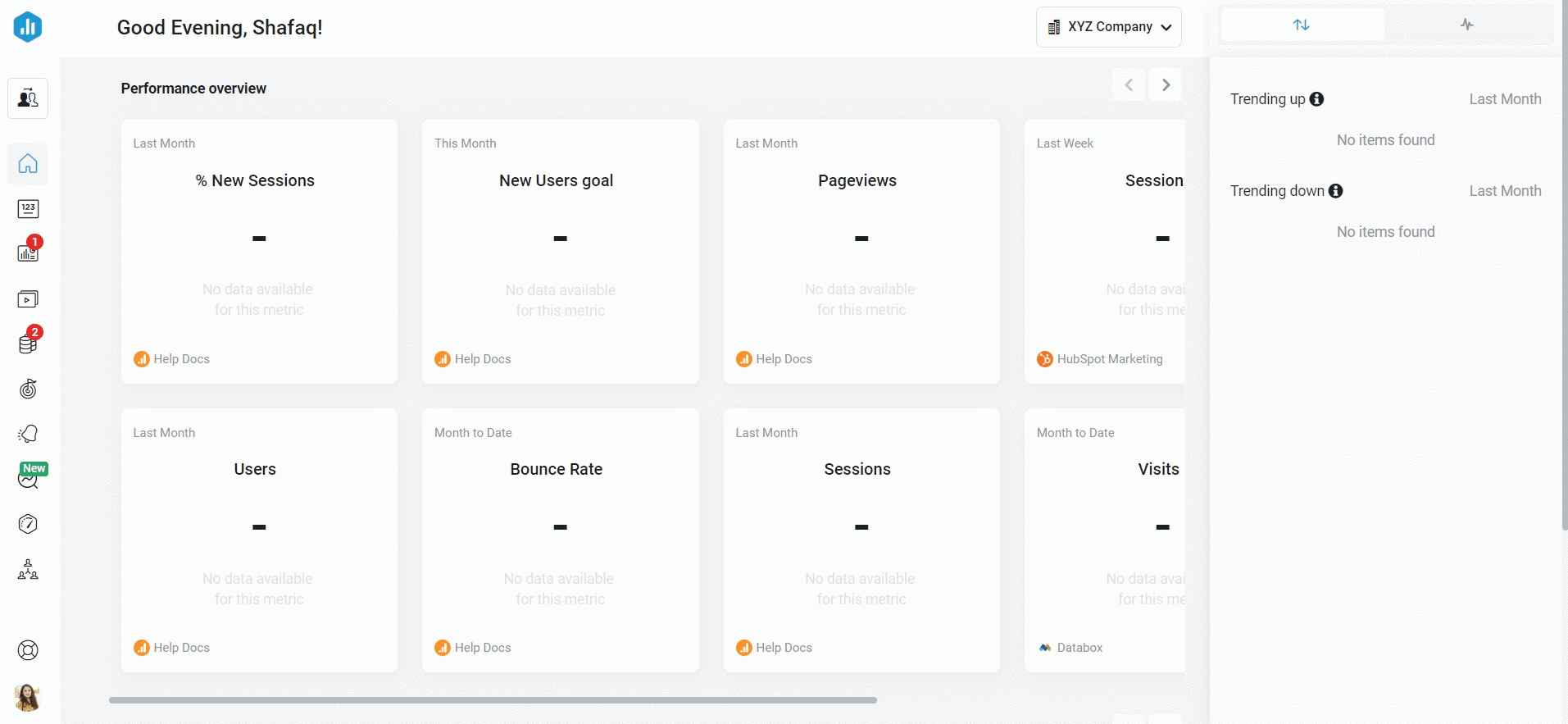 Open your Databox Analytics Account and navigate to Account > Account Management to access your Company Information in the Account Management Application.
Open your Databox Analytics Account and navigate to Account > Account Management to access your Company Information in the Account Management Application.
How to update your Company Information
IN THIS SECTION
- How to change the Account Owner
- How to update your Account Information
- How to update your Account Settings
- How to update your Company Information
- How to opt-out of Benchmarks
- How to allow customer support to access your account
- How to delete your Account
How to change the Account Owner
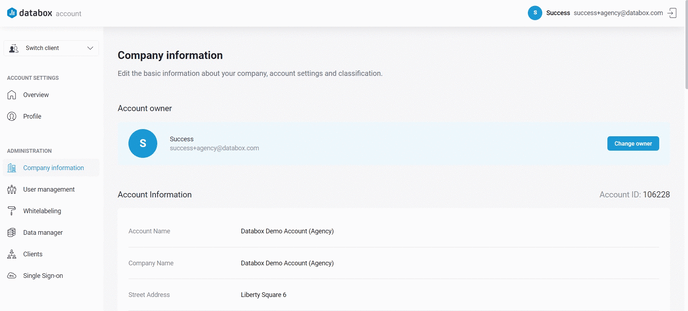
Navigate to the Change Owner button and click on it. Select the User that you want to designate as the Account Owner. Click on the green Save button.
Pro Tip: Only the Account Owner can change the owner of the Account.
How to update your Account Information
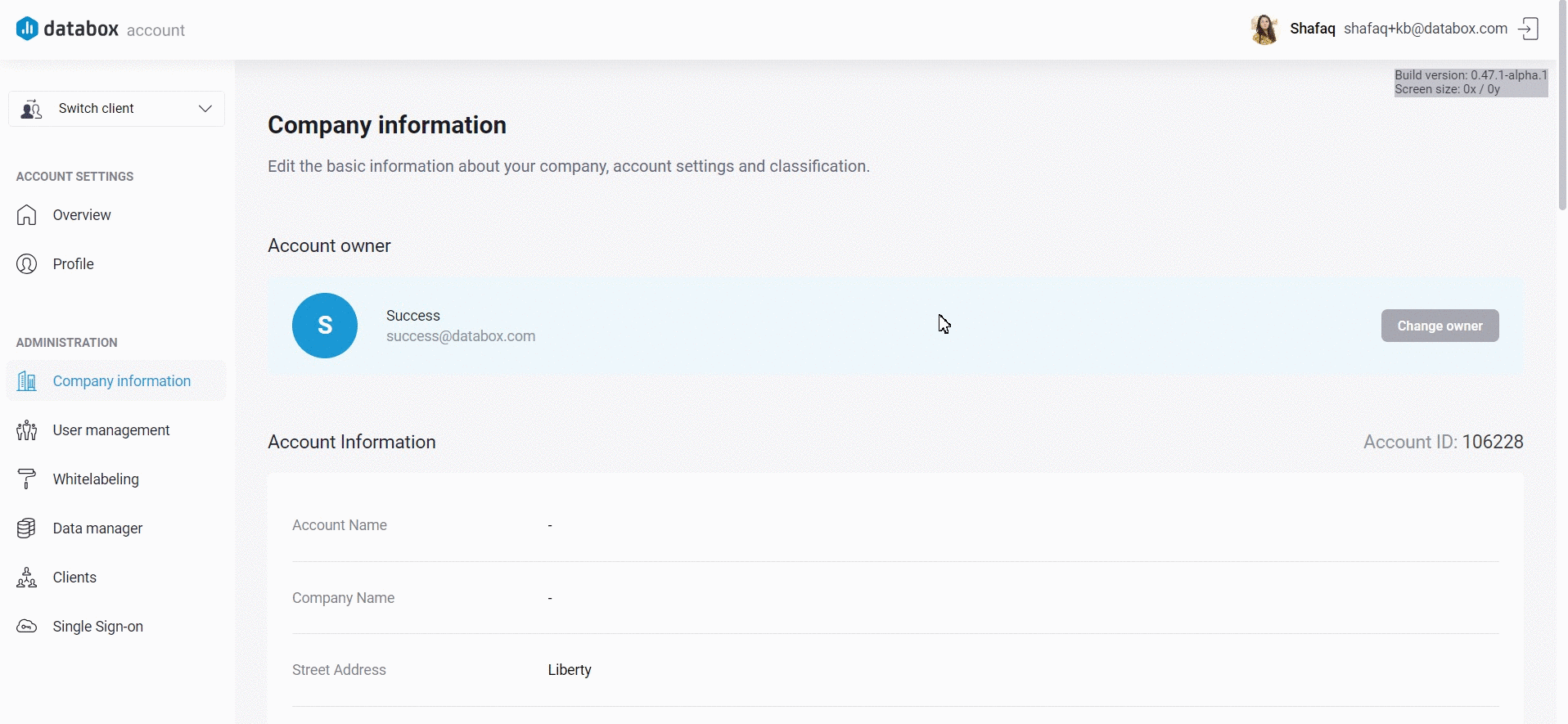
Navigate to Account Information and click on the Account Name, Company Name, Street Address or Zip fields etc. to update your information.
After you update the text, click on the checkmark to save the new text, or the X to delete the new text and revert to the original.
How to update your Account Settings
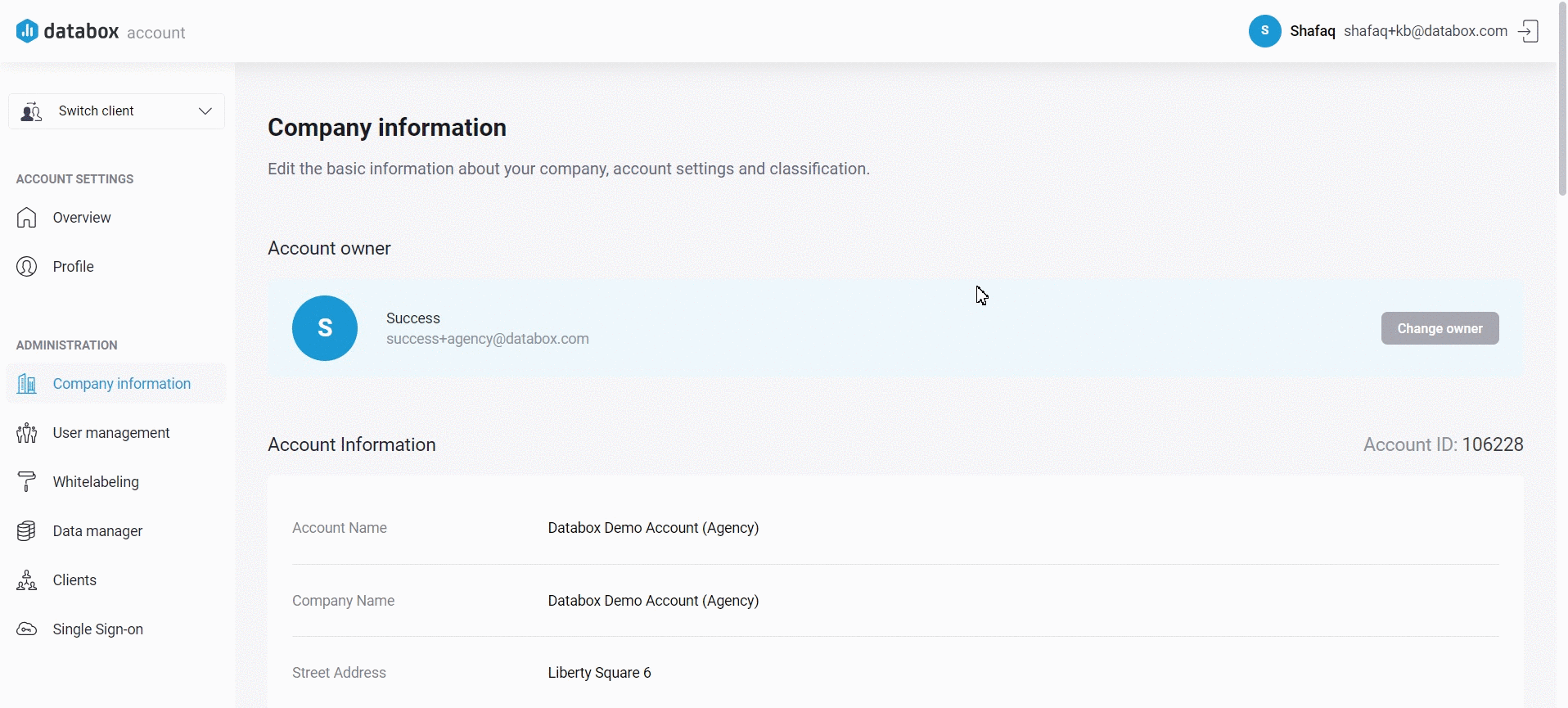
Navigate to Account Settings. Click on fields in front of Date format, Number Format, First day of the week and Calendar, and select the options from the drop-down list to update your information.
From the Number Format field, you can set the European Number Format for your account. Learn more here.
Pro Tip: By default, the first day of the week is set to Sunday. This is significant for all Date Ranges that use week references, like "This Week," "Last Week," and "Week to Date." Updating the First day of the week could impact historical data access for metrics with limited data available via API.
How to update your Company Information
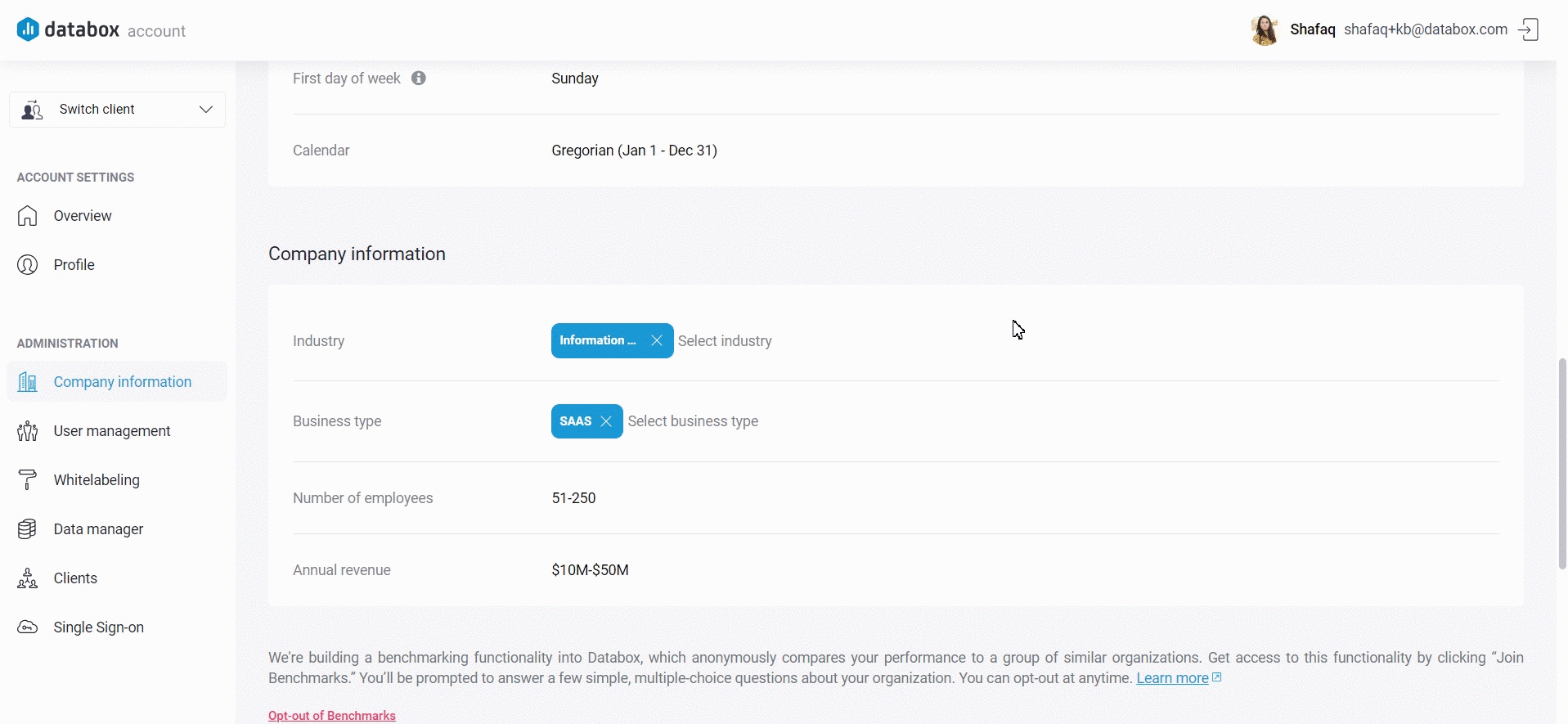
Navigate to Company Information. Click on Industry, Business type, Number of Employees or Annual revenue and select the options from the drop-down list to update your information.
How to opt-out of Benchmarks
Databox Benchmark functionality anonymously compares your performance to a group of similar organizations.
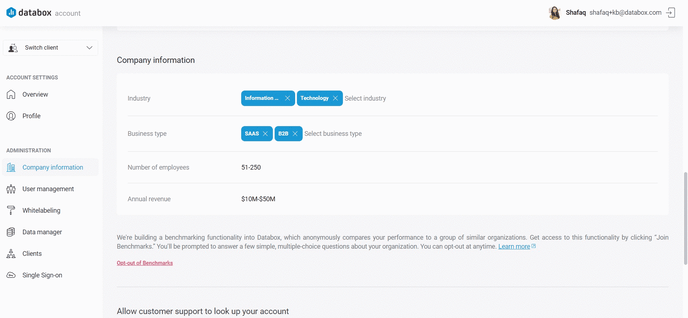
Navigate to Company Information and click on Opt-out of Benchmarks.
How to restrict customer support from accessing your account
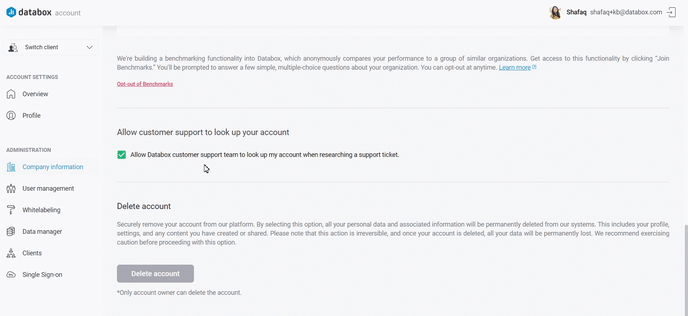
Navigate to the Allow customer support to look up your account section. Unselect the Checkbox that allows customer support team to log in to your account when researching a support ticket.
By unselecting this checkbox, Databox Support will not be able to log in to your account, which is often done for troubleshooting purposes. This can impact the level of support we’re able to provide and our ability to resolve issues that are reported in your account.
How to delete your Account
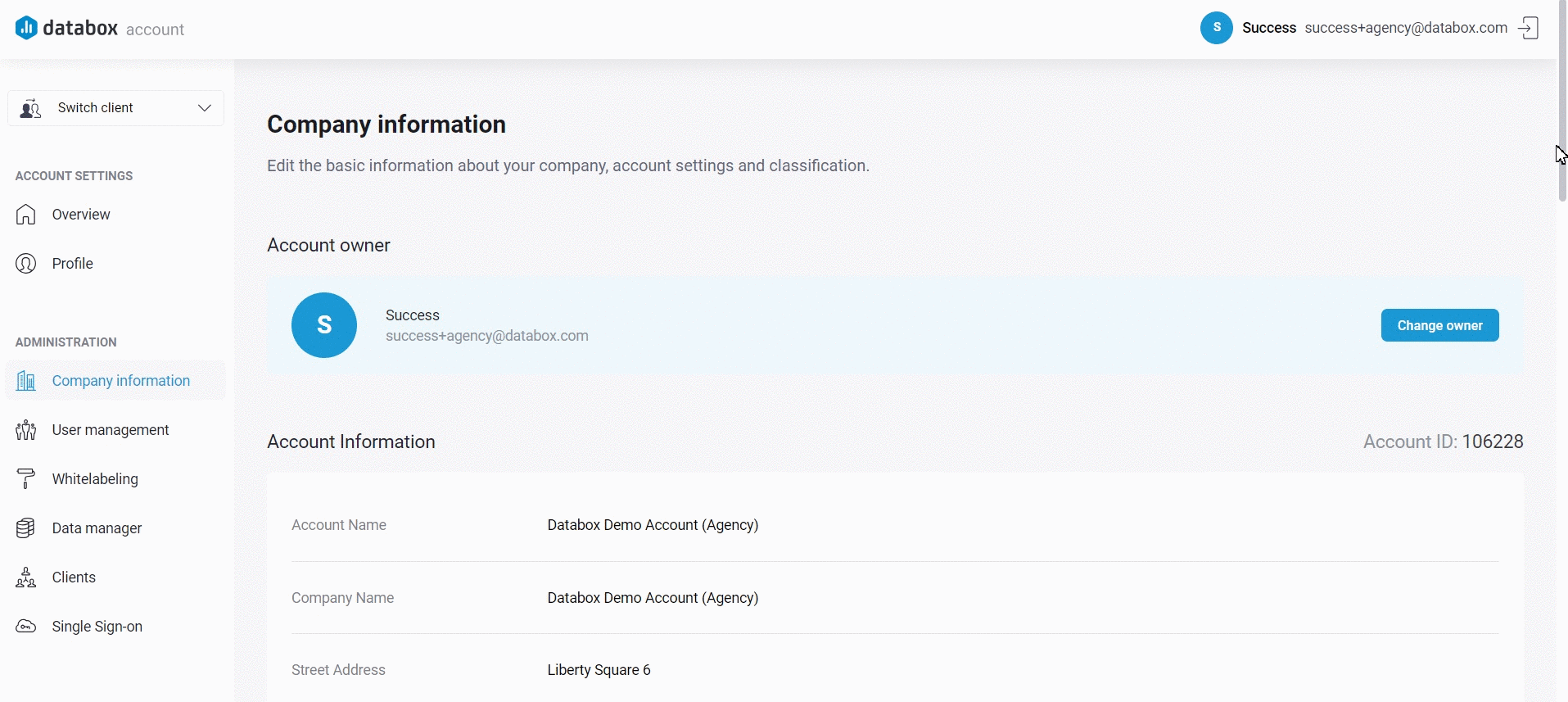
Please note that this action is irreversible, and once your account is deleted, all your data will be permanently lost. By deleting your account, all your personal data and associated information will be permanently deleted from our systems. This includes your profile, settings, and any content you have created or shared. We recommend exercising caution before proceeding with this option.
Pro Tip: Only Account Owners can delete the Account.
- Navigate to Delete Account and click on the Delete Account button.
- Fill in the required information in the pop-up window.
- Click the red Yes, delete button to delete your account.