Overview: Account Management Application
Databox's Account Management Application allows you to update your Profile and Company Information, enable White-labeling, update your Data Source settings, edit Client Accounts and set up Single Sign-On for your Account.
HOW TO
- Access Account Management
- Use Overview Page
- Update your Profile Information
- Update your Company Information
- Enable White-Labeling
- Use Data Manager
- Manage your Clients
- Set up Single Sign-On
- Use the Activity Log
- Log out from Account Management Application
How to access the Account Management Application
IN THIS SECTION
- How to access the Account Management Application
- How to access the Account Management Application from your Databox Analytics Account
- How to access Account Management Application from your Databox Benchmark Groups Account
How to access the Account Management Application
You can access the Account Management Application at https://account.databox.com/
How to access the Account Management Application from your Databox Analytics Account
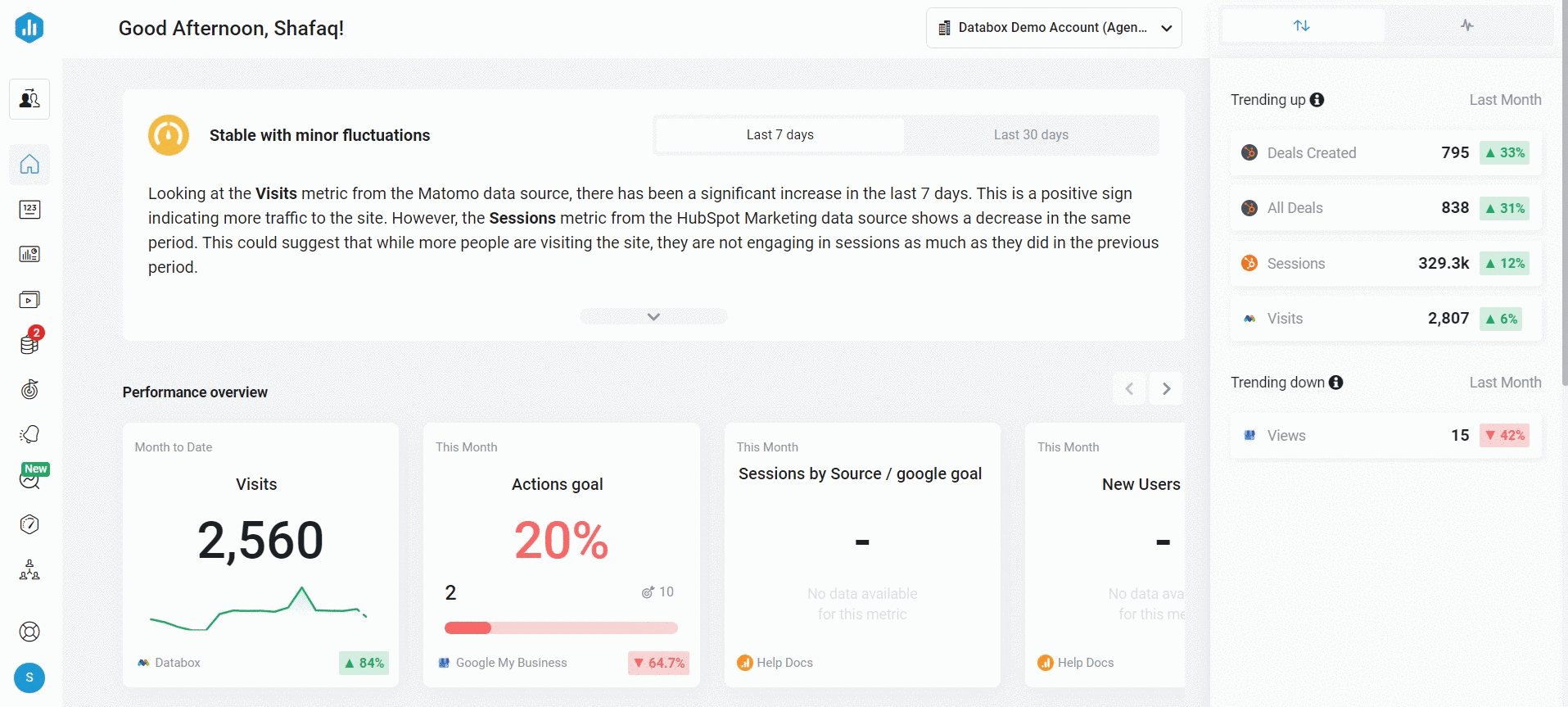
Open your Databox Analytics Account and navigate to Account > Account Management. This will open the Account Management Application.
How to access the Account Management Application from your Databox Benchmark Groups Account
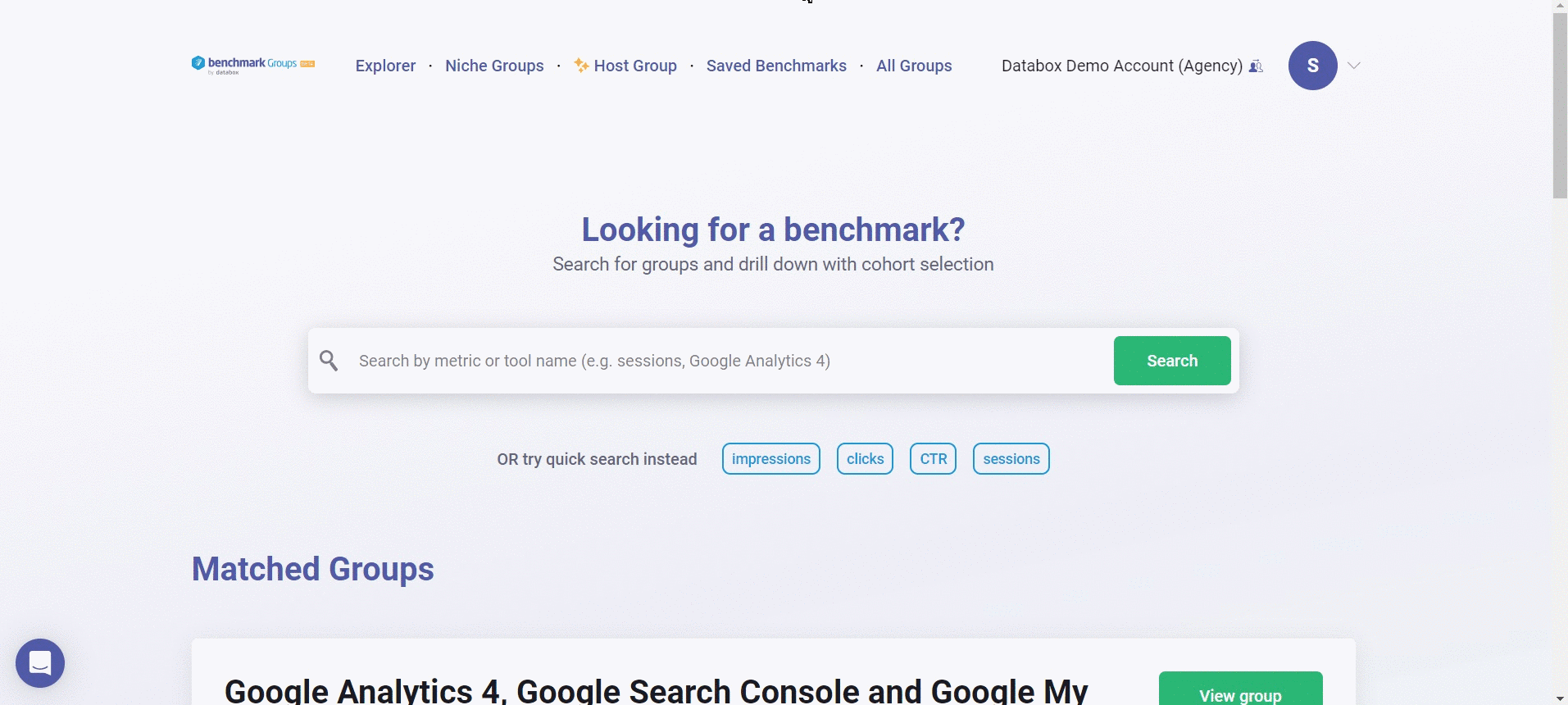
Open your Databox Benchmark Groups Account and navigate to Account > Profile. Click the Change name, email, password and access link to access the Account Management Application.
How to use the Overview Page
Learn how to use the Overview Page here.
How to update your Profile Information
How to update your Company Information
Learn how to update your Company Information here.
How to enable White-Labeling
Learn how to enable White-Labeling here.
How to use the Data Manager
Learn how to use the Data Manager here.
How to manage your Clients Accounts
Learn how to manage your Client Accounts here.
How to set up Single Sign-On
Learn how to set up Single Sign-On here.
How to use the Activity Log
Learn how to use the Activity Log here.
How to log out from Account Management Application
When you log out from the Account Management Application, you will log out from your Databox Analytics Account and Benchmarks Account simultaneously.

Navigate to the top right-hand side of the Account Management Application and click on the log-out icon.