How do I update the data for my Excel files which were uploaded manually?
If you make changes to an Excel file that was manually uploaded (by using Excel File Upload), these changes will not reflect in Databox automatically. In order to get fresh data into Databox, you will need to re-upload the file again. By re-uploading the file, the previously synced data will be purged.
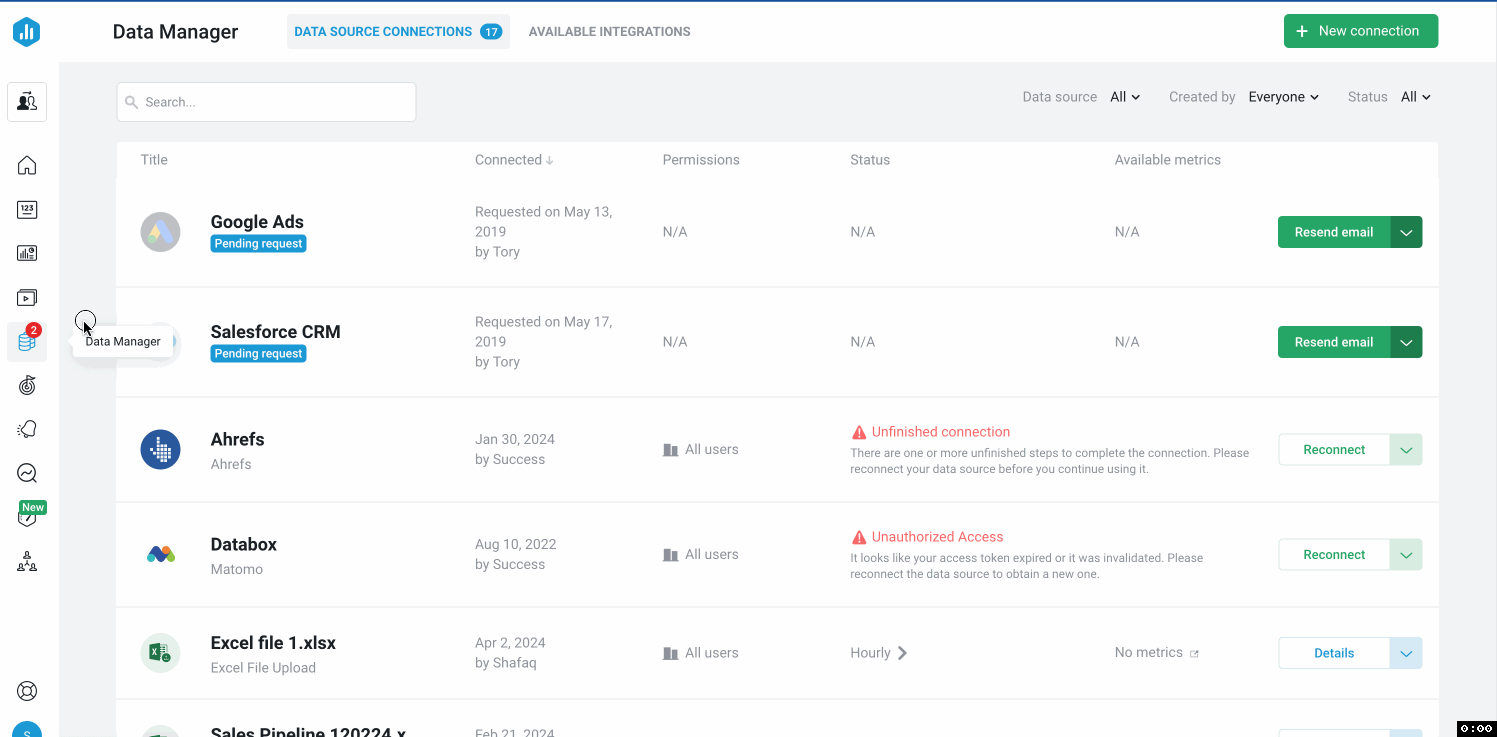
Follow the steps below to re-upload your Excel file:
- Navigate to the Data Manager
- Find the Excel file you'd like to re-upload using the Search bar, if necessary.
- Click on the drop-down arrow and select Re-upload File.
- Drag and drop or Browse the file to upload it.
Pro Tip: Once you re-upload the file, the metrics you had already created will not be affected. You should keep the same metrics data in the same columns/rows when re-uploading the file.