How to manage your Data Sources in your Benchmark Groups Account
HOW TO
- Access Data Management
- Edit a Data Source
- How to edit Data Source Metadata
- How to delete a Data Source
How to access Data Management
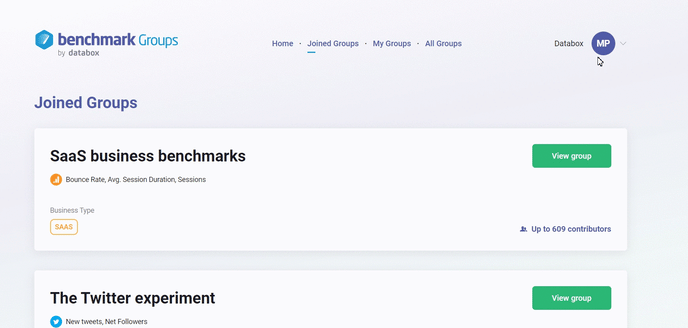
Benchmark Groups users can connect up to 3 Data Sources under the free Databox Plan. To connect more Data Sources, upgrade your Databox plan here.
- In your Benchmarks Groups Account, navigate to the Account > Data Management
- Hover over the Data Source you want to manage and click on the Settings icon
- You can choose between the options Edit data source, Edit data source metadata, or Delete data source.
How to edit a Data Source
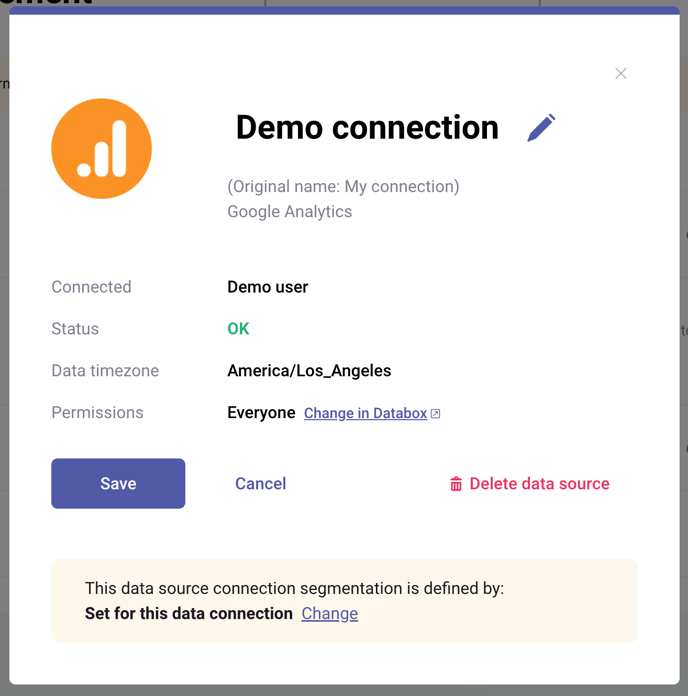
- In your Benchmarks Groups Account, navigate to the Account > Data Management
- Hover over the Data Source you want to manage and click on the Settings icon
- Click on Edit data source from the drop-down list.
Here you can view the Data Source that is connected, the status of the connection, the time zone and who has access to this Data Source (in the Databox app). You can also rename the Data Source by clicking on the Data Source name, or delete it.
If you delete a Data Source from your Benchmark Groups Account, your Data Source will be deleted from your Databox Analytics Account as well.
How to edit Data Source Metadata
We use this Metadata information to match the company to the characteristics of the benchmark group you are trying to join. If the company information and group conditions (company size, annual revenue, business type or industry) don’t match, your data from this respective Data Source won’t be included in the calculations
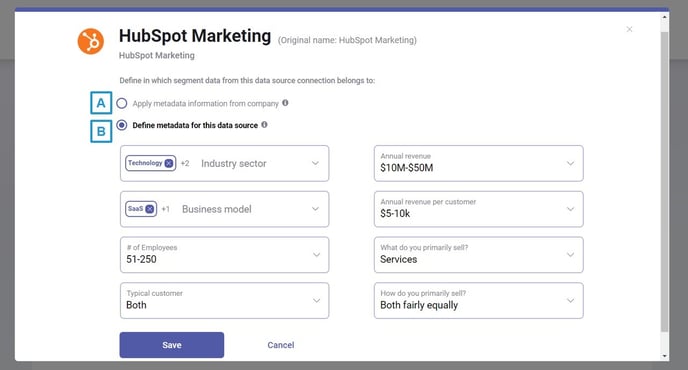
- In your Benchmarks Groups Account, navigate to the Account > Data Management
- Hover over the Data Source you want to manage and click on the Settings icon
- Click on Edit Data Source Metadata from the drop-down list.
When you select Edit Data Source Metadata from the drop-down you'll be able to see the Data Source Metadata details.
How to delete a Data Source
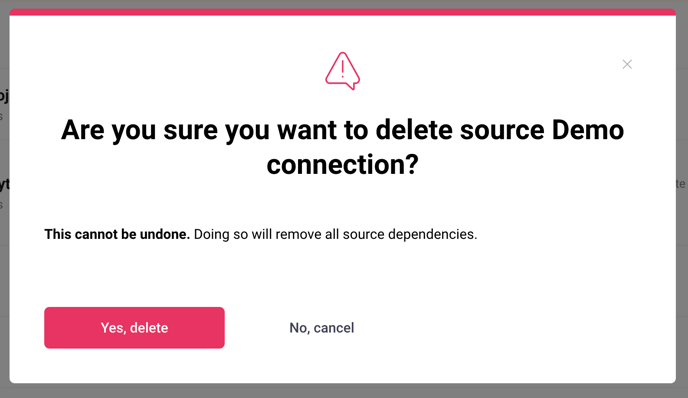
- In your Benchmarks Groups Account, navigate to the Account > Data Management
- Hover over the Data Source you want to delete and click on the Settings icon.
- Click on Delete data source from the drop-down.
- Click on the red Yes, delete button to confirm.
If you delete a Data Source from your Benchmark Groups Account, your Data Source will be deleted from your Databox Analytics Account as well.