How to manage Clients in your Benchmark Groups Account
IN THIS ARTICLE
- How to access the Client Management page in your Benchmark Groups Account
- How to access the Client Management page in the Account Management Application
- How to create a Client Account
- How to edit a Client Account name
- How to change the Account Manager for a Client Account
- How to update User Access for a Client Account
- How to delete a Client Account
When you Manage Client Accounts (e.g. add or delete a client), these actions will be reflected in your Databox Analytics Account as well.
How to access the Client Management page in your Benchmark Groups Account
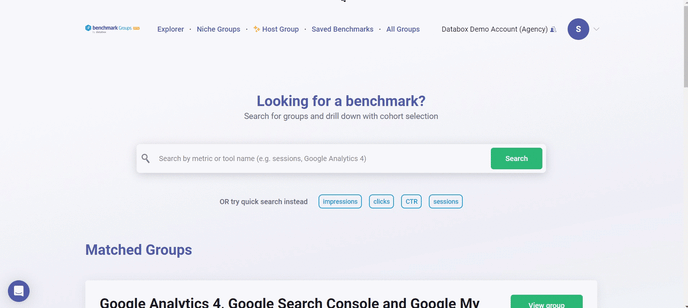
In your Benchmarks Groups Account, navigate to Account > Client Management to access the Client Management page in your Benchmark Groups Account. Benchmark Client Management will display the Client Accounts as they are set up in the Databox Analytics Account.
How to access the Client Management page in the Account Management Application
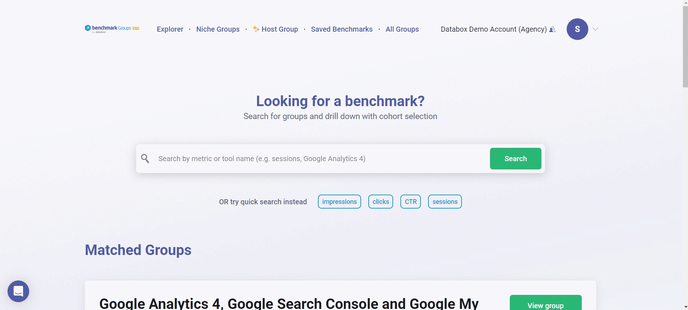
In your Benchmarks Groups Account, navigate to Account > Client Management to access the Client Management page in your Benchmark Groups Account. Click on the blue Client Management button on the top page, this will open the Client Management in your Account Management Application.
How to create a Client Account
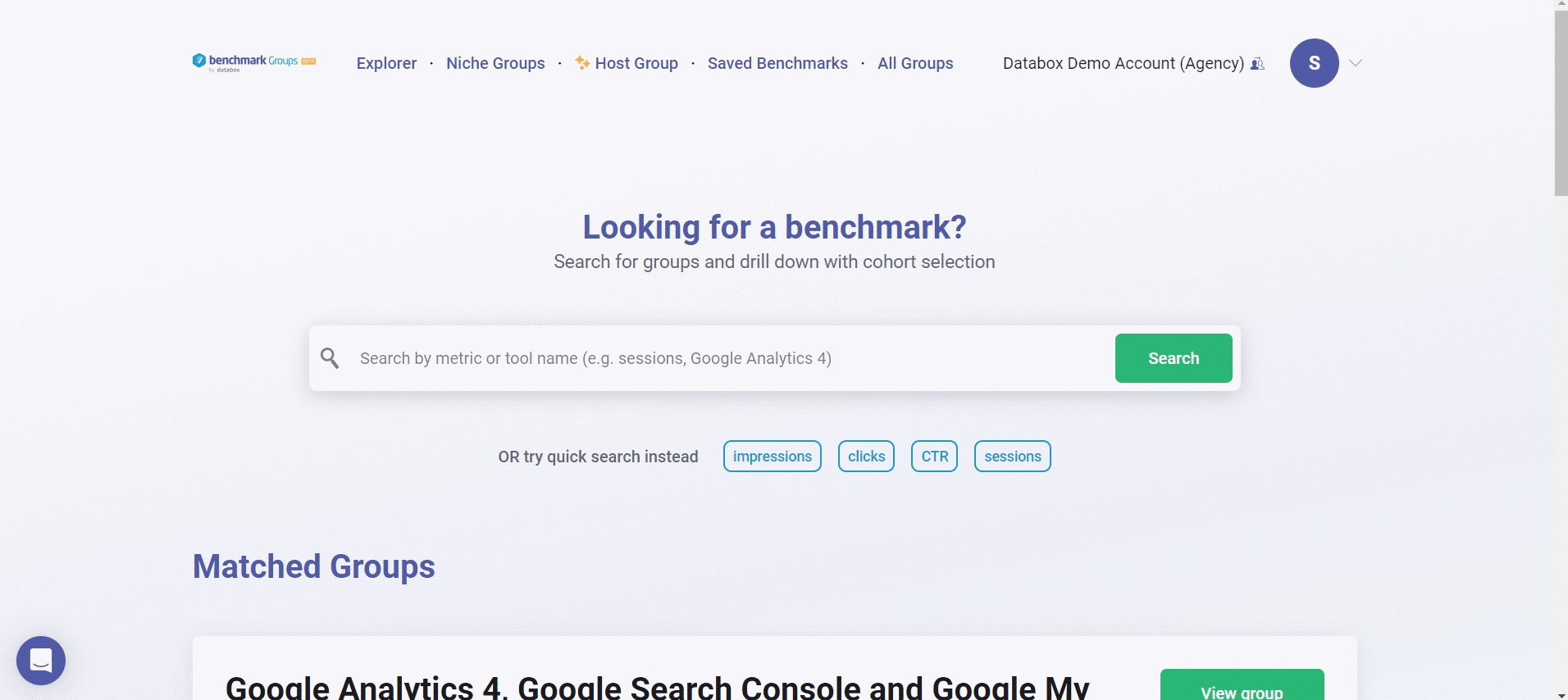
- In your Benchmarks Groups Account, navigate to Account > Client Management to access the Client Management page in your Benchmark Groups Account.
-
Click the blue + New Client button
-
In the Create New Client Account window, enter the Client company name in the Client name text box
-
Enter the Client's website in the Client's website text box
-
Select an Account Manager for this Client Account from your list of Agency users. To invite the appropriate Account Manager to your Account, follow these steps to add the new user.
-
Click the Create button to create the new Client Account.
How to edit a Client Account name
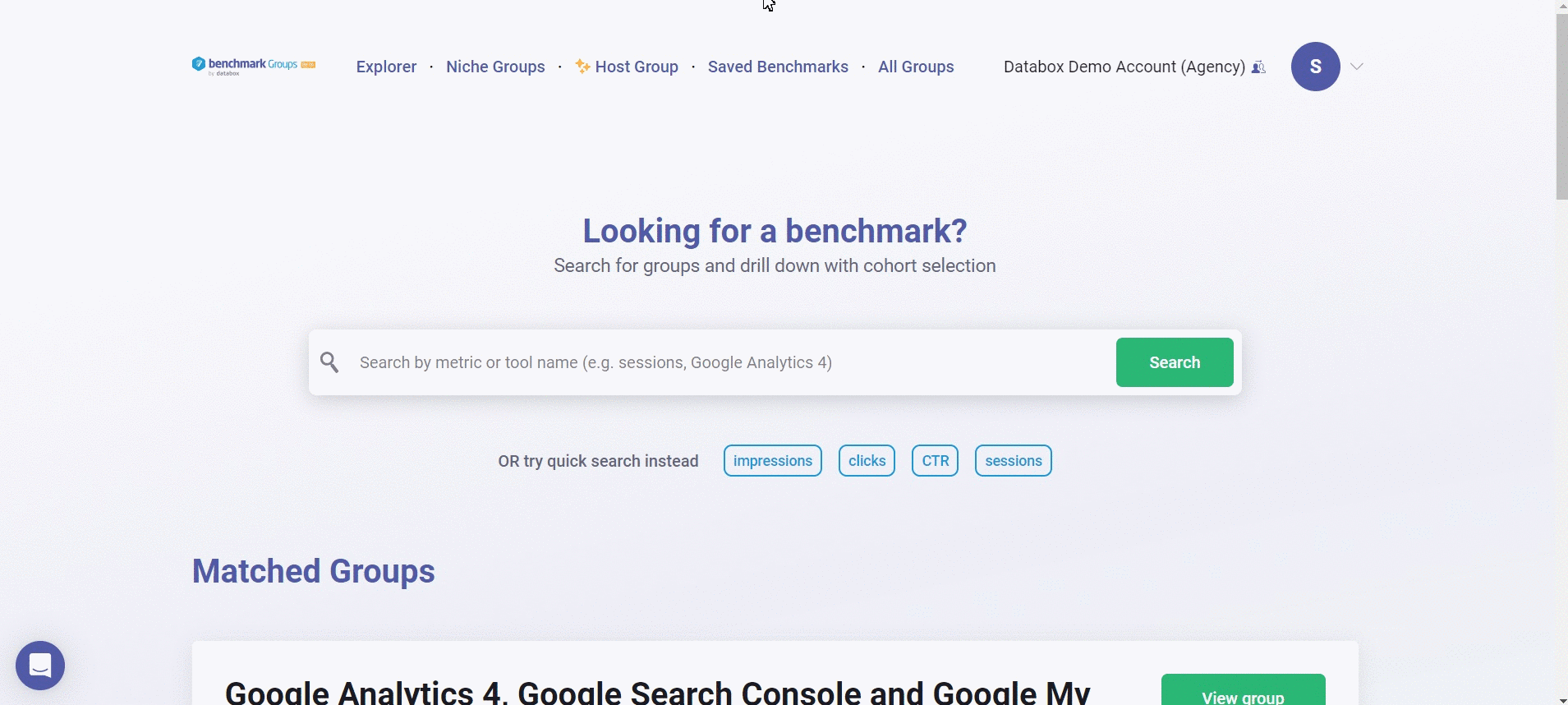
- In your Benchmarks Groups Account, navigate to Account > Client Management to access the Client Management page in your Benchmark Groups Account.
- Click on the blue Client Management button on the top page, this will open the Client Management in your Account Management Application.
- Find the Client whose name you want to change, using the Search bar if necessary
- Click on the drop-down arrow next to the Details button in the row where the Client Account is listed
- Click on the Edit button.
- Enter the new Client Account name in the Client name text box
- Click the green Save button to save the new Client Account name
How to change the Account Manager for a Client Account
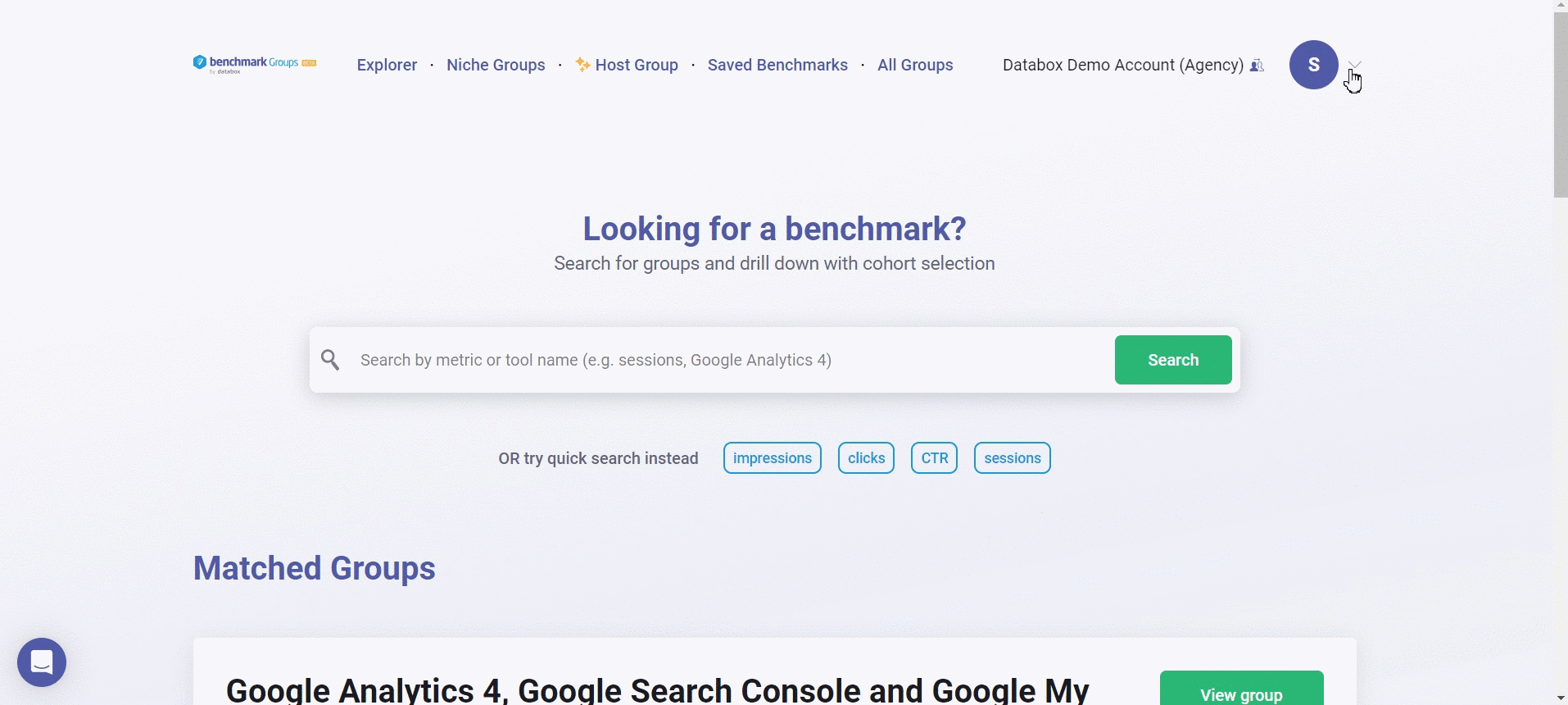
- In your Benchmarks Groups Account, navigate to Account > Client Management to access the Client Management page in your Benchmark Groups Account.
- Click on the blue Client Management button on the top page, this will open the Client Management in your Account Management Application.
- Find the Client whose plan you want to change, using the Search bar if necessary
-
Click on the drop-down arrow next to the Details button in the row where the Client Account is listed
-
Click on the Edit button.
-
In the Account Manager drop-down list, choose the new Account Manager for the Client Account
-
Click the green Save button to save the new Account Manager for the Client Account
How to update User Access for a Client Account
Client Account access can be set to limit the users who can access the Client Account.
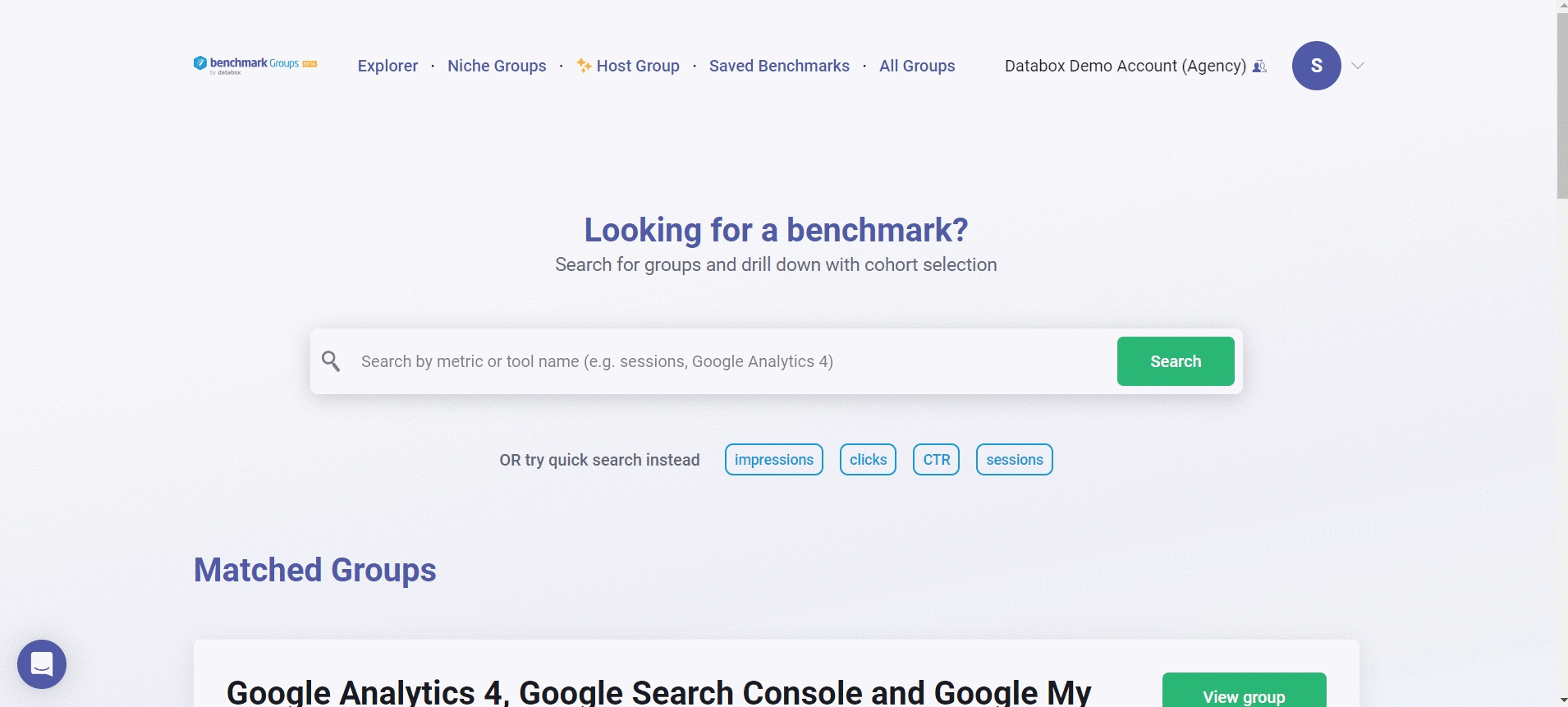
- In your Benchmarks Groups Account, navigate to Account > Client Management to access the Client Management page in your Benchmark Groups Account.
- Click on the blue Client Management button on the top page, this will open the Client Management in your Account Management Application.
- To update User Access for a Client Account, navigate to the Clients page in your Agency Account
- Click on the green Open Account Management button on the top page, this will open the User Management in your Account Management Application.
- Find the Client whose plan you want to change, using the Search bar if necessary
- Click on the drop-down arrow next to the Details button in the row where the Client Account is listed
-
Click on the Edit button
-
In the User Access section, select the appropriate radio button to either give all users, selected users, or no other users access to the Client Account
-
Click the green Save button to save the changes made
How to delete a Client Account
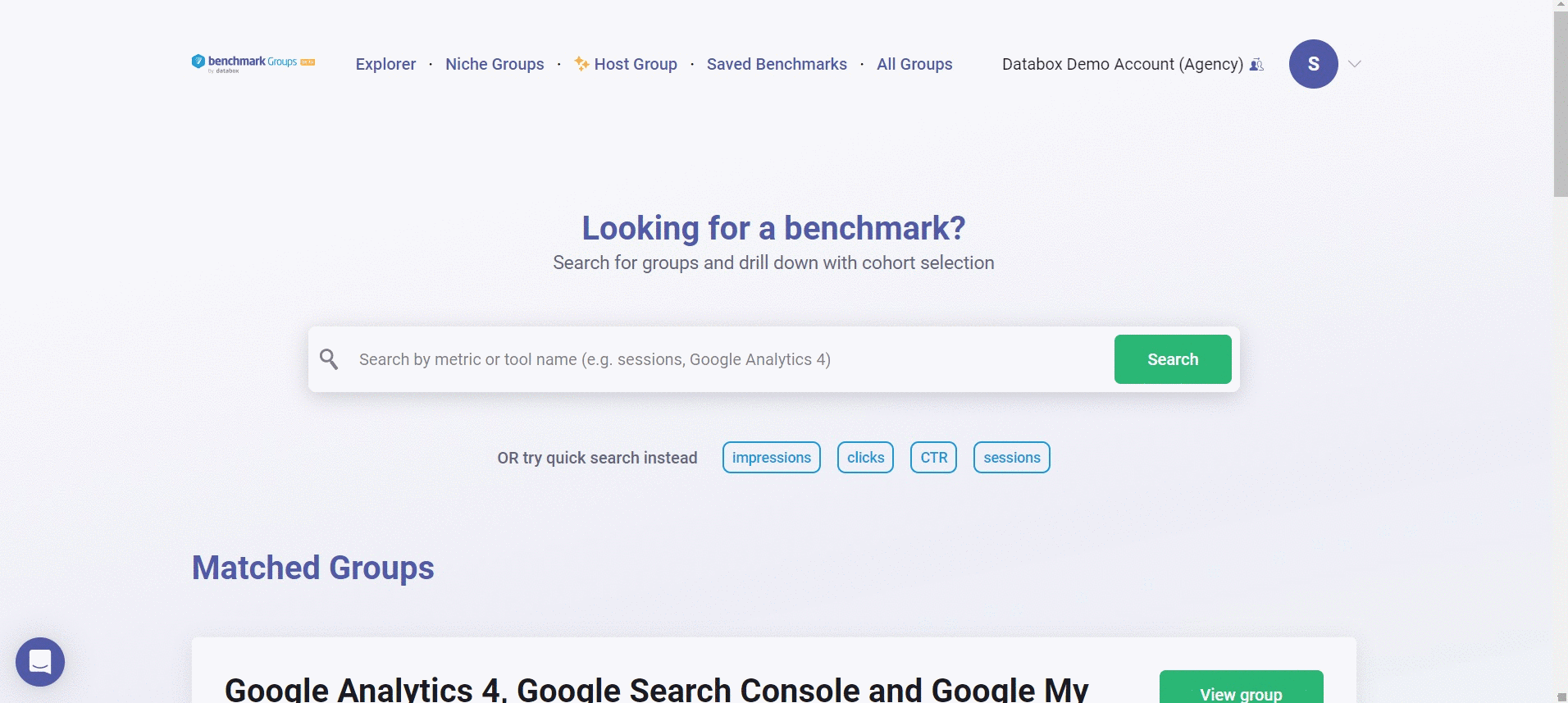
- In your Benchmarks Groups Account, navigate to Account > Client Management to access the Client Management page in your Benchmark Groups Account.
- Click on the blue Client Management button on the top page, this will open the Client Management in your Account Management Application.
- Find the Client whose Account you want to delete, using the Search bar if necessary
-
Click on the drop-down arrow next to the Switch Account button in the row where the Client Account is listed
-
Click Delete, this will open a window.
-
Click the red Yes, Delete button to delete the account.