How to manage Users in your Benchmark Groups Account
IN THIS ARTICLE
- How to access the User Management page in your Benchmark Groups Account
- How to access the Account Management Application from your Benchmark Groups Account
- How to add a user
- How to delete a user
- How to edit User Details
When you Manage Users (e.g. add a user, delete a user or set user roles), these actions will be reflected in your Databox Analytics Account as well.
How to access the User Management page in your Benchmark Groups Account

In your Benchmarks Groups Account, navigate to Account > User Management to access the User Management page in your Benchmark Groups Account. Benchmark User Management will display the users as they are set up in the Databox Analytics Account.
How to access the User Management page in the Account Management Application
You can add users, set their roles and delete them from your Account Management Application.
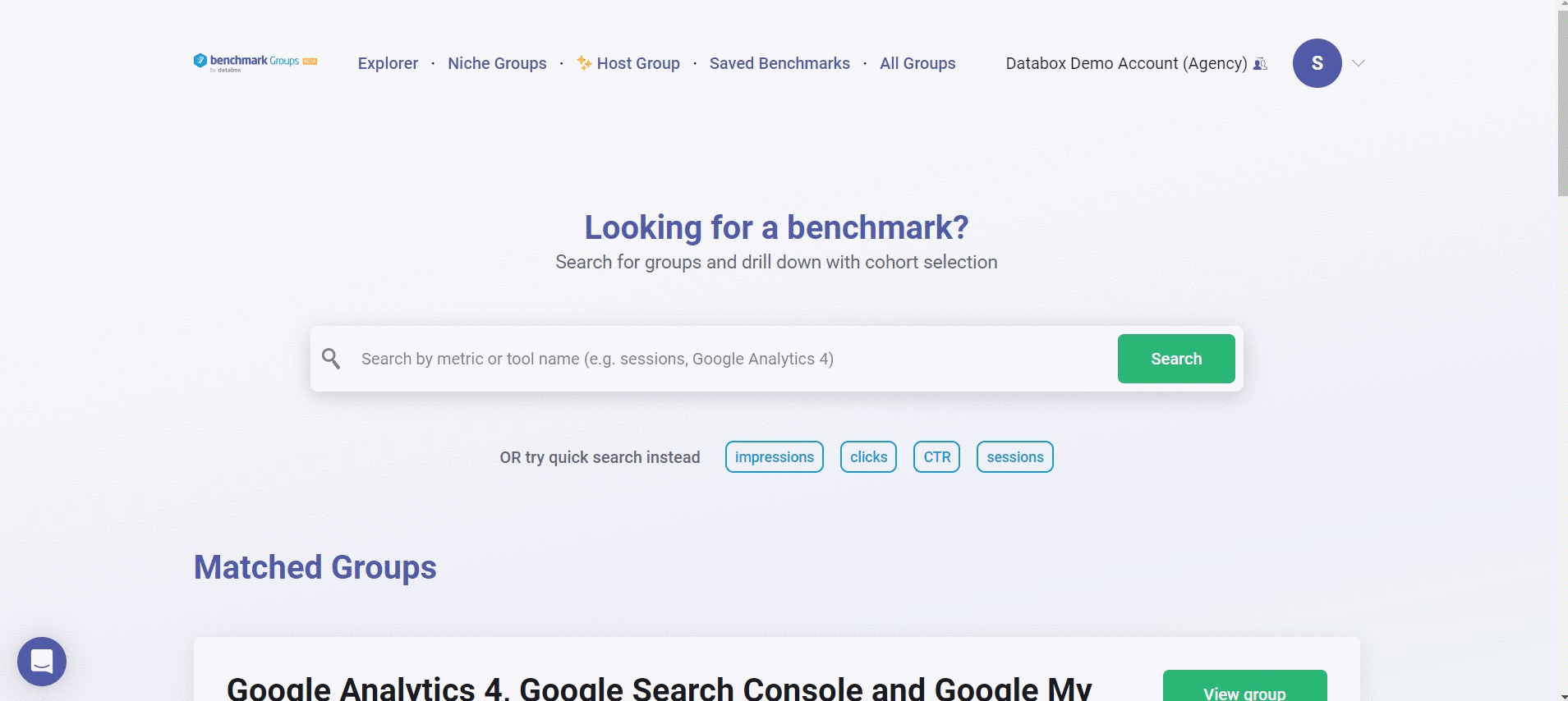
In your Benchmarks Groups Account, navigate to Account > User Management to access the User Management page in your Benchmark Groups Account. Click on the blue User Management button on the top page, this will open the User Management in your Account Management Application.
How to add a user
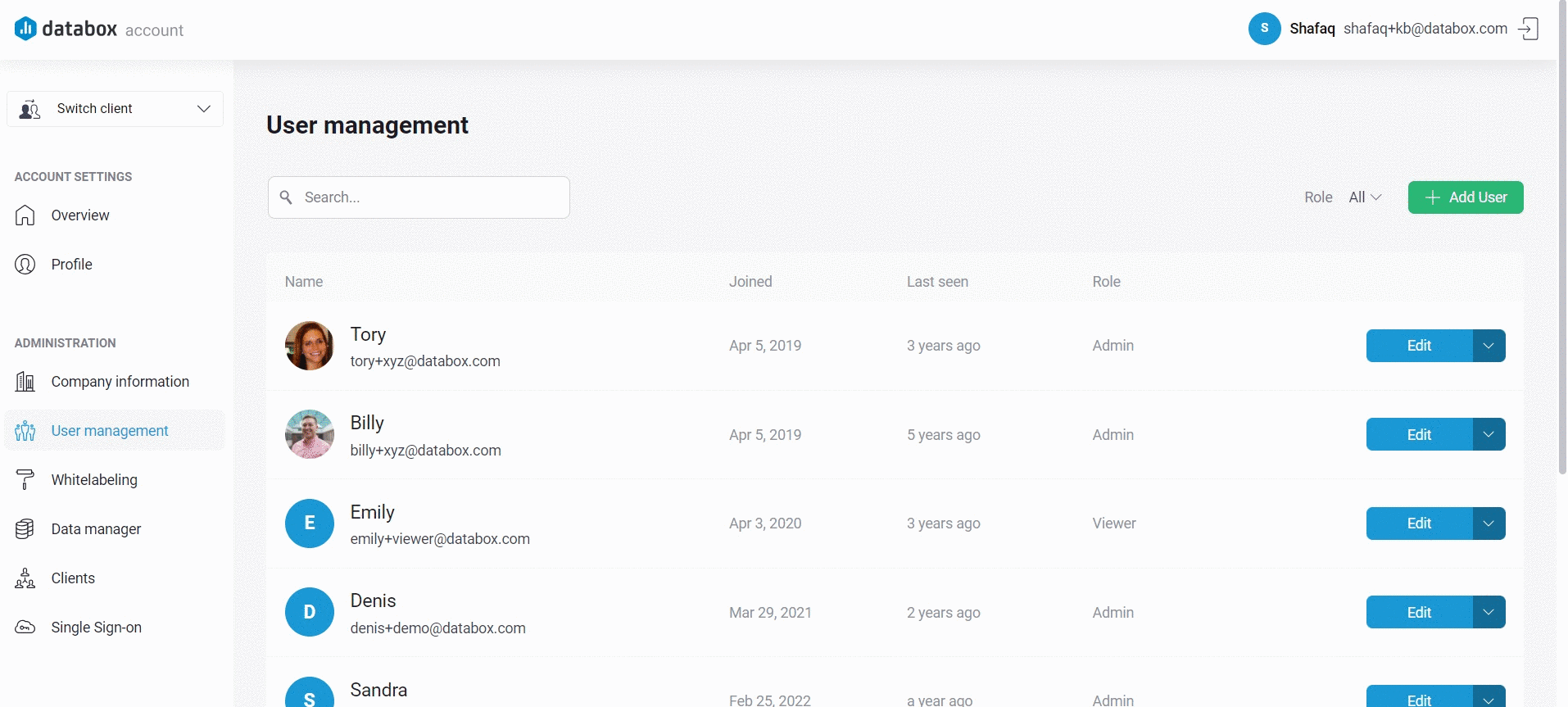
In your Benchmarks Groups Account, navigate to Account > User Management to access the User Management page in your Benchmark Groups Account. Click on the blue User Management button on the top page, this will open the User Management in your Account Management Application.
On the User Management page in your Account Management Application, click the green + New User button, this will open a pop-up window where you can add new users to your Account.

- A) Email: Enter the email address of the new user. This will be the email address they use to log in to the Databox Account.
- B) User Role: Select the user role for the new user. The user role will determine the access and permission levels of the new user in Databox. Learn more about User Roles here.
- C) Add another user: Click here to add multiple users.
After clicking the green Invite User button, the new user will receive an email invitation with their password and a verification link. After verifying their information, they will be able to log in to the Benchmark Group Account.
How to delete a user
This action is not reversible. If you delete the user, it will be permanently removed from your Databox Accounts
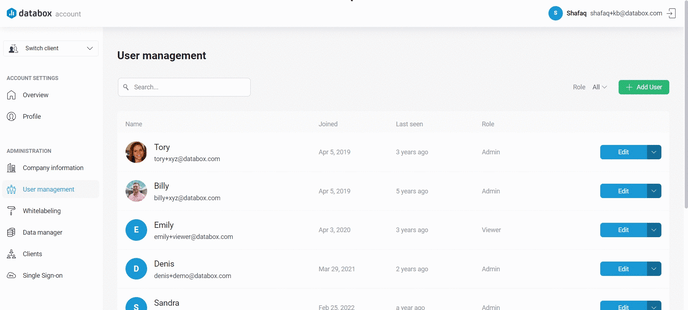
In your Benchmarks Groups Account, navigate to Account > User Management to access the User Management page in your Benchmark Groups Account. Click on the blue User Management button on the top page, this will open the User Management in your Account Management Application.
On the User Management page in your Account Management Application, click the drop-down error next to the user you'd like to delete. Select Delete. This will open a pop-up window, click on the red Yes, delete button to delete the user from your account.
How to edit User Details
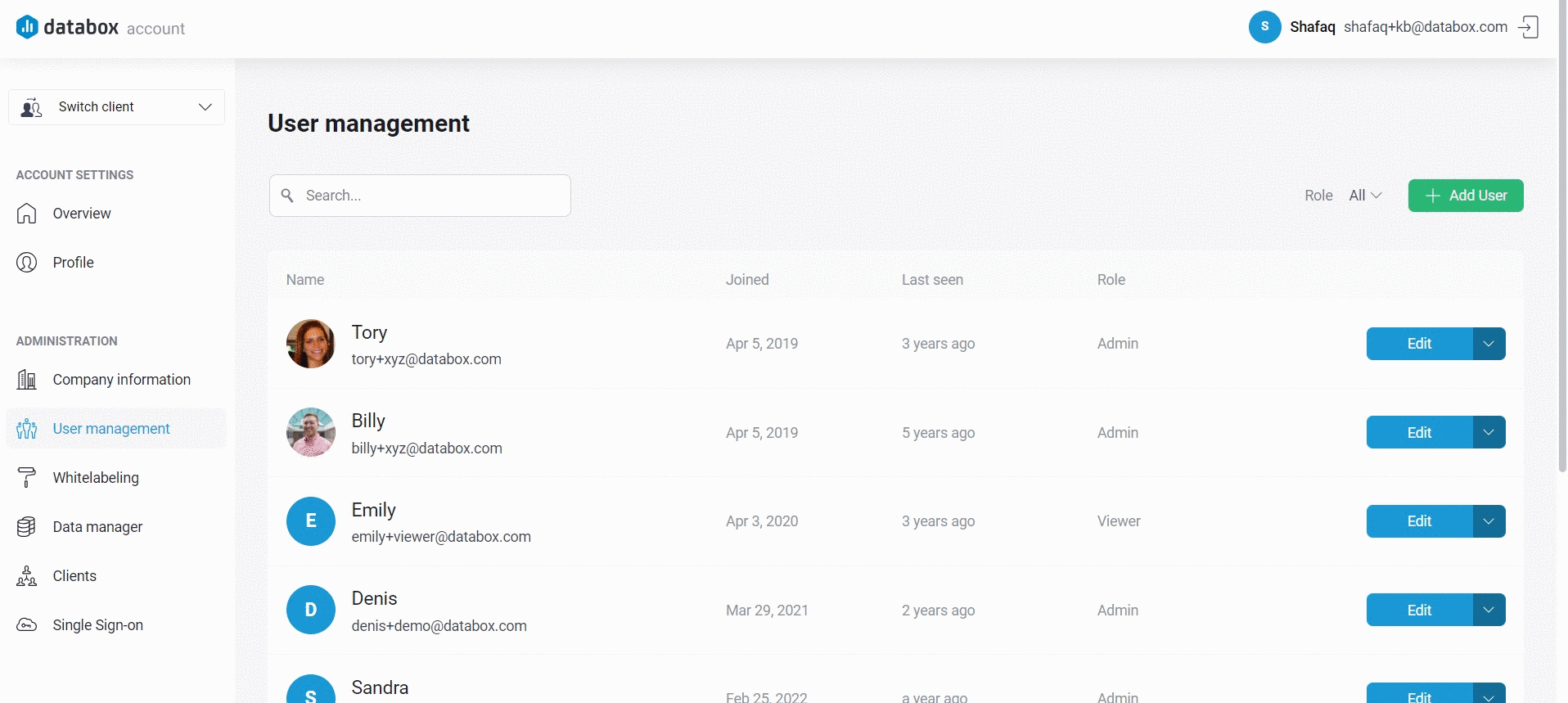
In your Benchmarks Groups Account, navigate to Account > User Management to access the User Management page in your Benchmark Groups Account. Click on the blue User Management button on the top page, this will open the User Management in your Account Management Application.
On the User Management page in your Account Management Application, click on the Edit button to edit the Name and User Role of the user. Click the green Save button to save your settings.