How to copy a Databoard from one Client Account to other Client Accounts
Only Agency Accounts have access to Client Accounts. Learn more about how to become a Databox Agency Partner here
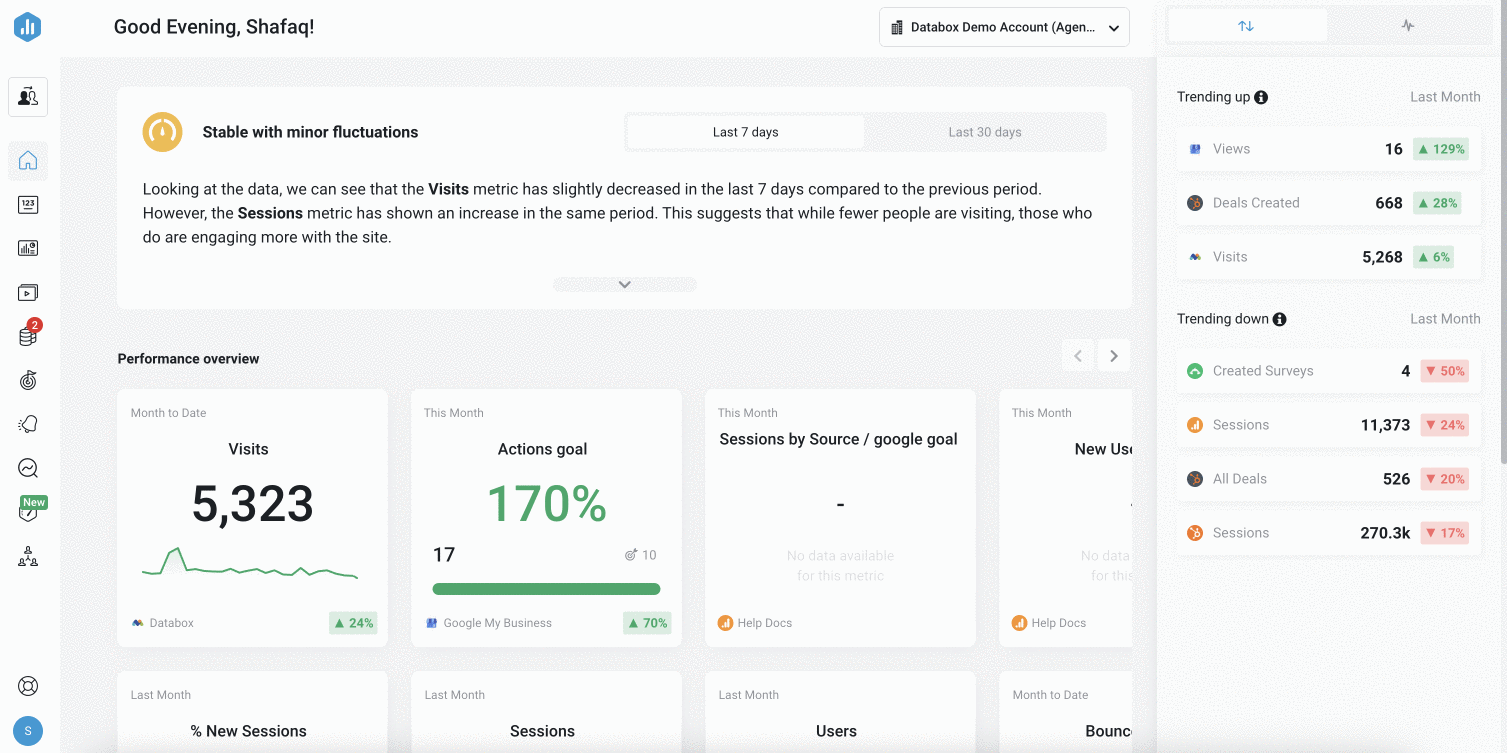
- From any page in Databox, click on the Switch Accounts icon in the top left of the navigation bar.
-
Click on a Client from the Available Client Account list to switch to the Client Account.
- Navigate to Databoards from the left navigation bar.
- Hover over the Databoard that you want to copy to a Client Account. Click on the ... More icon.
- Select Copy to Client Account from the drop-down list. This will open a window where you can select your Client Accounts.
- Select the Client Accounts you want to move the Databoard to.
- Click the green Send Copy button to send a copy of the Databoard to the selected Client Account.
-
Switch to the Client Account where the copy was sent. Navigate to the Databoards page from the left navigation bar.
-
Click the green Accept button to fully accept the Databoard into the Client Account.
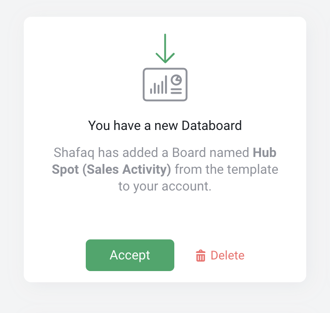
-
In the Connect Data Source window, select the appropriate Data Source(s) from the Client Account to repopulate the copied Databoard with data.