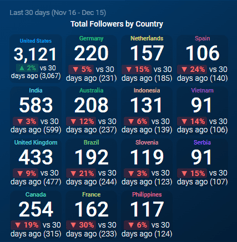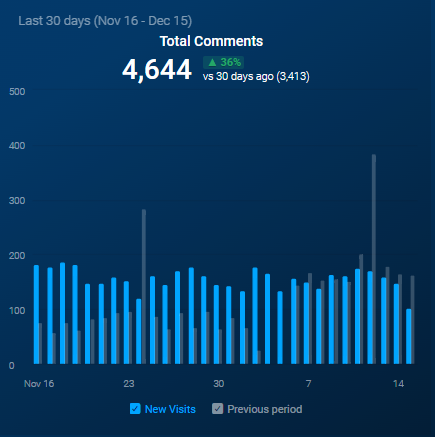Guide: Using TikTok Organic with Databox
Explore how to connect and visualize your TikTok Organic data in Databox Analytics.
HOW TO
How to connect TikTok Organic to Databox
IN THIS SECTION
- What’s the maximum amount of historical data initially available when you use a new TikTok Organic Metric in Databox?
- What time zone does TikTok Organic data sync in?
- How often does TikTok Organic data sync?
How to connect TikTok Organic to Databox
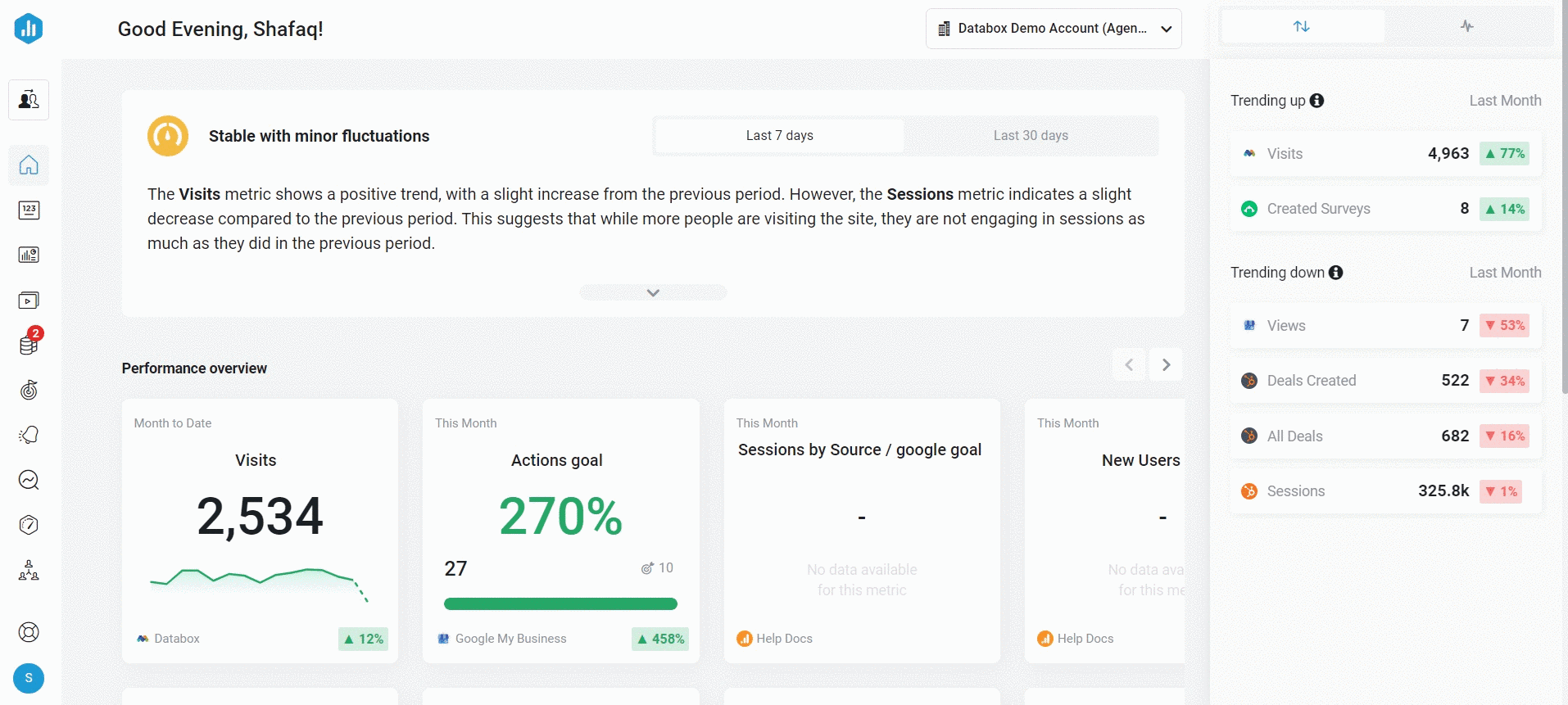
To connect a TikTok Organic Account in Databox, go to Data Manager > + New connection. Type TikTok Organic in the search bar and click on the green Connect button. Next, click the green Connect now button.
This will open the Authorization window, which is where you will be prompted to enter your TikTok Organic login credentials and authorize the Databox app.
Pro Tip: Each TikTok Account must be connected as a separate Data Source in Databox (1 Account = 1 Data Source). Learn more here.
What's the maximum amount of historical data initially available when you use a new TikTok Oragnic Data Source Metric in Databox?
Pro Tip: In order to start syncing data for a Metric, you can add it to your Metrics screen, use it in a Scorecard, set a Goal around it, create an Alert for it, or add it to a Databoard. Learn more here.
The amount of historical data you're able to access in Databox is dependent on your Databox plan. Learn more here.
What time zone does TikTok Organic data sync in?
TikTok Organic data is synced in the UTC time zone.
How often does TikTok Organic data sync?
All TikTok Organic Data Sources will sync every hour with Databox. Learn more here.
How to build a Databoard using TikTok Organic data
IN THIS SECTION
Popular TikTok Organic Metrics
|
Total Views |
Total Followers by Country |
Total Comments |
|---|---|---|
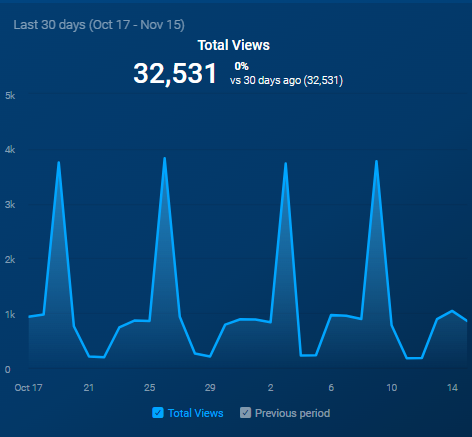 |
|
|
View a full list of TikTok Organic Metrics available in Databox here.
How to build a Databoard
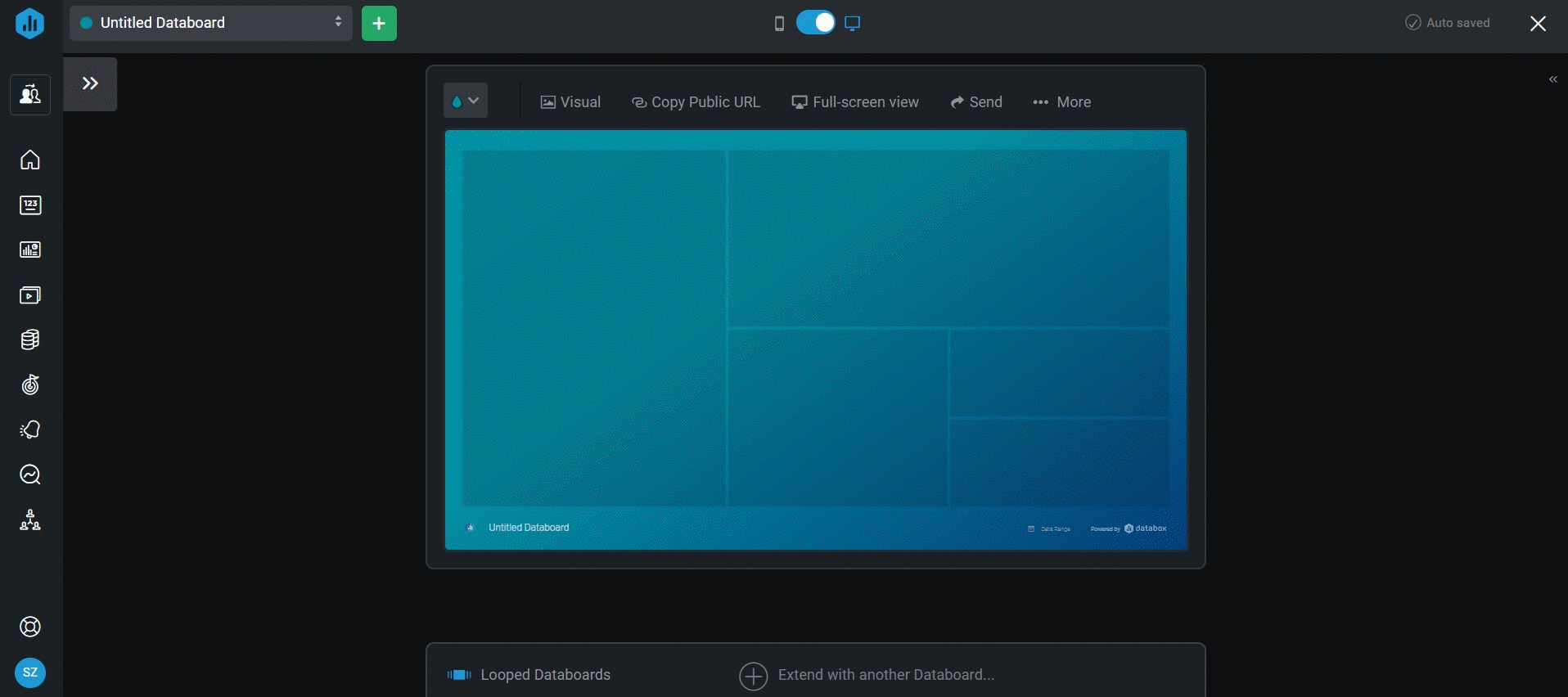
- Navigate to Databoards > + New Databoard > Start Blank
-
Click on the Metric Library icon on the left-hand side of the Designer.
-
Select the appropriate TikTok Organic Account from the Data Source drop-down list in the Metric Library.
-
View the list of pre-built TikTok Ogranic Datablocks in the Metric Library. Drag and drop your selected Datablock onto your Databoard.
- If a pre-built Datablock isn't available for your use case, navigate to the Visualization Types section above the Metric Library.
- View the list of Visualizations available in Databox. Click on the Visualization or drag and drop the selected Datablock to your Databoard.
-
Click on the Datablock on the Databoard to open the corresponding Datablock Editor on the right-hand side of the Designer.
-
In the Metrics drop-down, click Data Source to select the appropriate Data Source. This will filter out metrics from the specific Data Source.
-
In the main Metrics drop-down, select the metric you'd like to display on the Datablock, using the Search bar if needed. This will update the Datablock, and it will populate with the corresponding data.
-
Complete steps 4-9 until your Databoard is complete.
Additional Information
IN THIS SECTION
Metric Considerations
- The data you can get from the TikTok API depends on whether you can see the corresponding TikTok Analytics data available in your TikTok app and at https://www.tiktok.com/analytics. If the data for the metric is missing from TikTok Analytics, you will not be able to get the data in Databox.
To view insights and analytics data, as a TikTok Account Owner you need to first publish at least one video, then tap the "Turn On" button on the Analytics page from your mobile TikTok app. Learn more here. - More followers will lead to a more accurate analysis. You will receive more insights about your viewers and the content they've engaged with once you have 100 followers in your TikTok Account. Learn more here.
- For some Metrics, there might be a 24 to 48 hours latency when you try to pull data from your TikTok Account. Learn more here.
- If the data for the following Metrics is unavailable, this might be because the video has not been active (viewed/liked/commented/shared) for more than 7 days. To retrieve the data for these fields, you can view, like, comment or share the inactive video and retry after 24 to 48 hours. The metrics related to videos are listed below:
-
Total Playback Time
-
Total Shares
-
Total Average View Time
-
Total Unique Viewers
-
Total Views
-
Total Likes
-
Total Comments
-
Posted Videos
-
- If a video has not returned any response, the reason is likely to be that the video has been filtered out due to violations, such as music copyright violation in your TikTok Account.