Guide: Using Mixpanel with Databox
HOW TO
- Connect Mixpanel to Databox
- Access pre-built Mixpanel Templates
- Build a Databoard using Mixpanel data
- Use the Metric Builder for Mixpanel
- Additional Information
How to connect Mixpanel to Databox
IN THIS SECTION
- How much historical data is synced when you first connect Mixpanel to Databox?
- What time zone does Mixpanel data sync in?
How to connect Mixpanel to Databox
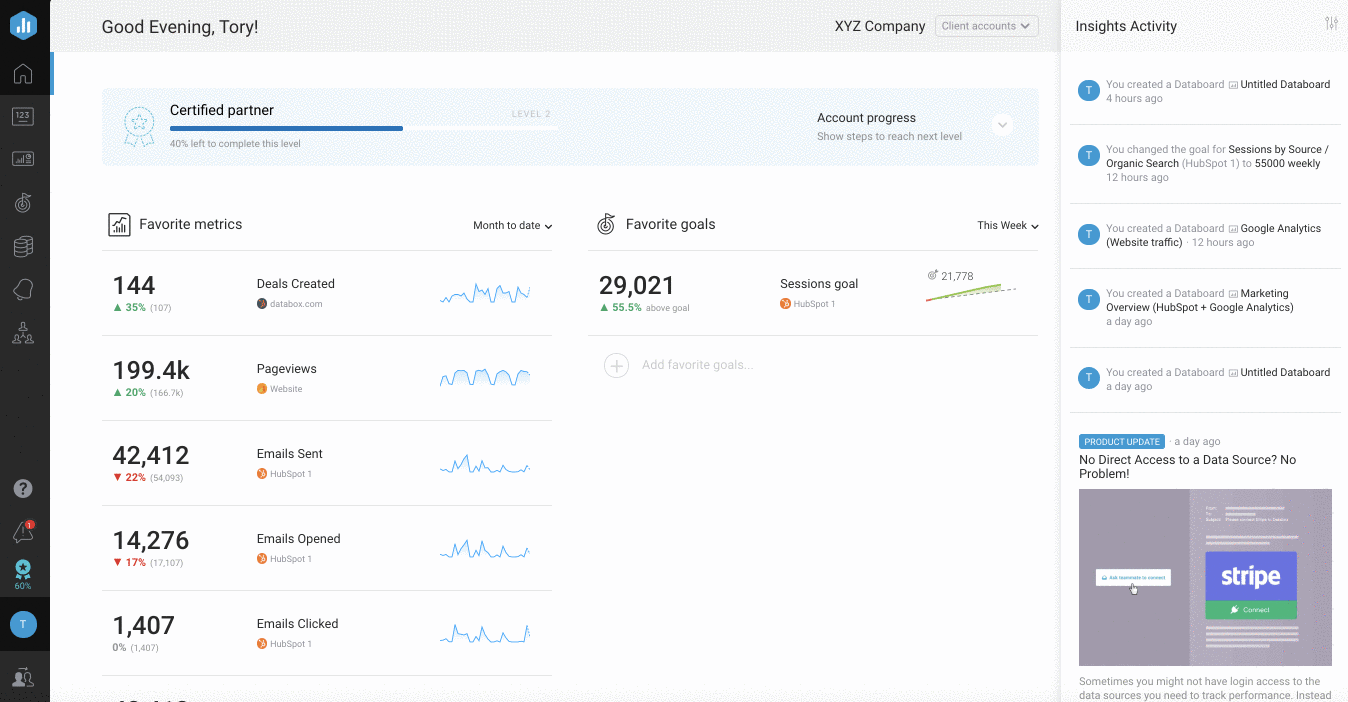
To connect a Mixpanel Account in Databox, go to Data Sources > + New connection. Type Mixpanel in the search bar and click on the green Connect button.
This will open the Activation window, which is where you will be prompted to enter your Mixpanel login and Secret API to authorize the Databox app.
How much historical data is synced when you first connect Mixpanel to Databox?
When you connect a new Mixpanel Data Source in Databox, 2 months worth of historical data is initially synced.
Certain Metrics may have more or less historical data available. For more information about the amount of historical data available for a specific Metric, please contact our Support Team at help@databox.com.
Pro Tip: Once your Mixpanel Data Source is connected and actively syncing data, we store the data that's collected in our own database. This allows us to accumulate more data over time as more data syncs are made so that you can report on more historical Mixpanel data in your Databox reports. Learn more here.
What time zone does Mixpanel data sync in?
Mixpanel data is synced in the time zone set in the Mixpanel Account. For example, if your Mixpanel Account time zone is set as EST, your Mixpanel data will sync with Databox in EST.
How to access pre-built Mixpanel Templates
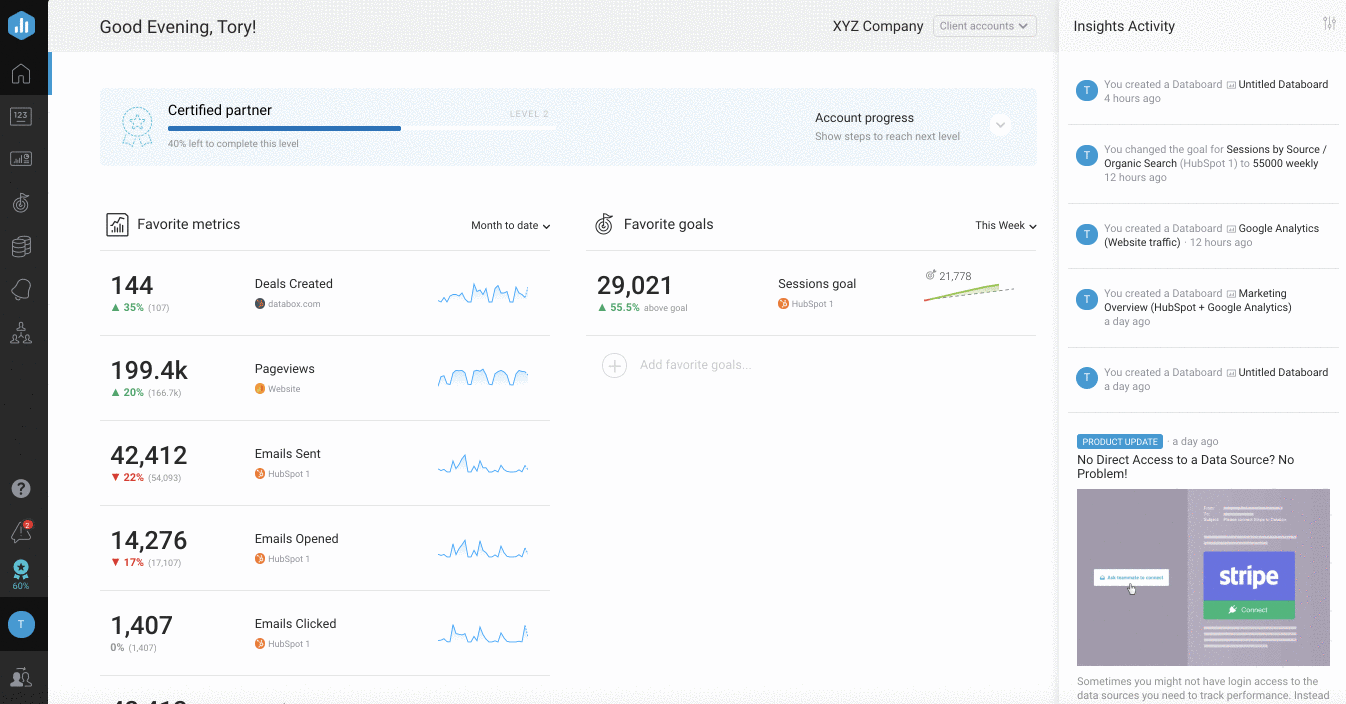
- Navigate to Databoards > Public Templates
- In the Data Source drop-down list, select Mixpanel
- To view a preview of the Template populated with dummy data, click Preview
- To pull the Template into your Account and re-populate it with your own Mixpanel data, click Use Template
- Select the appropriate Mixpanel Data Source from the drop-down list to complete the process. The Databoard will be re-populated with data from the selected Mixpanel Account and can be found on the Databoards page
Pro Tip: Once the Databoard is available on the Databoards page, it is completely disconnected from the public Template. Therefore, you can further customize this Databoard to meet your specific needs using the Designer.
Popular Mixpanel Template
| Mixpanel | |
|---|---|
|
|
|
|
This dashboard provides insights on events, engagement and funnels. This can help you determine where to focus your resources when building your product.
|
How to build a Databoard using Mixpanel data
IN THIS SECTION
Popular Mixpanel Metrics
|
Events by No. of Events |
Total Events |
Funnels by Completion Rate |
|---|---|---|
|
|
|
|
|
New Users |
Total Users |
Signups from Website |
|
|
|
|
View a full list of Mixpanel Metrics available in Databox here.
How to build a Databoard
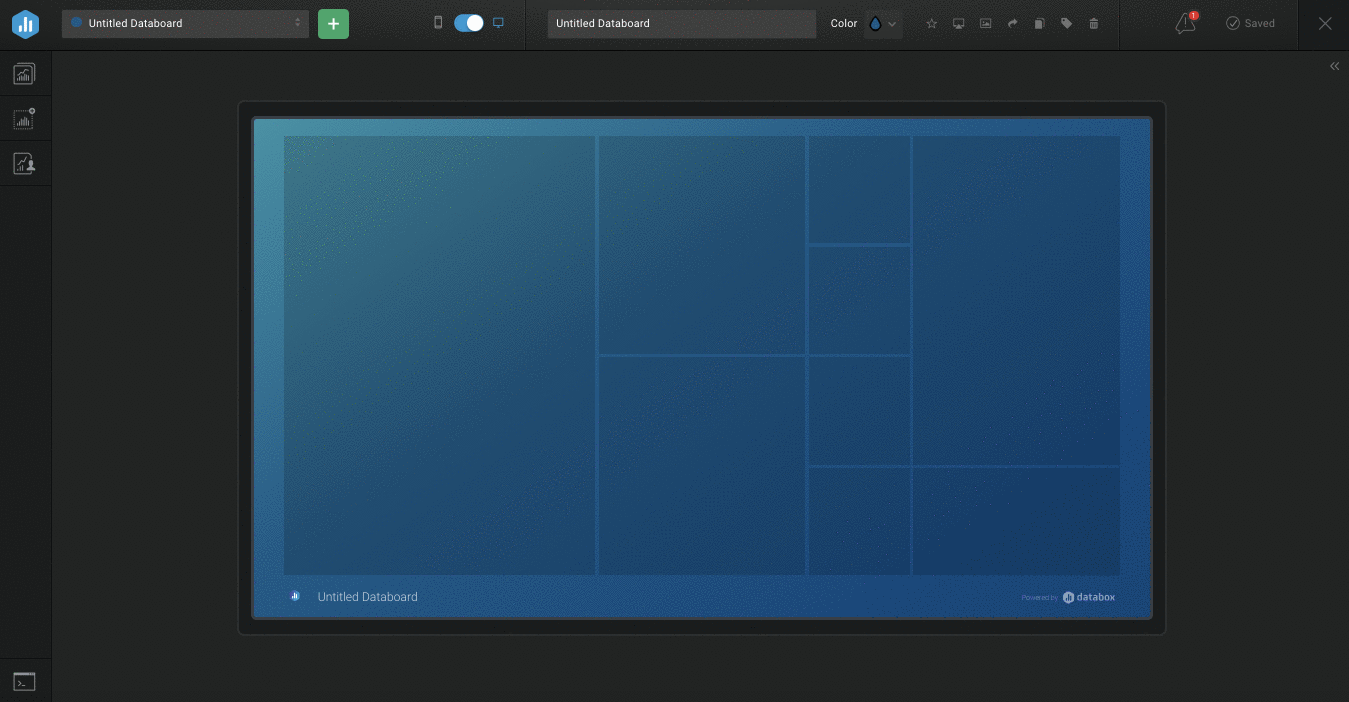
- Navigate to Databoards > + New Databoard > Start Blank
- Click on the Metric Library icon on the left-hand side of the Designer
- Select the appropriate Mixpanel Account from the Data Source drop-down list in the Metric Library
- View the list of pre-built Mixpanel Datablocks in the Metric Library. Drag and drop your selected Datablock onto your Databoard
- If a pre-built Datablock isn't available for your use case, click on the Visualization Types icon under the Metric Library icon
- View the list of Visualizations available in Databox. Drag and drop your selected Visualization onto your Databoard
- Click on the Datablock on the Databoard to open the corresponding Datablock Editor on the right-hand side of the Designer
- Select the appropriate Mixpanel Data Source and Metric in the right-hand Datablock Editor. This will update the Datablock, and it will populate the Datablock with the corresponding data
- Complete steps 4-8 until your Databoard is complete
How to use the Metric Builder for Mixpanel
Learn more about the Metric Builder for Mixpanel here.
Additional Information
-
Due to API limitations, we do not support custom event properties
According to Mixpanel: "The custom property only exists in our modeling layer, that is to say, only through a UI-based API request. Any raw export or lower level API request would not include said custom property."






