Guide: Using Amazon Redshift with Databox
Explore how to connect and visualize your Amazon Redshift data in Databox Analytics.
HOW TO
- Prepare your Amazon Redshift Cluster
- Connect Amazon Redshift to Databox
- Use the Metric Builder for Amazon Redshift
- Additional Information
Amazon Redshift connections are on the Professional and higher plans. Request a trial of Amazon Redshift by following these steps.
How to prepare your Amazon Redshift Cluster
- Login to Amazon Console, then navigate to Services / Redshift
- Click on Launch Cluster and fill-in the Cluster details:
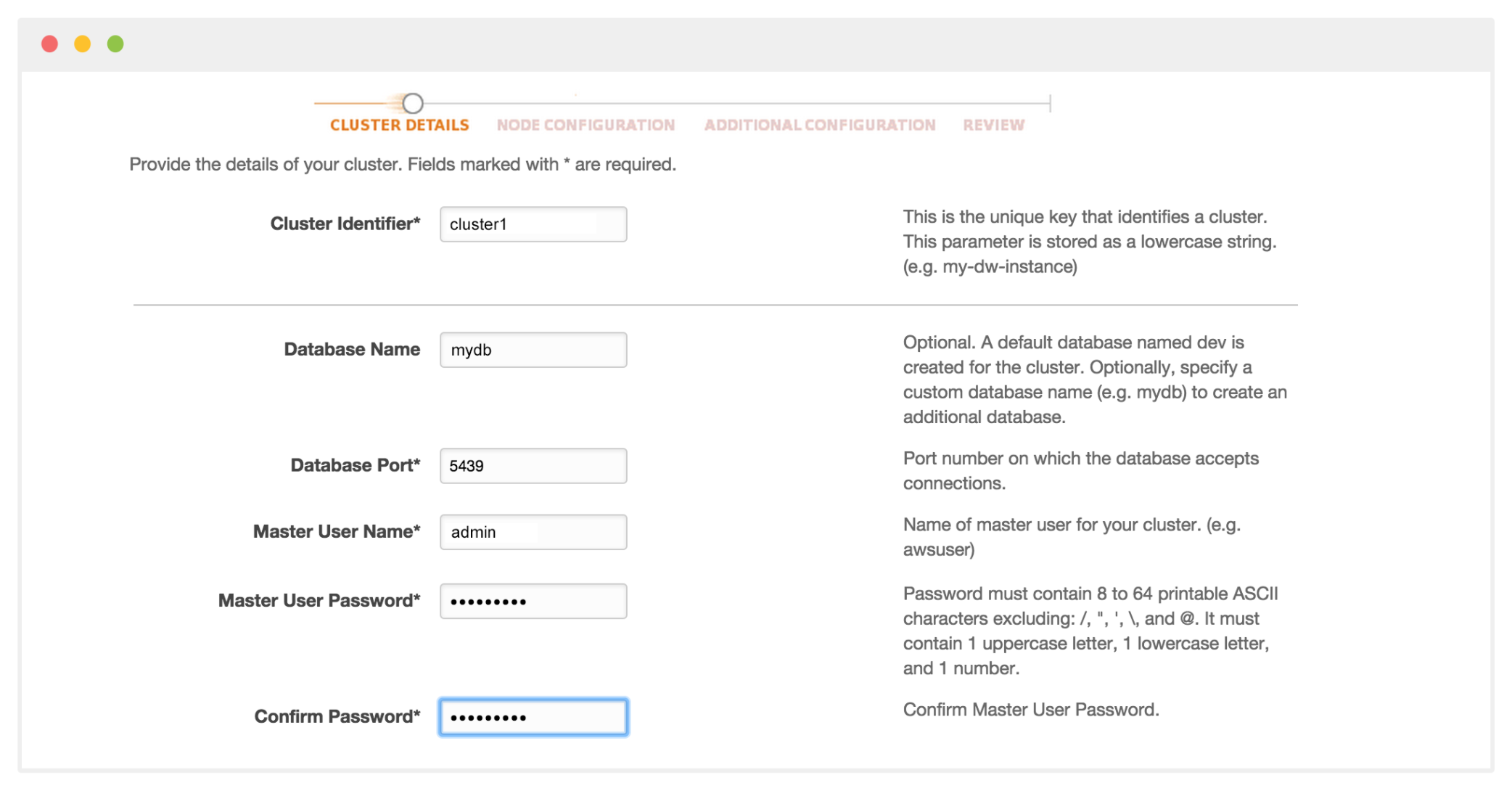 3. Next, we'll choose the Node Configuration. For our example, we'll use the weakest node type dc1.large and Single Node Cluster Type
3. Next, we'll choose the Node Configuration. For our example, we'll use the weakest node type dc1.large and Single Node Cluster Type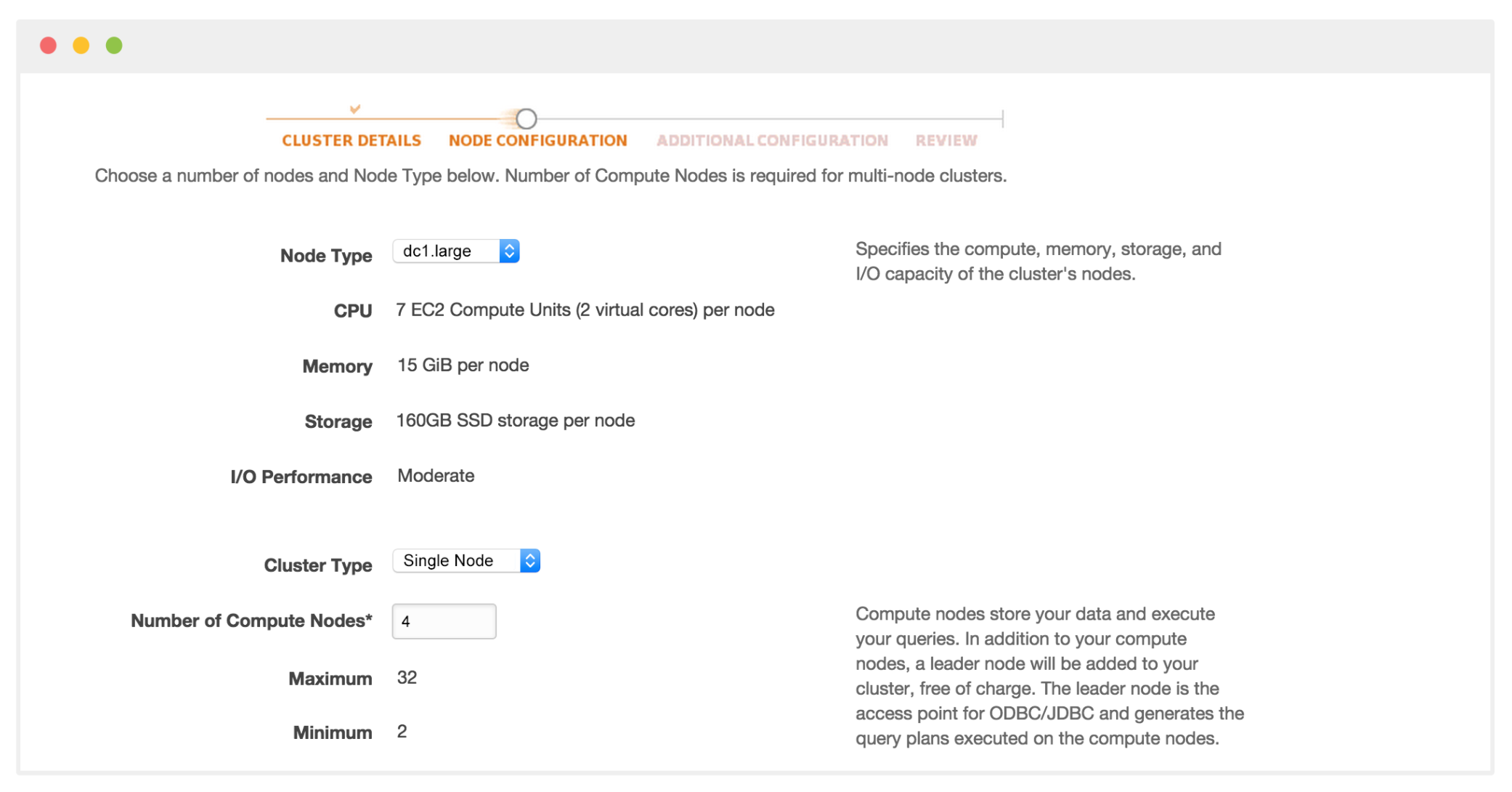
Our server should now be successfully set up to accept requests from Databox's IP ( 52.4.198.118) to our Amazon Redshift cluster database, using our selected username and password.
How to connect Amazon Redshift to Databox
Once our Database is properly prepared, we'll connect it to Databox.
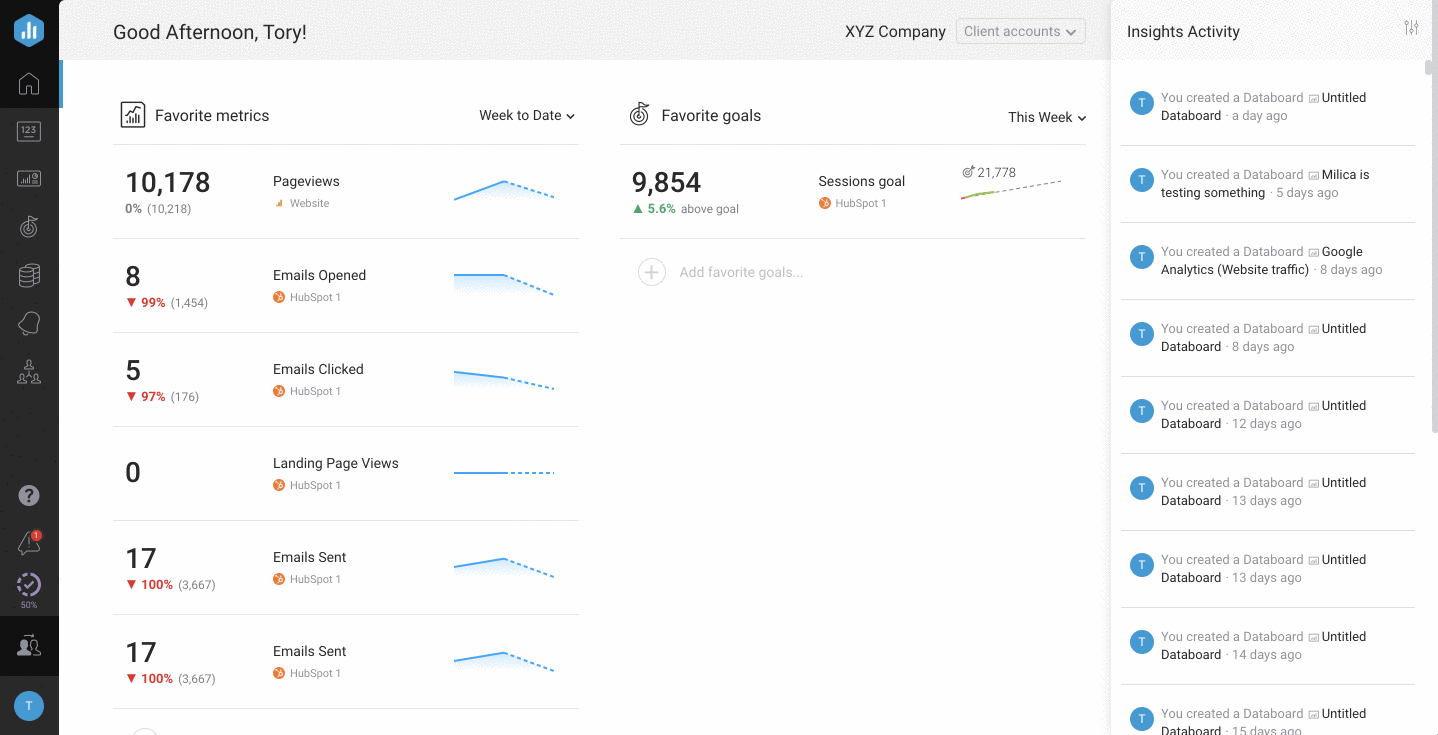
To connect Amazon Redshift to Databox, go to Data Manager > + New connection. Type AmazonRedshift in the search bar and click on the green Connect button.
This will open the Activation window, which is where you will be prompted to enter your connection data and authorize the Databox app.
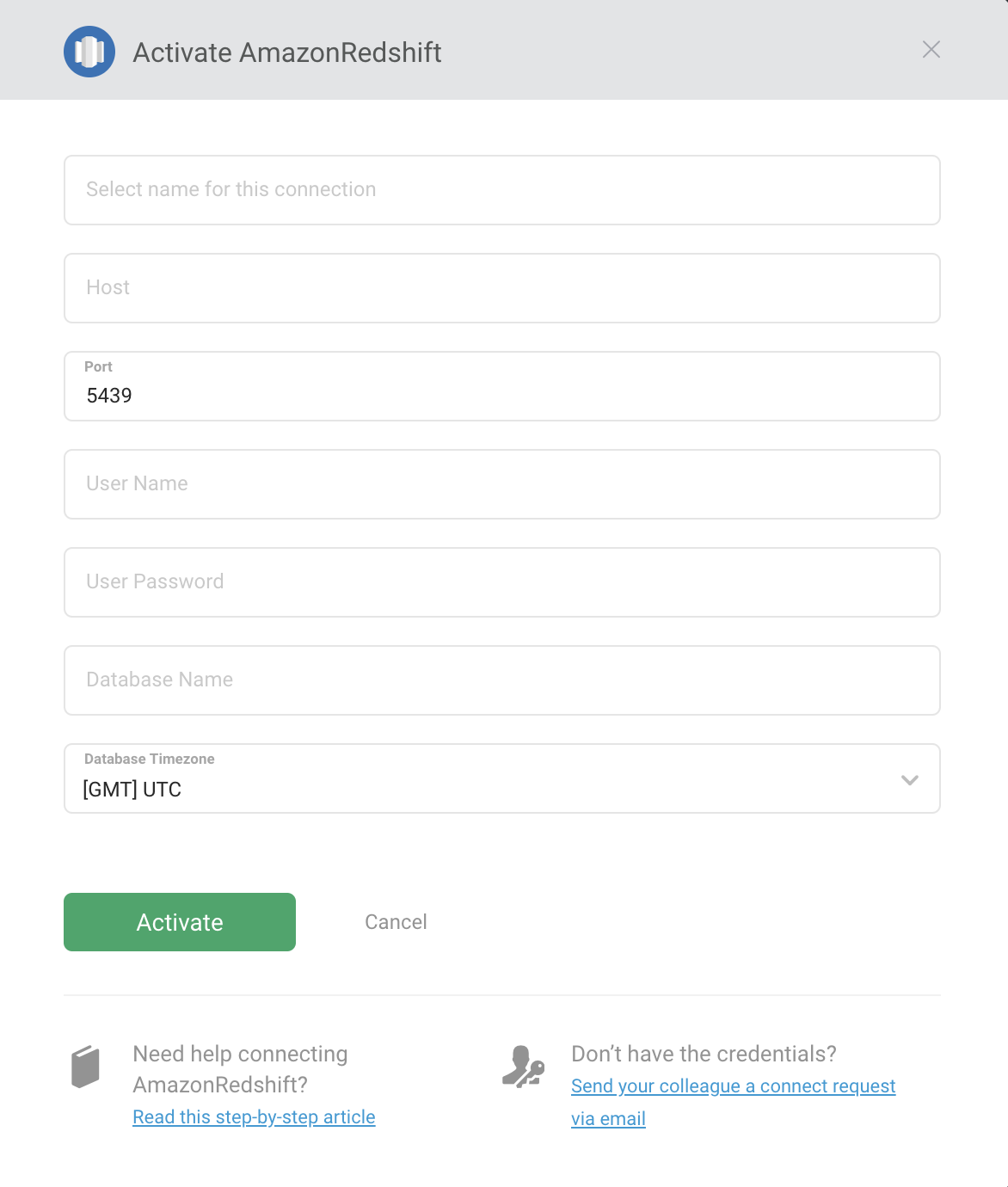
Click the green Activate button to complete the connection process. If Amazon Redshift was successfully connected, the Activation window will close shortly and you'll see a Connected notice.
If you see a notice that says Wrong Credentials, double-check your user data before re-entering them in the Activation window.
If you have difficulty connecting, be sure the IP or hostname entered is publicly available or access is granted to Databox's public IP (52.4.198.118).
Pro Tip: A connection error can occur if you use some special characters in your Amazon Redshift password. Learn more here
How to use the Metric Builder for Amazon Redshift
The Metric Builder for Amazon Redshift allows you to create Custom Metrics using data from your Database to use in Databoards, Alerts, Goals, etc. Learn more about the Metric Builder for Amazon Redshift here.
Additional Information
- Query results are limited to 10 MB. If more than 10 MB of data is returned in a response to a query, an error message will be displayed in Databox. Please edit your query to successfully sync the data.
- The query must contain a column named "Date." If you need to, use AS in your SELECT statement to satisfy this requirement
- One column should always contain the Metric Value
- "Null" values will not be recognized. Use a COALESCE function when needed. Learn more here.
- A connection error can occur if you use some special characters in your Amazon Redshift password. We advise you to not use special characters from the list below, as it may cause encoding issues during the connection of the data source. Please check if the following are included in your Amazon Redshift password and replace them with other characters:
- , ' " / \ and spaces"