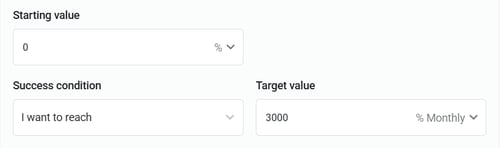Create and manage OKRs
Use Objectives and Key Results in Databox to align strategic goals with measurable outcomes across teams.
Availability
![]() Users, Editors, and Admins
Users, Editors, and Admins
![]() All accounts
All accounts
![]() Exclusive to select subscription plans and add-ons
Exclusive to select subscription plans and add-ons
Objectives and Key Results (OKRs) are a goal-setting framework used to align teams around measurable outcomes that drive strategic priorities. In Databox, OKRs help organizations connect high-level objectives with specific, measurable goals. By aligning goals under broader objectives, teams gain visibility into how their work contributes to company-wide success. OKRs extend goals in Databox with hierarchy, alignment features, and new visualization options that connect strategy with execution.
Add your company strategy
At the top of the OKRs page, you can enter your company’s Vision and Mission statements in the Strategy section.
Click Click to add company strategy... to open the editor and describe your overarching strategic direction or key initiatives.
These details appear at the top of the OKRs overview, helping everyone understand the broader context behind each objective and goal. You can update or edit this information at any time.
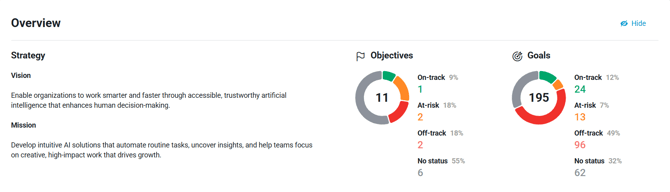
Create an objective
Step 1: Define objective details
Objectives can be created from any of the Goals pages — My Goals, Team Goals, Company Goals, or OKRs.
- Click + Create goal.
- Select Objective as the type.
- Enter a title that clearly describes what you want to achieve.
- Choose an owner (yourself or another user) and specify who the objective belongs to — either the company or an accountable team.
- Select a timeframe to define when the objective applies.
- The Privacy setting is fixed — all objectives are public by default, and this cannot be changed.
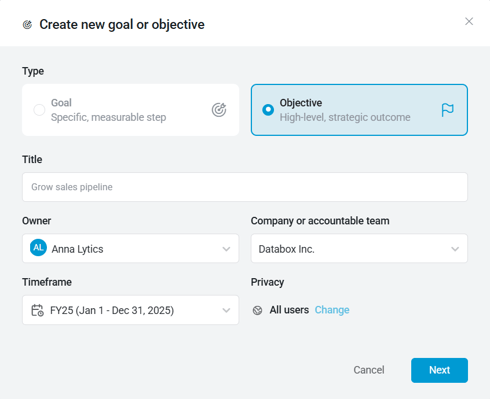
Step 2: Choose how progress is tracked
The next step is to define how progress will be measured. You can track progress automatically using connected data, manually through updates, or by rolling up results from other goals.
| Sub-goals (Automatic) |
Manual |
|
Progress is calculated automatically from linked sub-goals. |
You enter progress updates yourself. |
|
Choose a measurement type (percent average, number sum, or currency sum). Parent progress updates when sub-goals do. |
Define start and target values, choose a unit type (number, percent, or currency), and record progress as you reach milestones. |
|
|
|
|
Use this when you want to aggregate multiple goals under one higher-level objective. |
Use this for offline or qualitative targets that aren’t tracked automatically, such as Hire 3 new team members. |
Step 3: Adjust granular objective values (optional)
By default, target values apply to the current and future periods. To edit or include values for past periods:
- Click Advanced period settings to open customization options.
- Select Adjust manually in the bottom-left corner.
- Enter the desired values for each period.
- Click Save to confirm your changes.
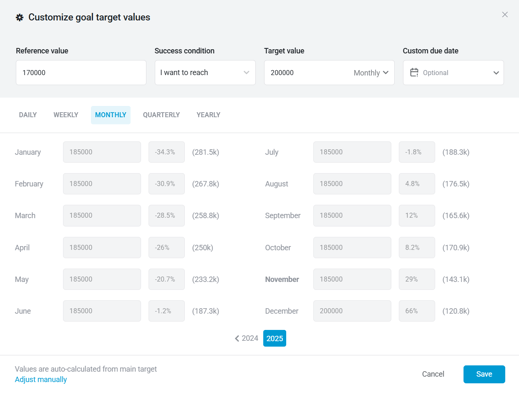
Step 4: Send status updates and reminders
Use the Status updates controls on a goal’s detail page to notify the owner and other users, and to keep progress current. Options vary depending on whether progress is automatic or manual.
Automatic progress (sub-goal–based)
- Channels: Email and Slack
- Frequency: Daily, weekly, monthly, quarterly, or on when the objective status changes (e.g., moves to On-track, At-risk, or Off-track)
Manual progress
- Channel: Email
- Frequency: Weekly, bi-weekly, monthly, or quarterly
- Purpose: Reminds the owner to update progress manually
Delivery schedule
- Weekly: Every Friday at 9 a.m. (account time)
- Bi-weekly: Every other Friday at 9 a.m. (account time)
- Monthly: Last day of the month at 9 a.m. (account time)
- Quarterly: Last day of every third month at 9 a.m. (account time)
Create a sub-goal
You can create a sub-goal directly from the goal or objective details page to break down larger targets into measurable steps. Sub-goals contribute to the progress of their parent goal or objective, making it easier to track how smaller initiatives drive overall outcomes.
- On the OKRs page, locate the goal or objective you want to add a sub-goal to.
- Click the down arrow (
 ) button to open the menu options, then select View details.
) button to open the menu options, then select View details. - On the details page, scroll to the Sub-goals section.
- Click + Add goal.
- Follow the same steps described in Create a goal to define the goal details and choose how progress is tracked.
![]() Note: Objectives cannot be nested under goals; sub-goals must always be created as goals.
Note: Objectives cannot be nested under goals; sub-goals must always be created as goals.
Visualize OKRs
The Overview section provides a visual summary of company progress:
- Two pie charts show the current status of all objectives and goals, grouped by On-track, At-risk, Off-track, and No status.
- The list view below displays every objective and goal, with details such as progress, timeframe, status, and owner.
- The hierarchy supports up to four levels — the main objective or goal, plus up to three sub-levels beneath it.
- Use the filters at the top of the list to narrow results by timeframe, team, or status.
To view relationships between objectives and goals, switch to the Strategy map view using the control to the right of the Status filter. The map view visualizes how goals align under each objective or goal, giving you a clear, high-level picture of company progress and strategic alignment.
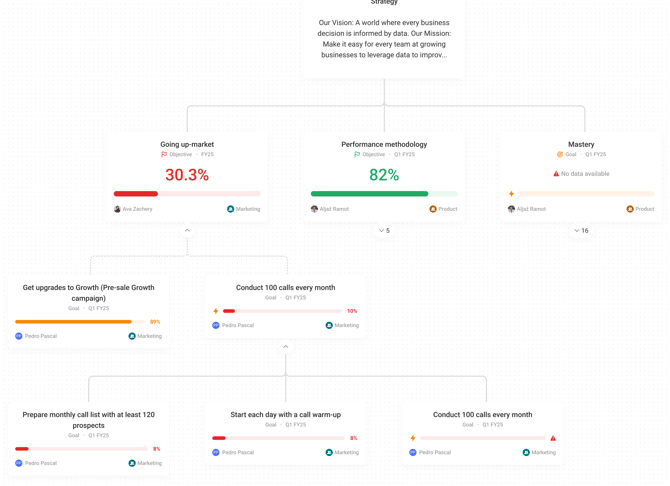
Frequently Asked Questions
What’s the difference between goals and objectives?
Goals focus on specific, measurable results — for example, increasing revenue or reducing churn within a set timeframe. Objectives represent broader strategic outcomes that organize and align multiple goals. In Databox, you can use objectives to group related goals, track their combined progress, and visualize how day-to-day work supports higher-level company priorities.
Still need help?
Visit our community, send us an email, or start a chat in Databox.