How to change the time zone of a Data Source
You can change the time zone for specific Data Sources in order to align with your business and reporting needs.
WARNING: Changing the time zone for a Data Source can result in a loss of historical data for the Data Source. To retrieve lost historical data, you must set the time zone back to the original setting.
Because of this, it's recommended that any Data Source time zone changes are made immediately upon connecting the Data Source in Databox.
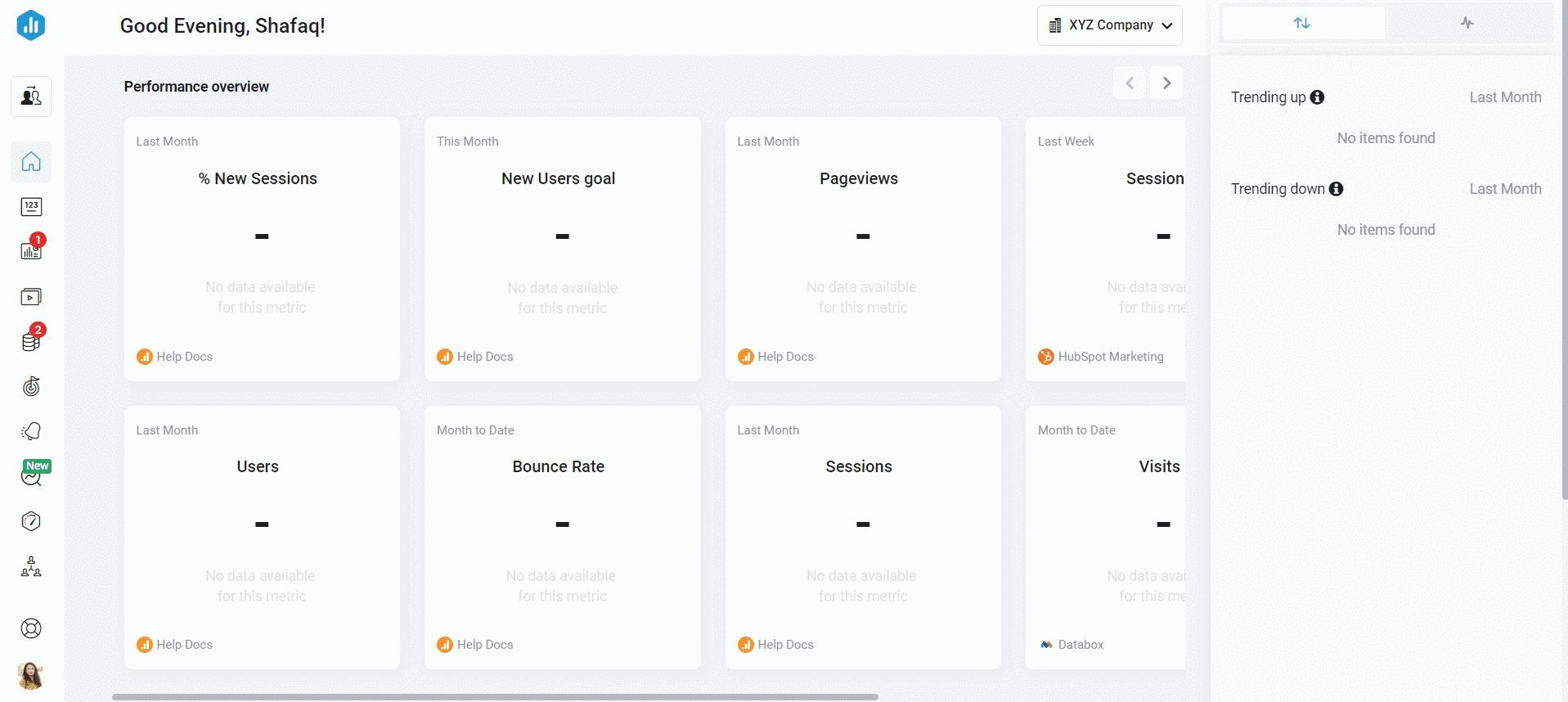
- In your Databox Analytics Account and navigate to Account > Account Management. This will open the Account Management Application.
- Navigate to the Administration section and click on Data Manager
- Navigate to the Data Source that you want to change the Time Zone of. Click on the drop-down arrow beside the Details button to open the Data Source Settings.
- Select Set data timezone to open the Data Source Time Zone window.
- Choose your time zone from the Time Zone drop-down list, or click Use my timezone to set your current time zone.
- Click the green Save button to save your new time zone selection.