Guide: Using StackAdapt with Databox
HOW TO
- Connect StackAdapt to Databox
- Access pre-built StackAdapt Templates
- Build a Databoard using StackAdapt data
- Additional Information
How to connect StackAdapt to Databox
IN THIS SECTION
- What’s the maximum amount of historical data initially available when you first connect StackAdapt to Databox?
- What time zone does StackAdapt data sync in?
How to connect StackAdapt to Databox
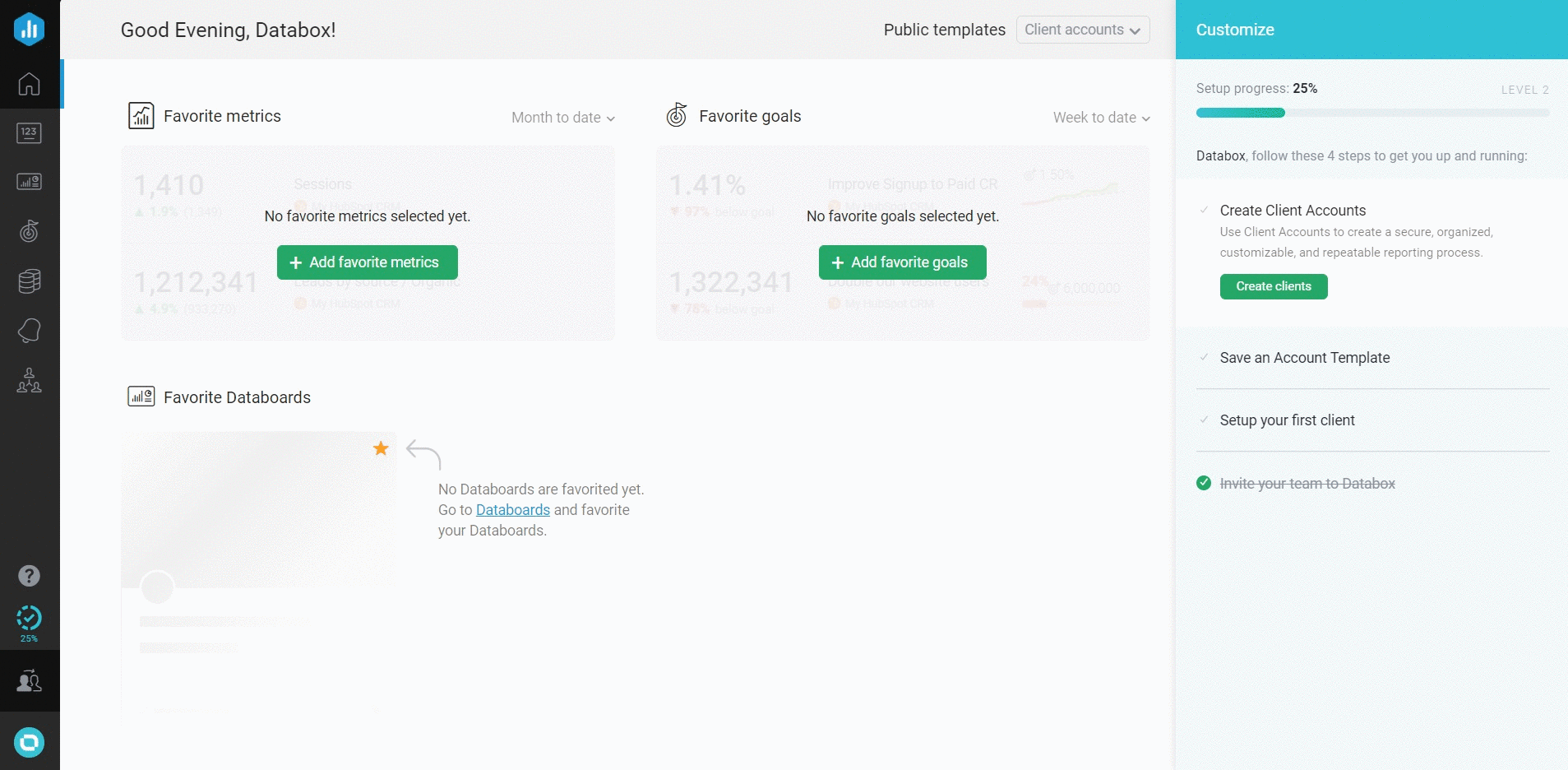
To connect a StackAdapt Account in Databox, go to Data Manager > + New connection. Type StackAdapt in the search bar and click on the green Connect button.
This will open the Authorization window, which is where you will be prompted to first enter a Name for your StackAdapt connection in Databox, e.g. Tory's StackAdapt Account.
Next, enter the API key from your StackAdapt account. To receive your account's API key, please speak with your StackAdapt Customer Success Manager. Once you receive your API key, enter it in the given bracket and activate the connection.
What's the maximum amount of historical data initially available when you connect a new StackAdapt Data Source to Databox?
When you connect a new StackAdapt Data Source in Databox, no historical data is initially synced.
Certain Metrics may have more or less historical data available. For more information about the amount of historical data available for a specific Metric, please contact our Support Team at help@databox.com.
Pro Tip: Once your StackAdapt Data Source is connected and actively syncing data, we store the data that's collected in our own database. This allows us to accumulate more data over time as more data syncs are made so that you can report on more historical StackAdapt data in your Databox reports. Learn more here.
The amount of historical data you're able to access in Databox is dependent on your Databox plan. Learn more here.
What time zone does StackAdapt data sync in?
StackAdapt data is synced in UTC time zone.
How to access pre-built StackAdapt Templates
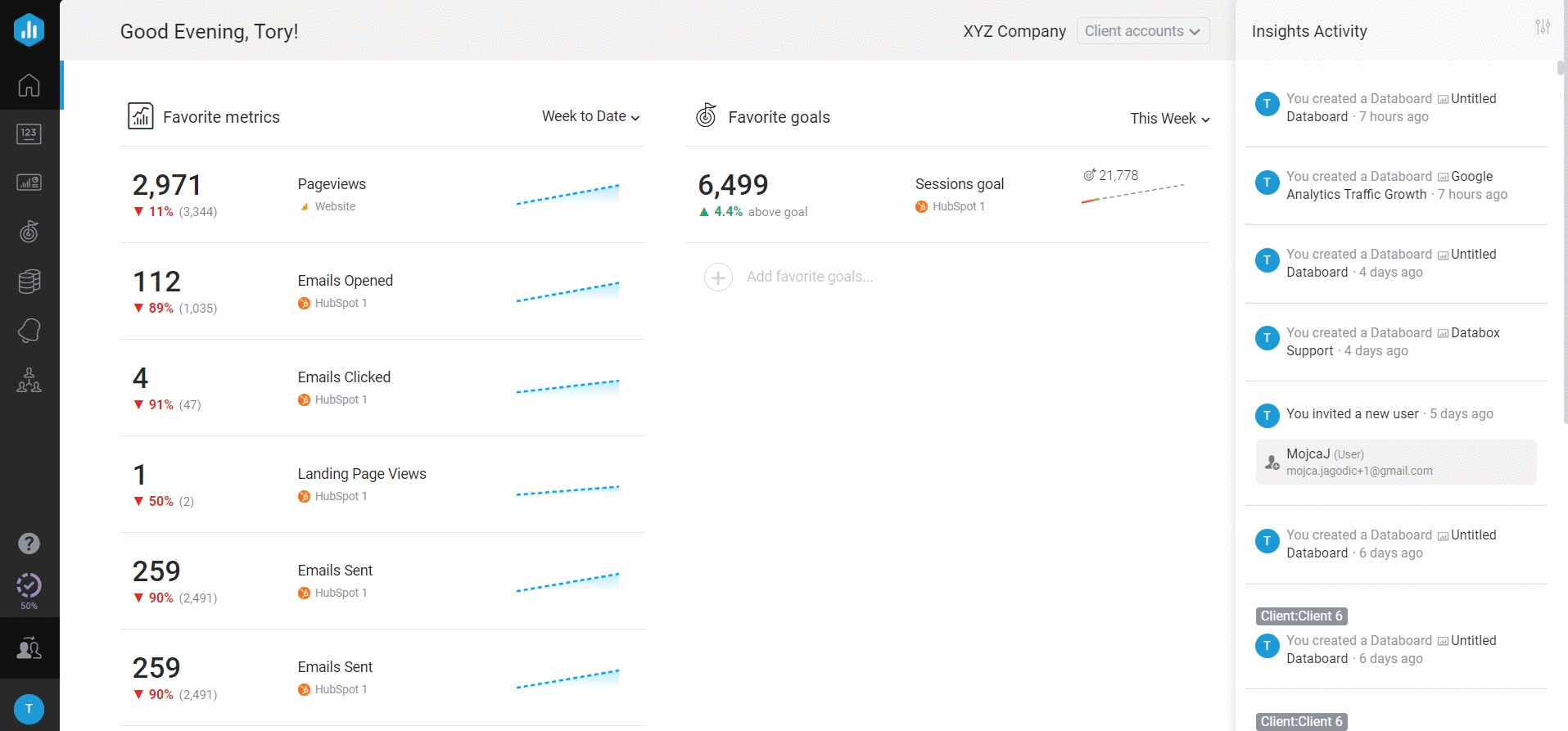
- Navigate to Databoards > Public Templates
- In the Data Source drop-down list, select StackAdapt
- To view a preview of the Template populated with dummy data, click Preview
- To pull the Template into your Account and re-populate it with your own StackAdapt data, click Use Template
- Select the appropriate StackAdapt Data Source from the drop-down list to complete the process. The Databoard will be re-populated with data from the selected StackAdapt Account and can be found on the Databoards page
Pro Tip: Once the Databoard is available on the Databoards page, it is completely disconnected from the public Template. Therefore, you can further customize this Databoard to meet your specific needs using the Designer.
Popular StackAdapt Templates
How to build a Databoard using StackAdapt data
IN THIS SECTION
Popular StackAdapt Metrics
|
Impressions by Campaign |
Clicks by Advertiser |
Conversions by Advertiser |
|---|---|---|
|
|
|
|
View a full list of StackAdapt Metrics available in Databox here.
How to build a Databoard
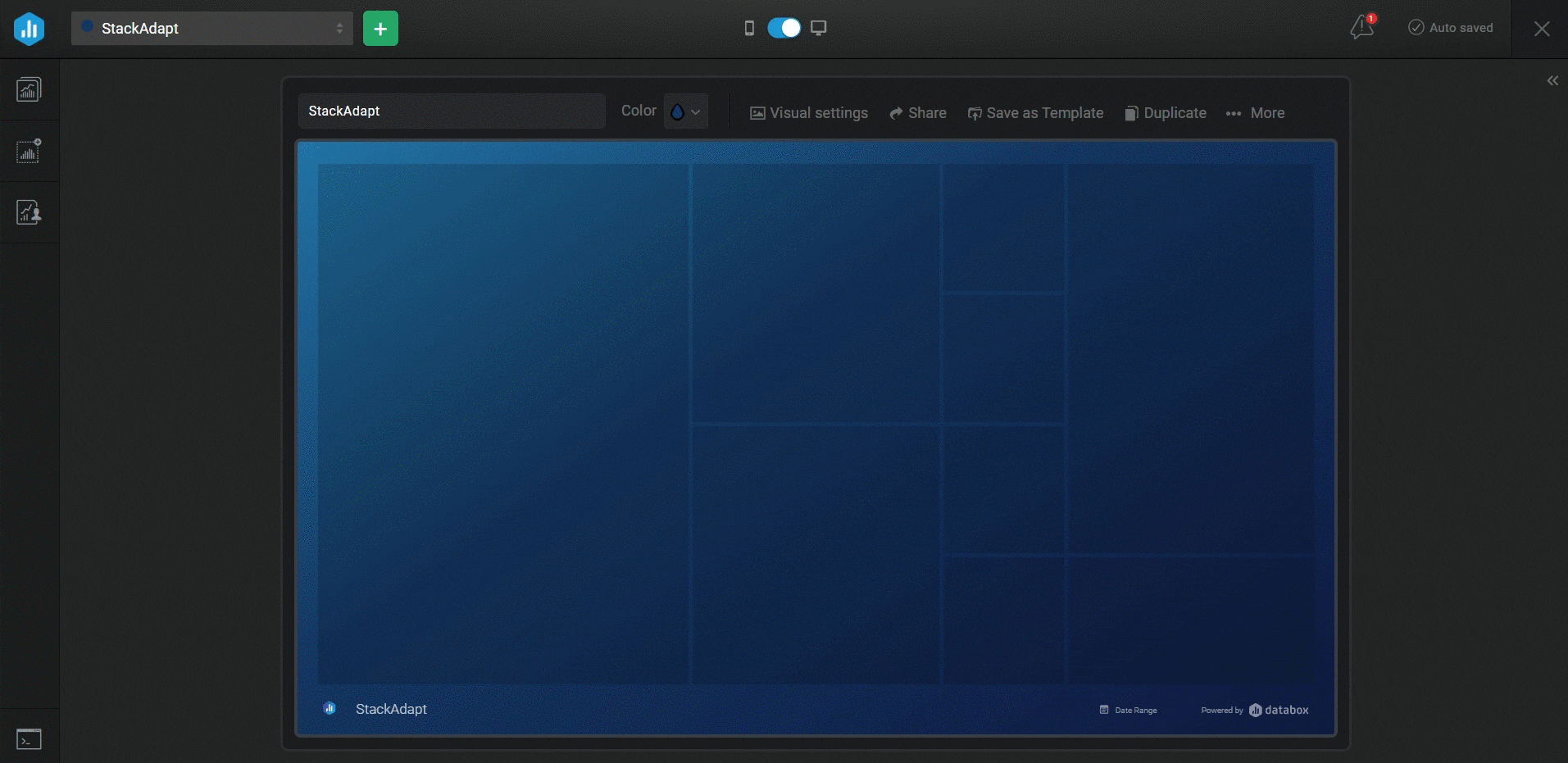
- Navigate to Databoards > + New Databoard > Start Blank
- Click on the Metric Library icon on the lefthand side of the Designer
- Select the appropriate StackAdapt Account from the Data Source drop-down list in the Metric Library
- View the list of pre-built StackAdapt Datablocks in the Metric Library. Drag and drop your selected Datablock onto your Databoard
- If a pre-built Datablock isn't available for your use case, click on the Visualization Types icon under the Metric Library icon
- View the list of Visualizations available in Databox. Drag and drop your selected Visualization onto your Databoard
- Click on the Datablock on the Databoard to open the corresponding Datablock Settings on the righthand side of the Designer
- Select the appropriate StackAdapt Data Source and Metric in the righthand Datablock Settings. This will update the Datablock and it will populate the Datablock with the corresponding data
- Complete steps 4-8 until your Databoard is complete
Additional Information
- All StackAdapt Metrics are Dimensional Metrics, meaning they are split up by Campaign and by Advertiser. Learn more about Dimensional Metrics here.




