Guide: Using Shopify with Databox
HOW TO
- Connect Shopify to Databox
- Access pre-built Shopify Templates
- Build a Databoard using Shopify data
- Additional Information
How to connect Shopify to Databox
IN THIS SECTION
- How to connect Shopify to Databox
- What Shopify permissions do you need to connect to Databox?
- What’s the maximum amount of historical data initially available when you use a new Shopify Metric in Databox?
- What time zone is Shopify data synced in?
How to connect Shopify to Databox
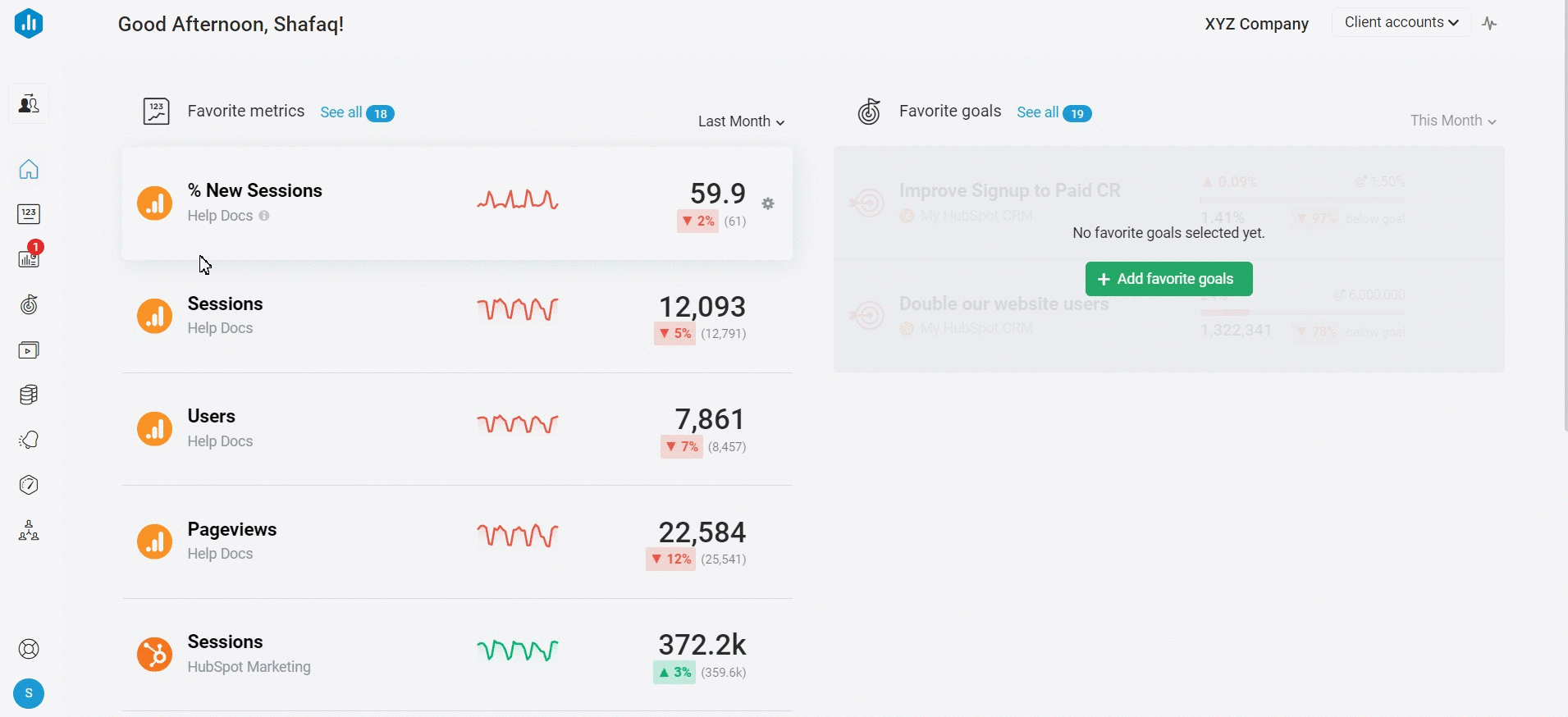
To connect a Shopify Account in Databox, follow the steps below:
- Navigate to Data Manager > + New connection.
- Type Shopify in the search bar and click on the green Connect button.
- Next, click on the green Connect now button, this will redirect you to the Shopify App Store.
- Click on the black Add app button to add the Databox app in Shopify.
- This will open a window where you will be prompted to choose your Shopify Account.
- you have more than one Shopify Store, you will be prompted to select the Store you want to connect in Databox.
Pro Tip: If you only have one Shopify Store, click on the green Install app button on the top right-hand side to install the Databox app.
7. After this, you will be redirected to the Data Manager in Databox, where your Shopify Account will be successfully connected.
Pro Tip: Each store must be connected as a separate Data Source in Databox (1 shop = 1 Data Source).
What Shopify permissions do you need to connect to Databox?
To connect a Shopify account in Databox, you will need the "Orders", "Products", "Customers" and "Manage and Install apps and channels" permissions enabled in your Shopify Account.
Learn more about Shopify permissions here.
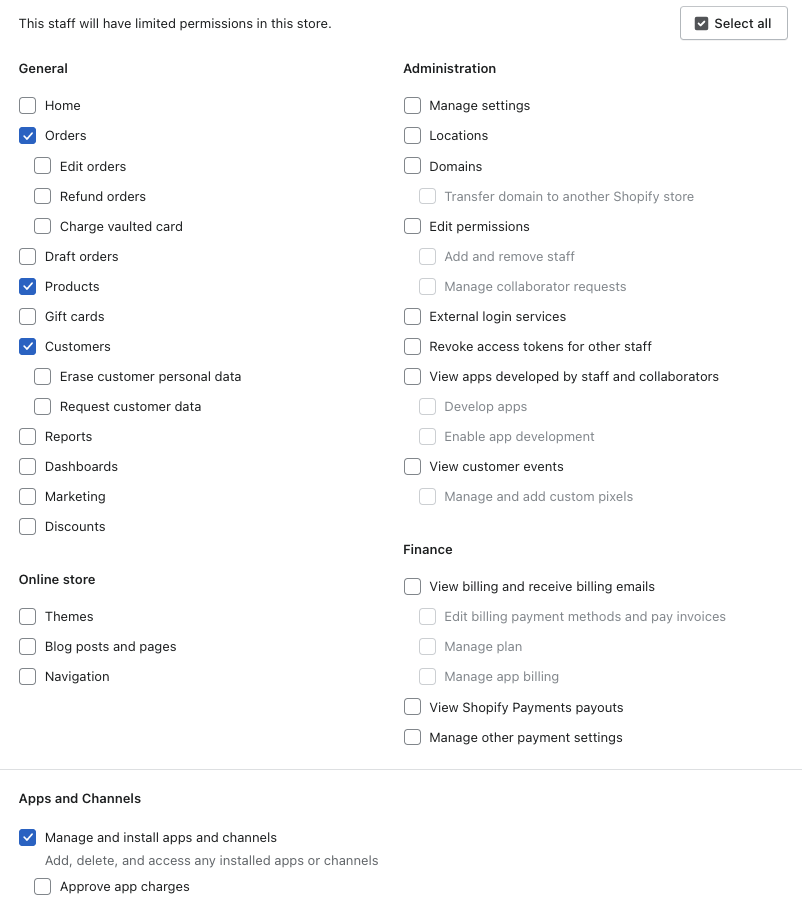
If you did not have the appropriate permissions when you initially connected your Shopify Data Source, you will need to reconnect the Shopify Data Source once your permissions have been updated.
What's the maximum amount of historical data initially available when you use a new Shopify Data Source Metric in Databox?
Data is synced for the Metrics that are being used in your Account, so when you first use a new Shopify Metric, the maximum amount of historical data available is 36 months.
Certain Metrics may have more or less historical data available. For more information about the amount of historical data available for a specific Metric, please contact our Support Team at help@databox.com.
Pro Tip: In order to start syncing data for a Metric, you can add it to your Metrics screen, use it in a Scorecard, set a Goal around it, create an Alert for it, or add it to a Databoard. Learn more here.
The amount of historical data you're able to access in Databox is dependent on your Databox plan. Learn more here.
What time zone does Shopify data sync in?
Shopify data is synced in the time zone set in the Shopify Account. For example, if your Shopify Account time zone is set as EST, your Shopify data will sync with Databox in EST.
How to access pre-built Shopify Templates
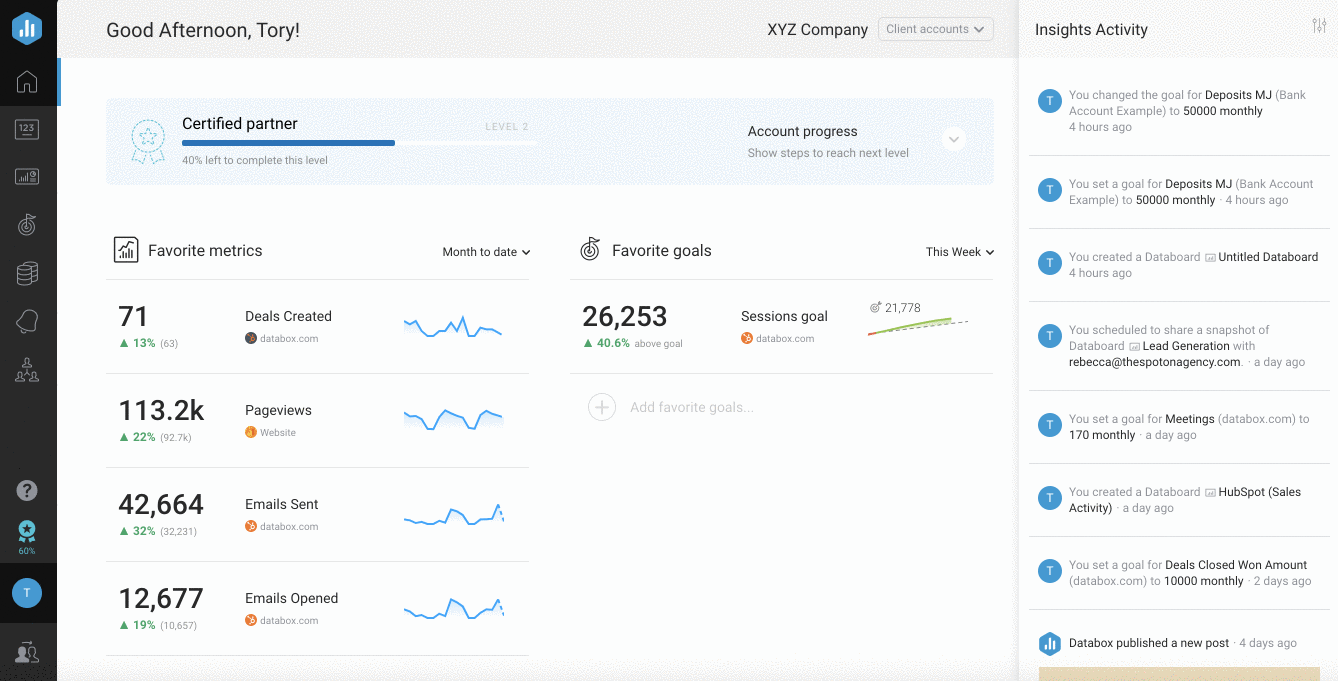
- Navigate to Databoards > Public Templates
- In the Data Source drop-down list, select Shopify
- To view a preview of the Template populated with dummy data, click Preview
- To pull the Template into your Account and re-populate it with your own Shopify data, click Use Template
- Select the appropriate Shopify Data Source from the drop-down list to complete the process. The Databoard will be re-populated with data from the selected Shopify Account and can be found on the Databoards page
Pro Tip: Once the Databoard is available on the Databoards page, it is completely disconnected from the public Template. Therefore, you can further customize this Databoard to meet your specific needs using the Designer.
Popular Shopify Templates
How to build a Databoard using Shopify data
IN THIS SECTION
Popular Use Cases
Learn more about popular Shopify use cases here.
Popular Shopify Metrics
| Orders | Gross Sales | Abandoned Checkouts |
|---|---|---|
|
|
|
|
| Total Customers | Orders by New vs Returning Customers | Total Sales by New vs Returning Customers |
|
|
|
|
You can view a full list of all Shopify Metrics available in Databox here.
How to build a Databoard
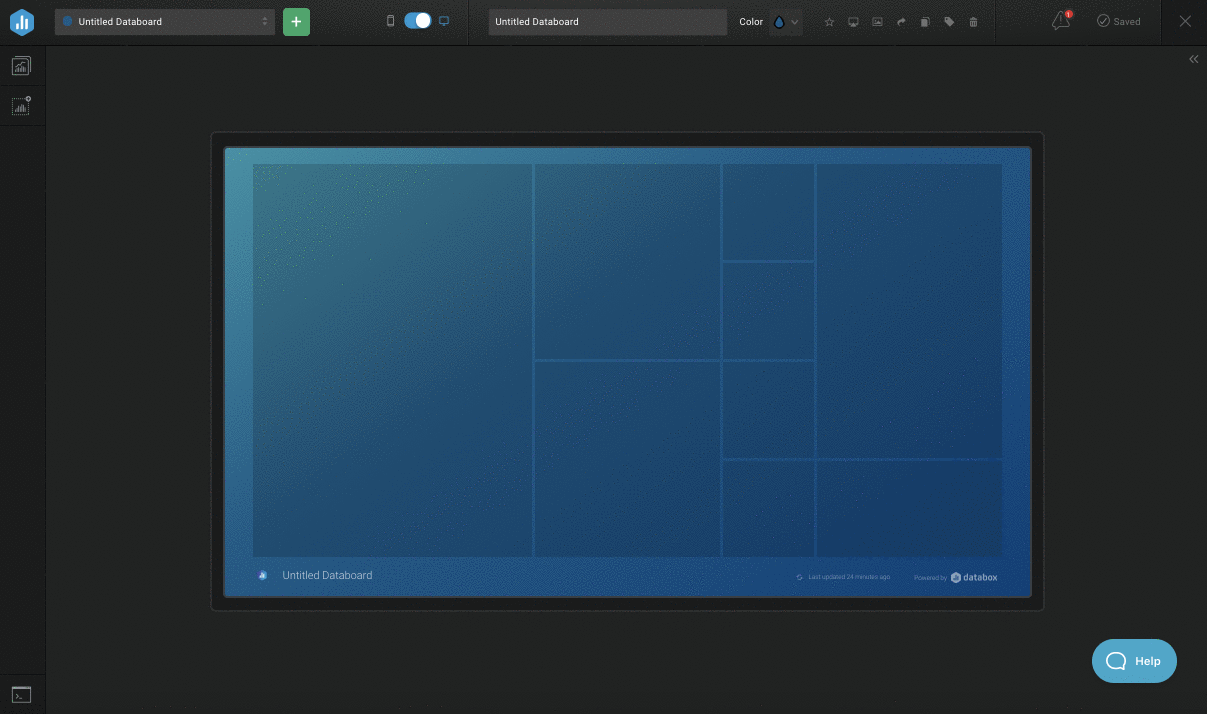
- Navigate to Databoards > + New Databoard > Start Blank
- Click on the Metric Library icon on the left-hand side of the Designer
- Select the appropriate Shopify Account from the Data Source drop-down list in the Metric Library
- View the list of pre-built Shopify Datablocks in the Metric Library. Drag and drop your selected Datablock onto your Databoard
- If a pre-built Datablock isn't available for your use case, click on the Visualization Types icon under the Metric Library icon
- View the list of Visualizations available in Databox. Drag and drop your selected Visualization onto your Databoard
- Click on the Datablock on the Databoard to open the corresponding Datablock Editor on the right-hand side of the Designer
- Select the appropriate Shopify Data Source and Metric in the right-hand Datablock Editor. This will update the Datablock, and it will populate the Datablock with the corresponding data
- Complete steps 4-8 until your Databoard is complete







