Why can't I connect my Facebook or Instagram Account?
When connecting Facebook Pages or Instagram Business to Databox, you may not see all the Facebook Pages you are Admin for as an option in the connection window, or you may receive an error message that states, "It seems like you don't have any Facebook Pages. Please try a different account or contact Databox support."
Follow the steps below to troubleshoot this and get all Pages displayed in the connection window in Databox.
- Click on the Profile Picture in the top right of your Facebook Account and navigate to the Settings & Privacy > Settings
- Navigate to the Apps and Websites page in the Facebook Pages Account
- In the Active section, if Databox is listed, check the blue Remove button to remove the app.
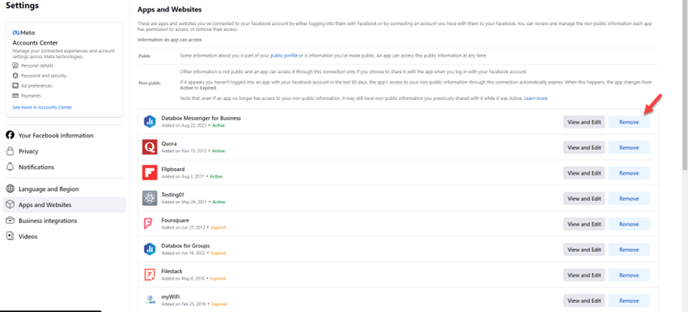
5. Navigate to the Business Integrations page in your Facebook Pages Account
6. In the Active section, find Databox, click the blue Remove button and remove the app.
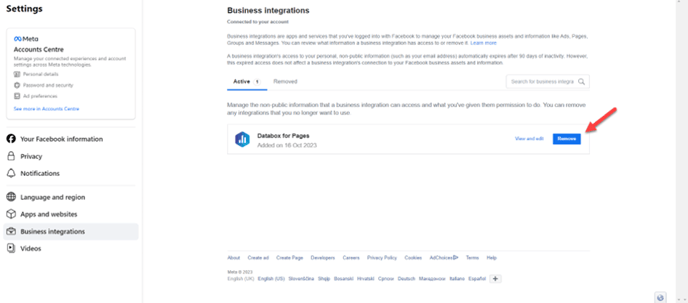
7. In Databox, navigate to Data Sources and click + New Connection
8. Type Facebook Pages in the search bar and click on the green Connect button
9. In the Authorization Window, select Databox permissions for Facebook Pages and choose to Opt in to all current and future Pages.
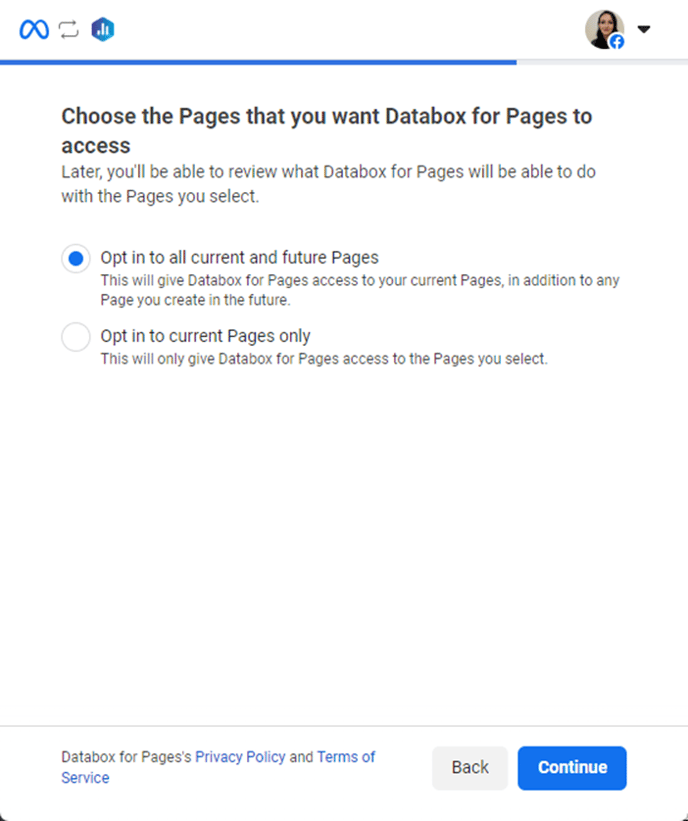
10. Click Continue to confirm that the appropriate Facebook Page is granted access.
11. Select the appropriate Facebook Page that you want to connect to Databox. The Facebook Pages available on this list are based on the Facebook Pages you granted access to in step 9

12. Click Continue.